Softaken Access to Excel Converter
Open Access Files
Step: 1. Launch the Software
Once you download and install Softaken Access to Excel Converter, you have to launch the software. For this
- Click on Start icon and find the software with its name Or,
- Double-click on Softaken software icon on desktop.
User Interface
This software has a simplified interface. After installing Softaken Access to Excel Converter, you will find the software interface as displayed below:
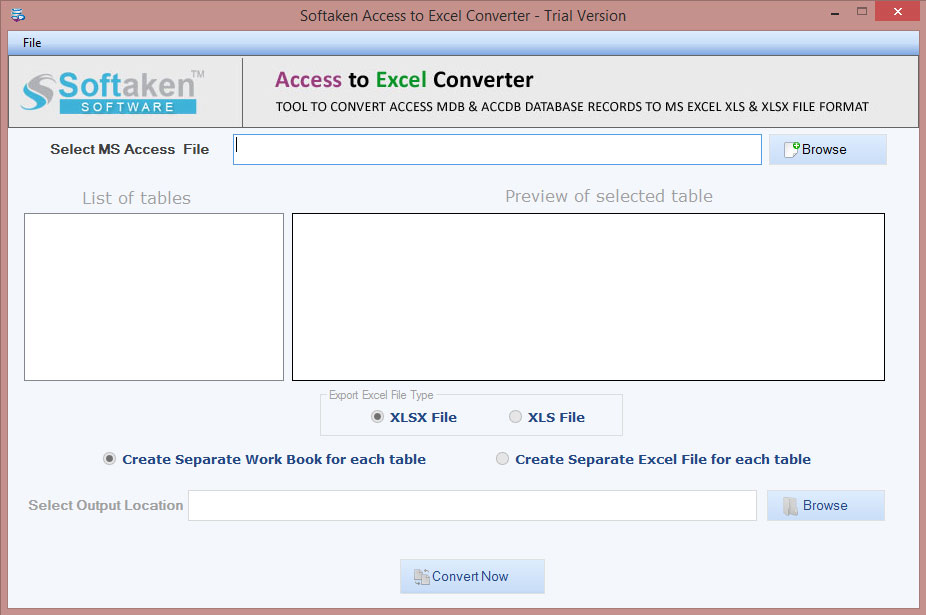
Step 2. Add MS Access File
- Now, you need to add MS Access (MDB or ACCDB) file.
- Browse button: Use the Browse button and simply add MS Access file that you want to convert.
Step 3. Choose XLSX or XLS format
Once you add MS Access file, you can get preview of selected table on the software panel. After that, you will find option to choose Excel file type - Select either XLSX or XLS file format.
Then, choose one option between them –
- Create Separate work book for each table
- Create Separate Excel file for each table
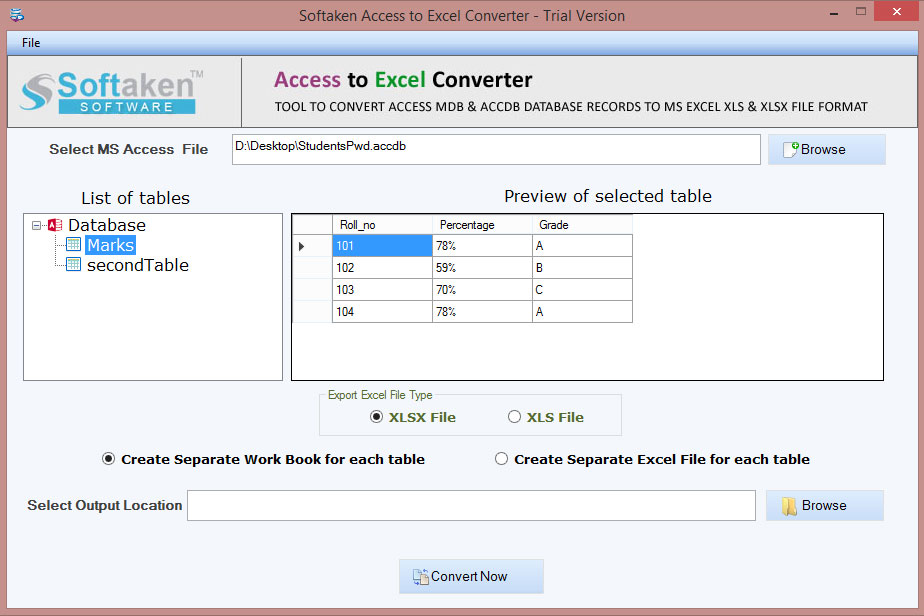
Step 4. Select Output Location
Now, it's time to choose location to save XLS/XSLX file. For this, hit the Browse button and set location of your choice.
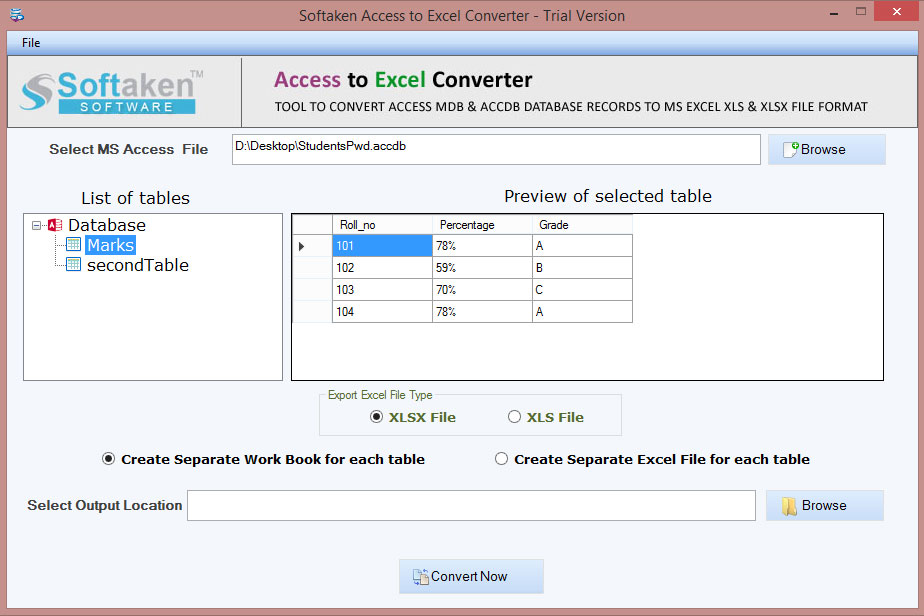
This is the final step of the conversion process. Hit the Convert Now button. This will start exporting Access file data into Excel file format.
Note: With free Softaken Access to Excel Converter, users can preview Access file data but can't save the converted database on your system. For this, you have to apply for the full/license version of the software.