Softaken EML Attachment Extractor
To extract attachments from EML/EMLX files
Launch the Software
- After download and installing the application, go to start menu & find the software. Or,
- Double-click on the software icon available on the desktop to launch it.
User Interface
Softaken EML Attachment Extractor provides a simplified interface for easy handling by all. After launching the software, the first image you will find is displayed in the image below –
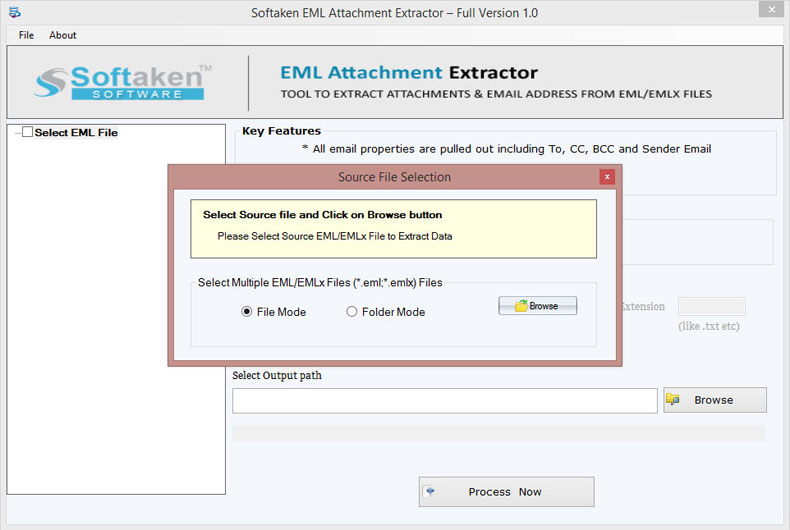
Options to upload EML/EMLX files
Options to add EML files
Two options are available to add EML files.
- File – Select File mode if you a single EML file or you want to add EML files one by one from different locations.
- Folder – Select Folder mode if you want to add an EML folder containing multiple EML files in it.
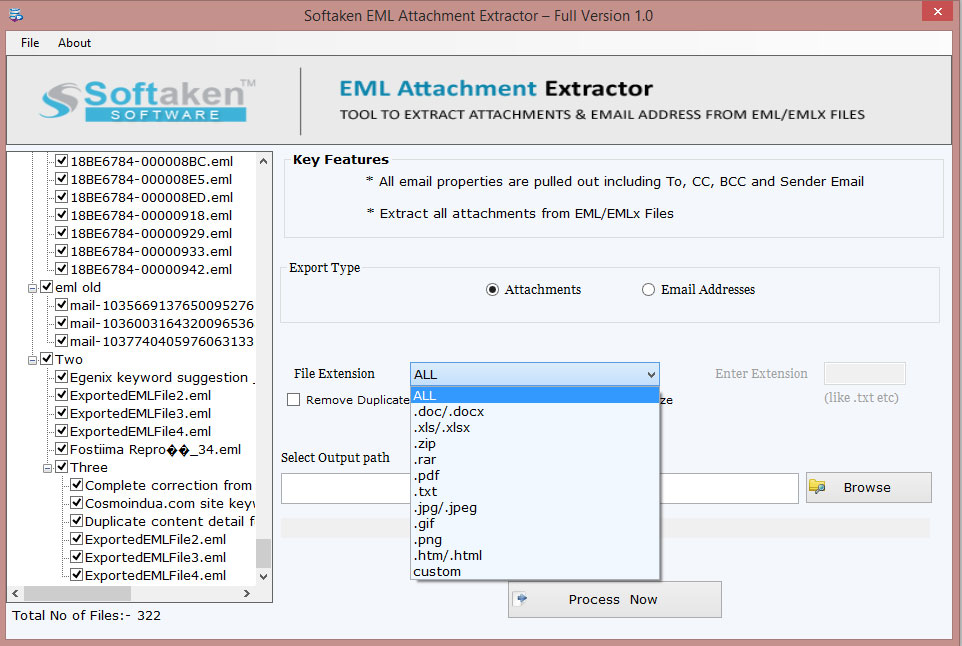
After that, hit the Browse button and load EML files on the software panel.
Export Type
Get preview and item count of added EML files on the left side of the panel. On the right side, you will find two options in Export Type –
Attachments – If you want to extract EML attachments.
In case of attachments –
File Extension – Select a desired file extension from the list or you can simply type it in the enter extension box.
You can also remove duplicates attachments by mark "Remove duplicate attachments" option.
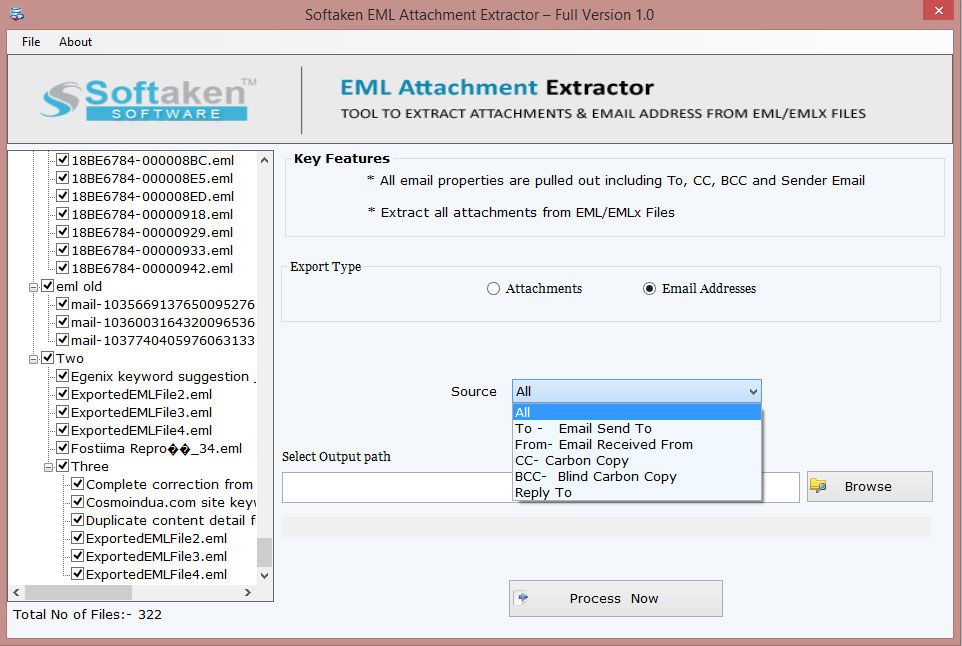
Email Address – If you want to extract email addresses like to, cc, bcc, from, etc. from EML files.
Choose Output file location
Go to the Browse option and mention a destination path to save the extracted attachments or email addresses.
Process NowIn the end, hit Process Now button and this begins the process of extracting EML attachments or email addresses.
Note: If you are using the demo version of Softaken EML Attachment Extractor, you are permitted to extract only 10 attachments from EML files. To get unlimited extraction facility, apply for the license version.