Softaken IMAP to IMAP Migration Tool
Migrate emails between IMAP Servers
Open the software
- Download and install the application successfully
- You can click on software icon on the desktop
User Interface
Softaken IMAP to IMAP Migration has a friendly interface. After installation, you will find the software interface as shown in the image below –
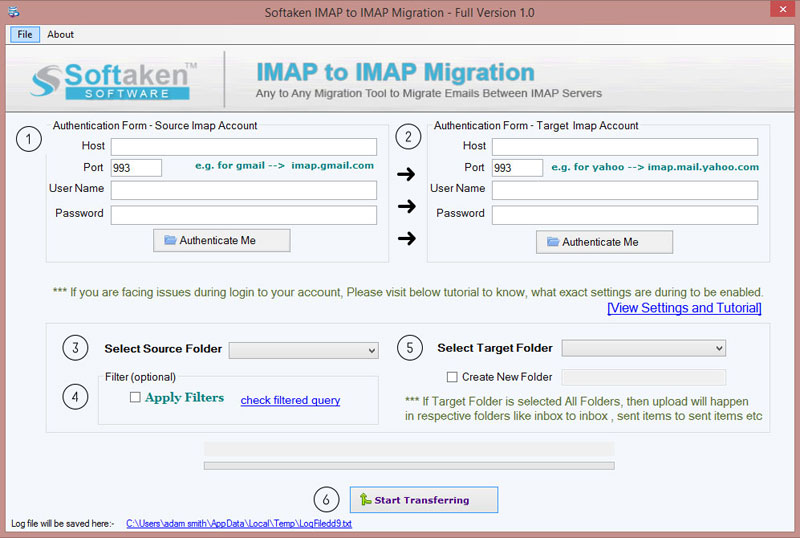
The user interface shows two options
- You need to provide host address, source IMAP account username & password. Hit the Authenticate Now button. You will get a message of account 'successfully authenticated'
- Also, provide host address and login details of targeted IMAP account. Hit the Authenticate Now option. A message of account 'successfully authenticated' is provided.
- Choose source folder that you want to migrate to targeted IMAP account.
- Check "Apply Filters" option and specify a starting and end date for which you want to migrate the data.
- Select Target folder to save the files or you can create a new folder for the same.
- Click on Start Transferring button and this will start the migration process. You can see the progress bar showing the status of the migration. A log file is generated in .txt file format.
Note: If you are using the trial edition, you can migrate 10 items per folder of one IMAP account to another IMAP account. For unlimited migration facility, upgrade to the licensed edition.