Softaken Mail Importer
To import local mails to cloud platforms with attachments
Launch the application
- Once the software is download and installed, go to the Start menu & find the software with its name, Or
- Double-click on the icon of the software available on the desktop to launch it.
User Interface
Softaken Mail Importer Tool is programmed with an easy handling interface so all users comfortably utilize it. Once the software is launched, its home screen will appear as provided below
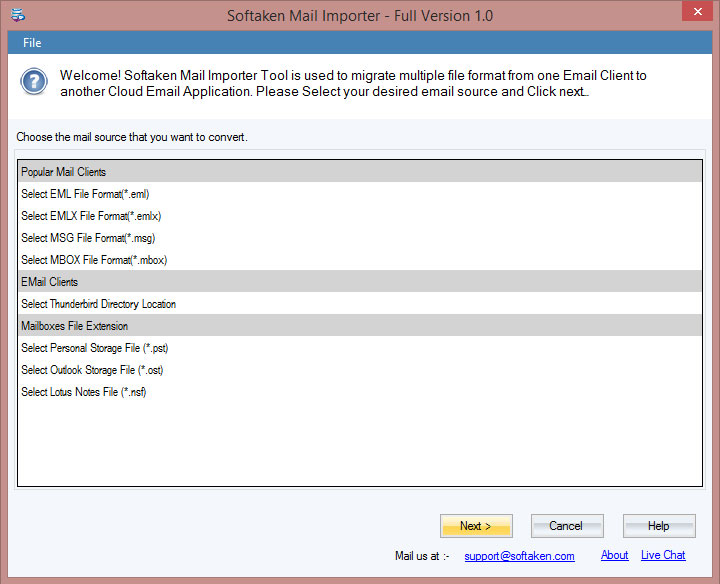
The home screen shows you various options –
Mail Source Options
You will find a lot of local file extension options, you can click on the desired file extension, select it, and hit Next button to go ahead.
Selection of cloud platform
You will get a list of various email servers. Select the desired email server in which you want to import local files.
If the desired email server is not available, click on IMAP account and hit Next button.
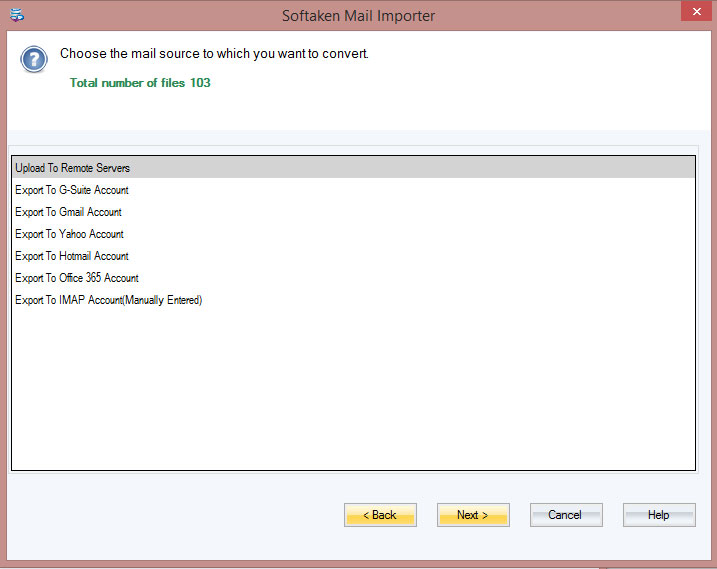
Introduce cloud server login details
Now, enter login details of your cloud server like username and password in the respective fields. Then, click on Authenticate User button.
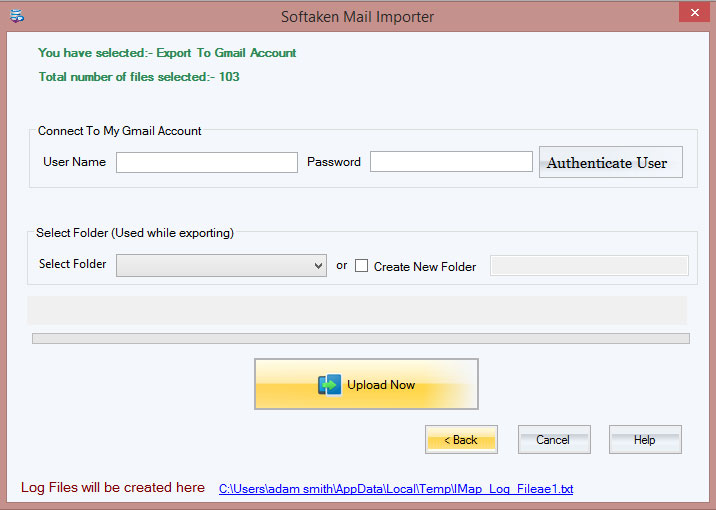
Selection of folder to import
Select an existing folder of cloud account or click on create a new folder option to import the local file.
Upload Now
This is the last step, click on Upload Now and it starts importing local emails to cloud platform. This process will take a few minutes and generate a log report of the complete import process in the text file.
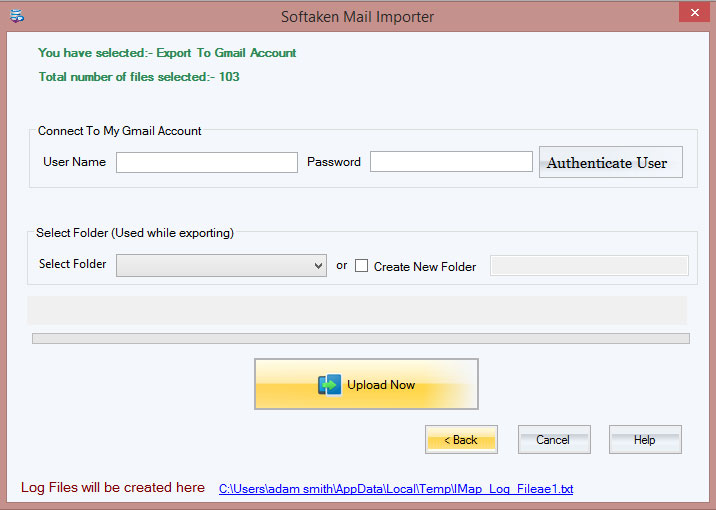
Note: If you have downloaded the demo version of Softaken Mail Importer Tool, then the software will import only first 25 local files to email server. To import unlimited local file extensions to email server, you must have the license of this program.