Softaken MBOX to PST Converter
Open MBOX Files into Outlook
Launch the Software
- Click start icon and find Software with the help of Software name, Or
- Double click Softaken Software Icon on the Desktop.
User Interface
Softaken MBOX to PST Converter is a very simple User Interface. After installing Softaken MBOX to PST Converter software, you will see the software interface as shown below:
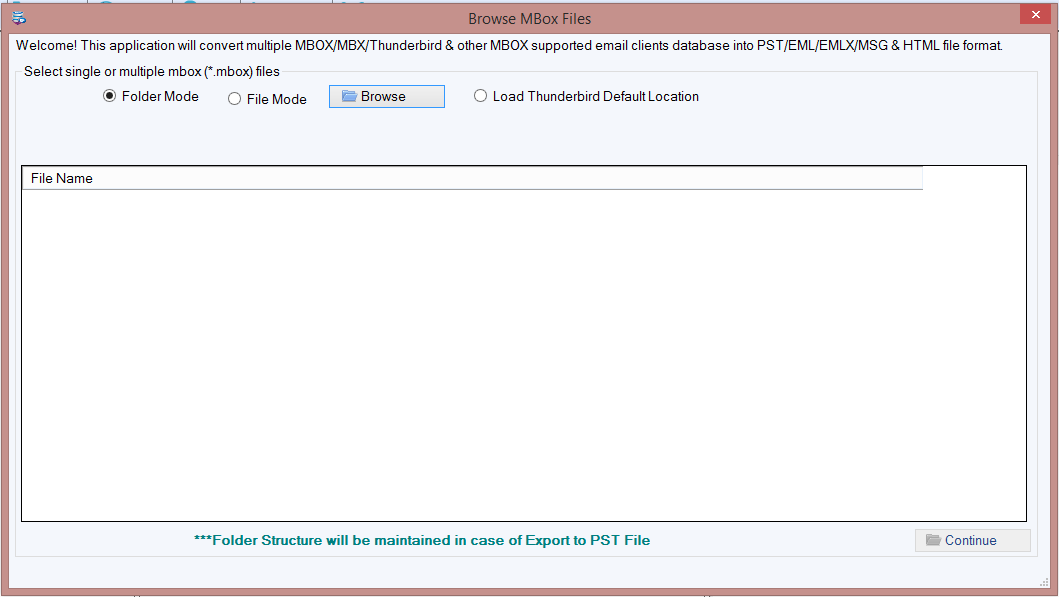
The user interface has several buttons that help you in loading MBOX files. There are two modes to select single or multiple .mbox files
There are few options to select multiple or single MBOX files
- Folder Mode – Folder mode will help you to select single folder with multiple files.
- File Mode – File mode will help you to select single file.
Thunderbird Options
You can upload Thunderbird files directly by enabling Thunderbird Options. Below are the options –
- Load Thunderbird Default Location – This will take the default location of your Thunderbird files.
- Load Thunderbird Location Manually – You can load Thunderbird files manually with this option.
Software will show mailbox preview of all selected MBOX files, check and click on Export button.
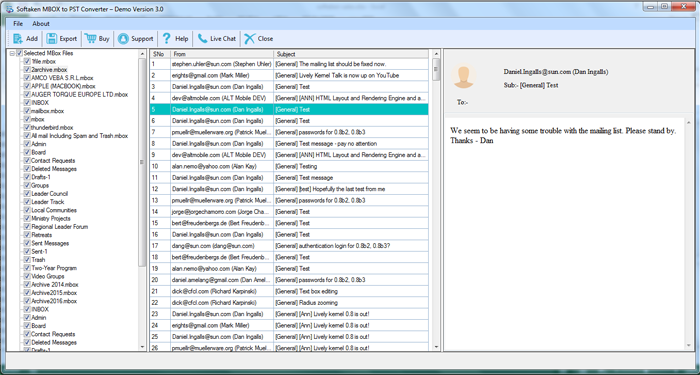
- There are multiple Export options are available to export MBOX files and thunderbird mailbox into multiple file formats.
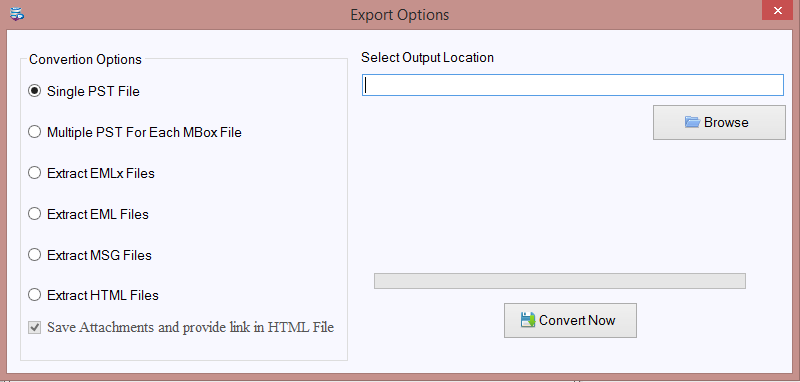
Export Screen Options
- Convert to PST – Convert to PST option will help you to export MBOX files into MS Outlook PST file format.
- Multiple PST for Each MBOX file – This option will create separate PST file for each MBOX file
- Extract EML Files – Choose this option to extract all emails into EML file format.
- Extract EMLX Files – Choose this option to extract all emails into EMLX file format.
- Extract MSG Files – Choose this option to extract all emails into MSG file format.
- Extract HTML Files - Choose this option to extract all emails into HTML file format