Softaken PDF Champ
Use for Multi Task
Launch the Software
- Click start icon and find Software with the help of Software name, Or
- Double click Softaken Software Icon on the Desktop.
User Interface
Softaken PDF Champ is a very simple User Interface. After launching the Softaken PDF Champ software, you will see the software interface as shown below:
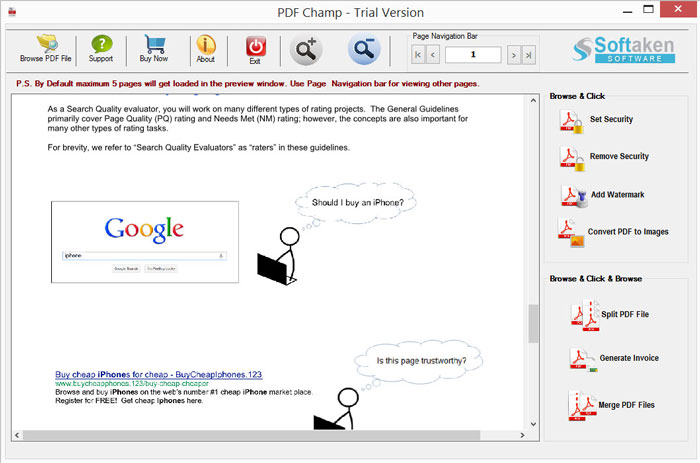
Click Browse PDF file button to select the required PDF file.
Various options are shown in the right side of the window which are discussed below one by one:
- Set Security – This option will help you to restrict users to copy, print, edit and open PDF documents.
- Remove Security – By using this option you can easily remove all securities and enable options like Print PDF, copy PDF, Edit PDF and reset and remove PDF passwords.
- Add Watermark – By using this option you can set Text and Image watermark on PDF documents
- Convert PDF to Image – By using this option you can easily convert PDF documents into multiple image formats like PNG, BMP and JPG.
- Split PDF File – This option will help you to split large sized of PDF document into small Size PDF files. You can split PDF by pages
- Generate PDF Invoice – This feature will help you to create invoice in PDF document
- Merge PDF files – By using this option you can easily merge multiple PDF files
Set Security
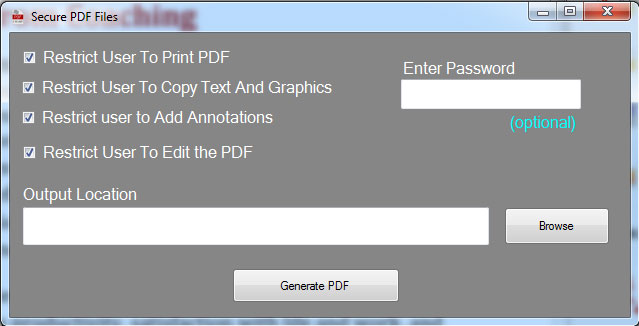
- You can set required restrictions, simply click on desired checkbox and enter password if you want to set password on PDF document.
Remove Security
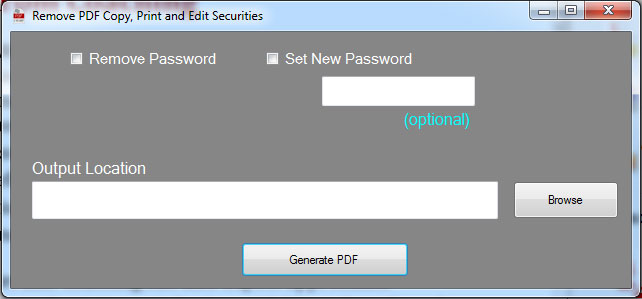
- This feature will remove copy, edit and print security, if you want to remove password then check on Remove Password option and to reset check Set New Password option. And Browse your destination path where you want to save.
Add Watermark
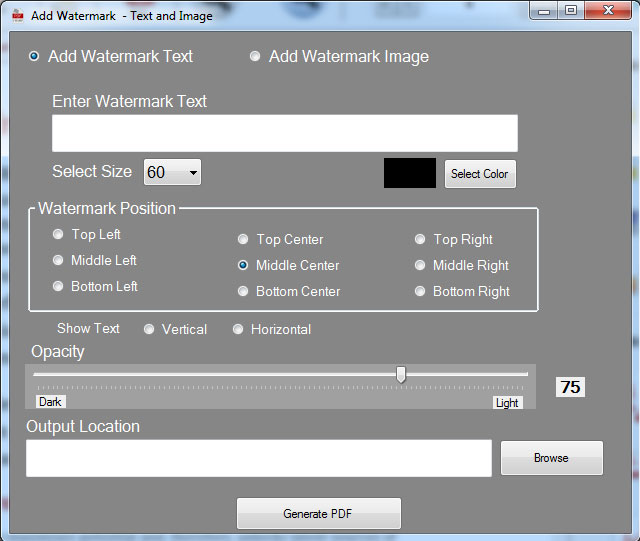
Text Watermark
- Enter watermark text in the box
- Choose desired options like Font Size, watermark positions, opacity and etc.
- Click on Browse to select the output location.
- Click Generate PDF button.
Image Watermark
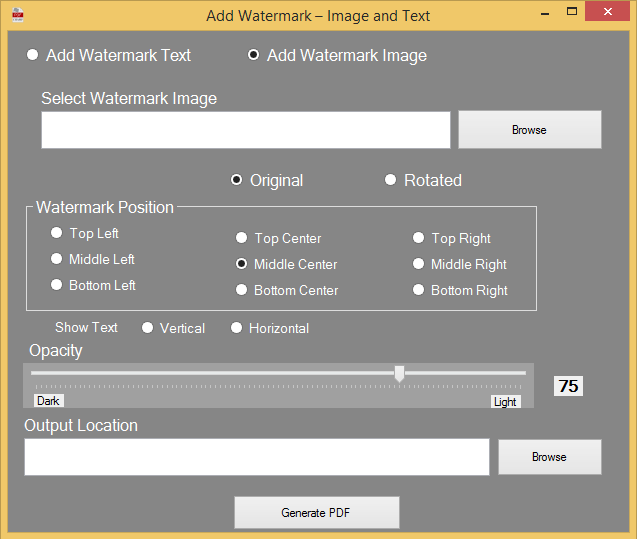
- Click on Add Watermark Image option and browse image to add watermark.
- Choose desired options like positions, opacity etc.
- Select Output location by clicking on Browse button and Generate New PDF documents easily.
Convert PDF to Image
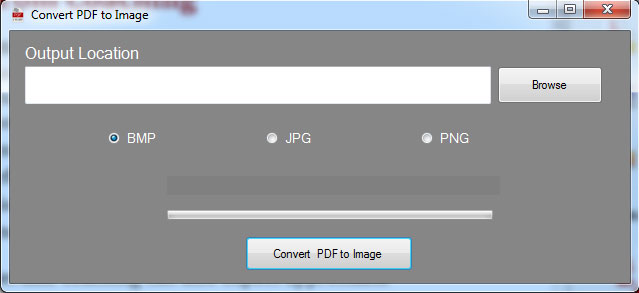
- Select Output location and choose in which file extension (BMP, JPG, PNG) you want to convert PDF and click on Convert PDF to Image button
Split PDF
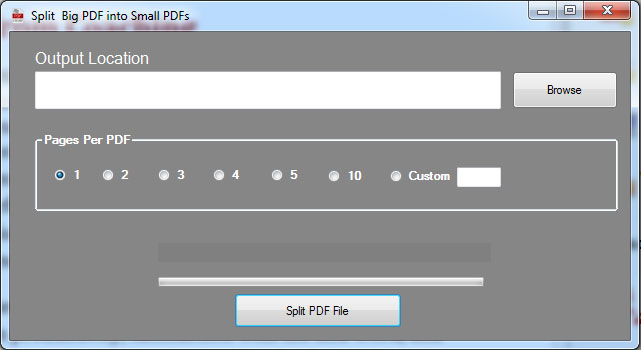
- Choose destination path by clicking on Browse button and choose PAGE PER PDF option to split large sized PDF files. Software will Split PDF by page
Generate Invoice
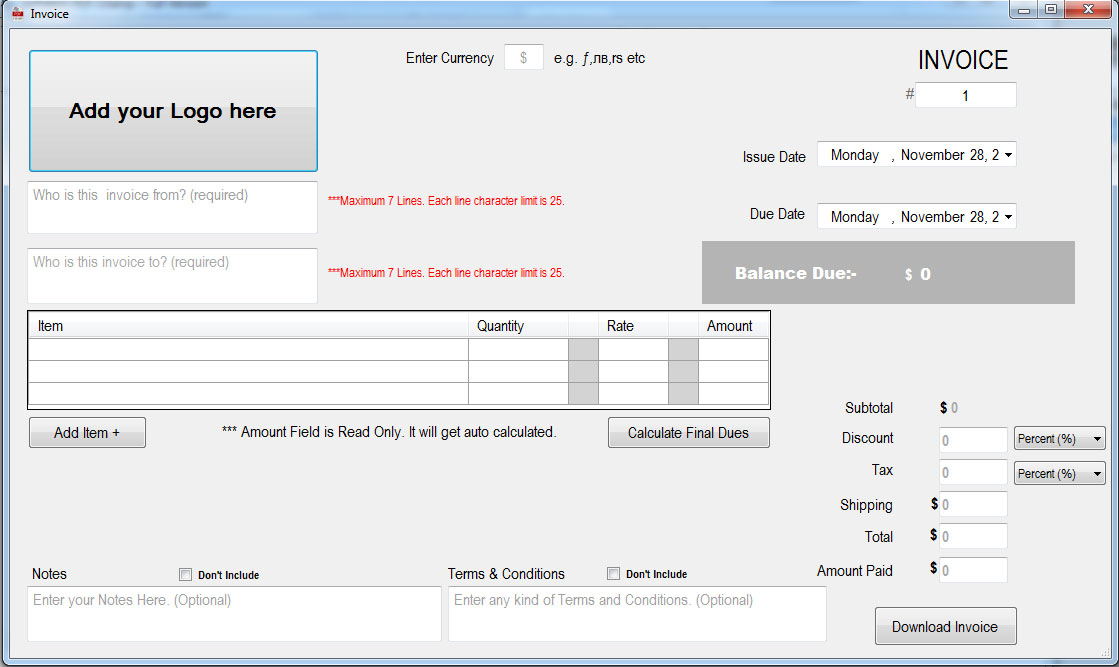
- Invoice Option is available to create business and personal invoices. Use this option to create free invoices.
Merge PDF Files
- Click on Merge PDF files and a new window appears as:
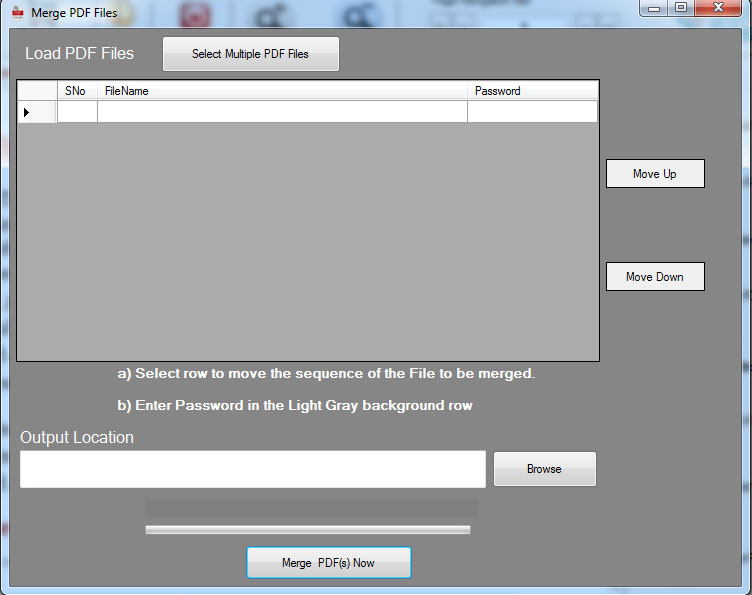
- Click on 'Select Multiple Pdf Files' to select various PDF files to merge.
- The user can select 'move up' and 'move down' option to move the rows up and down as per the choice.
- Click Browse button to select the output location.
- Click Merge PDF(s) Now.