Softaken PST Duplicate Remover
To remove all duplicates from Outlook PST files
Launch the Software
- After download and install, click on the start menu and find the software Or
- Double click on the software icon to start it.
User Interface
Softaken PST Duplicate Remover offers an intuitive and comfortable interface so that users can handle it easily. After launching the software, you will get the image as displayed below –
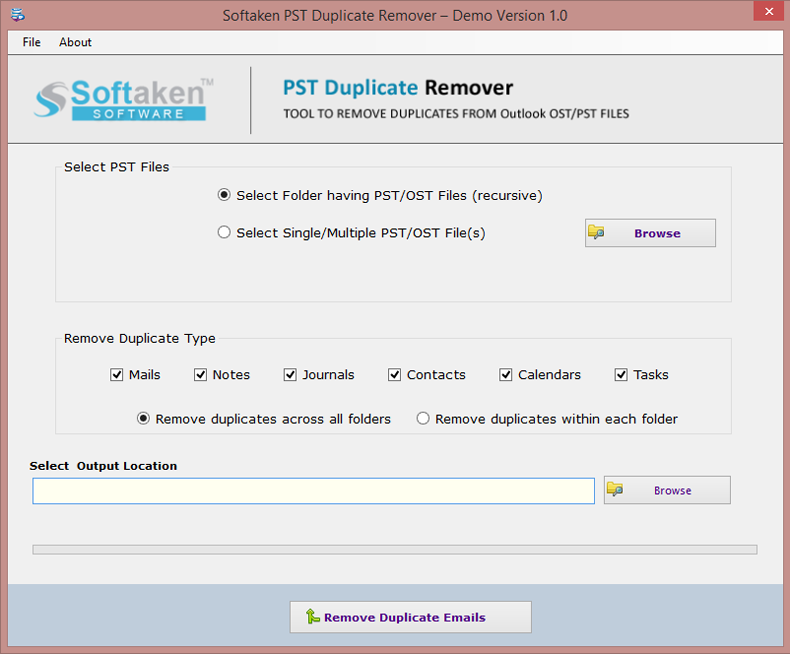
Options to add Outlook files
Now, add Outlook files (OST or PST) on the software panel. You will find two options to upload the files –
- Folder – Choose Folder mode and add a folder containing multiple PST/OST files
- Single/multiple files - This option is used to add PST/OST files one by one.
Browse – Now, hit the Browse button and PST/OST files from your local system to the software wizard.
After adding the files, you will find the total of files that are added to remove duplicates.
Remove Duplicate Type
You will find options to choose items for removing duplicates – Mails, Notes, Contacts, Journals, Calendars, and Tasks. Mark the desired items.
Two options are available to remove Outlook duplicates –
- Remove duplicates across all folder – It removes duplicate items from all folders of Outlook data file.
- Remove duplicates within the folder – It removes duplicates from within each folder.
Select Output Location
Use the Browse button and mention a location of your system where you want to save the resultant files after removal of duplicate items.
Remove Duplicate Emails
Click on the Remove Duplicate Emails button and this will begin the process to remove PST file duplicates.
Note: If you are using the demo version of Softaken PST Duplicate Remover, you will be able to find out the duplicate items but can’t export them. Upgrade to the licensed edition to export the files after eliminating duplicates.