Softaken PST to Office 365 Migration Tool
Import PST Data into Office 365 Online Account
Softaken PST to Office 365 Migration tool facilitates the conversion of Offline Outlook PST files to Office 365 account. The whole import process is effortless and easy that can be completed in a few simple steps.
The main steps are – browse PST file, authenticate to Office 365 account, set import type and hit process button.
All these steps are discussed one by one for you -
Software downloading and installation – The first step is to download and install the software properly on your Windows operating system. The interface of the software looks like as it is shown in the image displayed below –
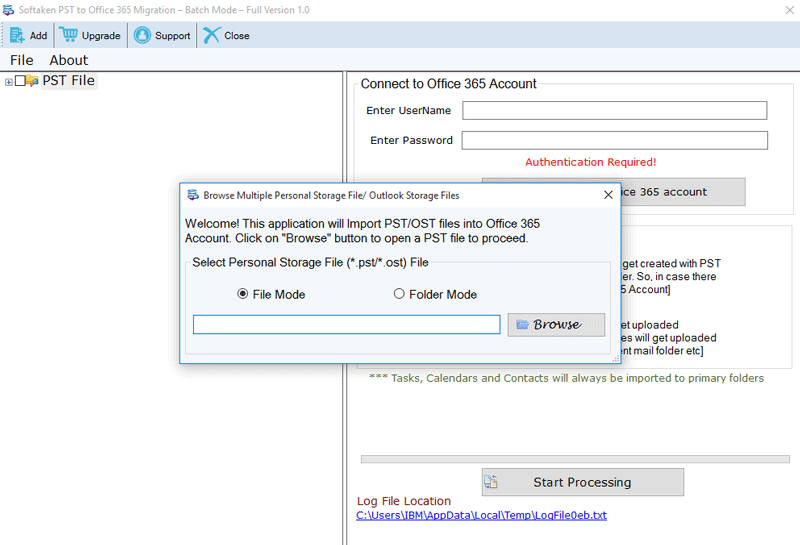
- There are two options available to select your PST files, if you want to want to choose few PST or OST files then use File Mode and for complete folder choose Folder Mode
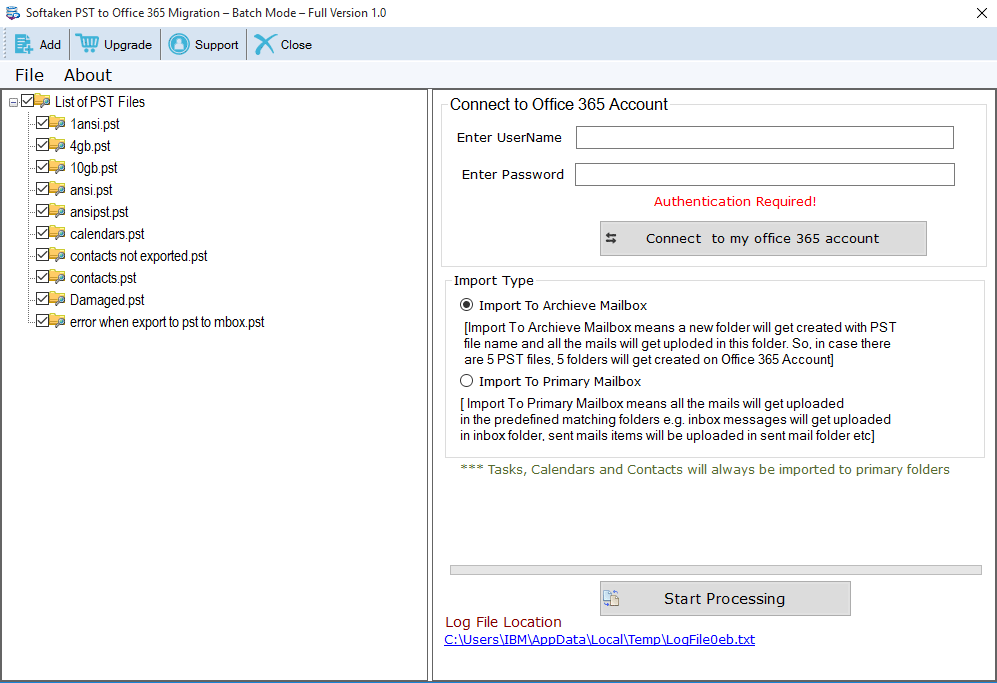
- Easy connectivity to Office 365 account – In the next step, the software asks you to provide Office 365 account credentials. Here, you need to provide username and password of Office 365 account. After that move your cursor to 'connect to my office 365 account'. Once the software makes connectivity with your specified Office 365 account, it displays a message 'authenticated successfully'
Selection of import type – In the third step, you will get two options for import Outlook PST files.
- Import to Primary Mailbox – This will import your PST folders to Office 365 matched folders like PST inbox to Office 365 inbox
- Import to Archive Mailbox – This option will create a new folder to Office 365 account to save your PST folders such as inbox folder is newly created to Office 365 account to save PST inbox data.
Process – The final step is to hit the 'Process' button. This will complete the whole process in very less span of time and you will get the PST folders located in Office 365 account.