Tricks to export Entourage emails to Apple Mail and Microsoft Outlook
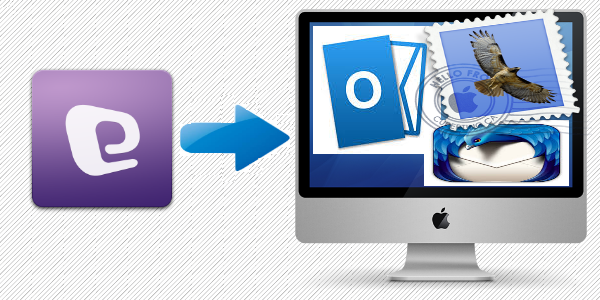
Here we will guide you how you can export Entourage emails to Apple Mail and Outlook. Let us start the blog with the basic intro.
Entourage, a discontinued Mac email client by Microsoft with no updates and technical support. Therefore, it is better to switch to other email clients. Due to increased popularity of Outlook and Apple Mail, Entourage users shift towards them. Now, users need a secure method to export Entourage emails to Outlook and Apple Mail.
Let us first know the reasons to export emails from Entourage to Apple Mail.
What are the reasons to export emails from Entourage to Apple Mail
- The prime reason for exporting Entourage emails to Apple Mail is discontinuation of Entourage email services.
- It is too easy and locate emails in Apple Mail.
- iCal and address book works good in Apple Mail.
Now, the main point is how to export Entourage emails to Apple Mail. Let us get the answer in next section.
How to export emails from Microsoft Entourage to Apple Mail?
Entourage email client stores data in MBOX format. Here is the location of Entourage MBOX file –
C:/Users/username/Documents/Microsoft User Data/Office 2008 Identities/ Main Identity
You can manually extract Entourage MBOX files in case you didn’t find the location. You can follow these steps to manually extract Entourage MBOX files –
- Open Entourage email client
- Go to File tab and click on Export button.
- Click on export items to Entourage archive and mark the fields that you want to export
- Click on Right-arrow to start the process. Click Yes when this pop-up appears “delete items from Entourage after they are archived”
- Finally, click on save button and this will extract Entourage mailbox in MBOX file.
Now, move to the steps to import MBOX to Apple Mail.
Steps to import Entourage emails to Apple Mail:
- Open Apple Mail.
- Go to File menu and click on Import Mailboxes option.
- Choose MBOX format and click on Continue.
- This will take time to complete the process. After the completion of the process, you can get all your Entourage emails in Apple Mail client.
If you need to export Entourage emails to Outlook, then read the next section.
How to export Entourage emails to MS Outlook?
To export emails from Entourage to Outlook, one should export Entourage emails to Outlook compatible file format, i.e. PST. For this conversion, manual method can be used but due to various limitations and failure of batch migration, we recommend to go with automated MBOX to PST Converter to import Entourage emails to PST file format.
Use Softaken MBOX to PST Converter –
It is a professional solution to convert MBOX to PST. It has simplified interface and multiple advanced features to move data from MBOX to PST in few simple clicks. This MBOX Converter supports more than 25+ email clients.
It is not easy to move emails from one client to another. MBOX file is created by Entourage that is not supported in Outlook. Therefore, to import Entourage emails to Outlook, the conversion of MBOX to PST is required. With this professional software, here is how you can import Entourage emails to PST format.
First you need to find Entourage emails whom you want to move to Outlook and then extract them to MBOX format. We have already discussed the location and steps to manually extract MBOX files in the above section. So let us move ahead.
Convert MBOX to Outlook with Softaken MBOX Converter
- Download and launch MBOX Converter.
- Select File or Folder mode and then add MBOX files that you have extracted from Entourage. Click on Continue button.
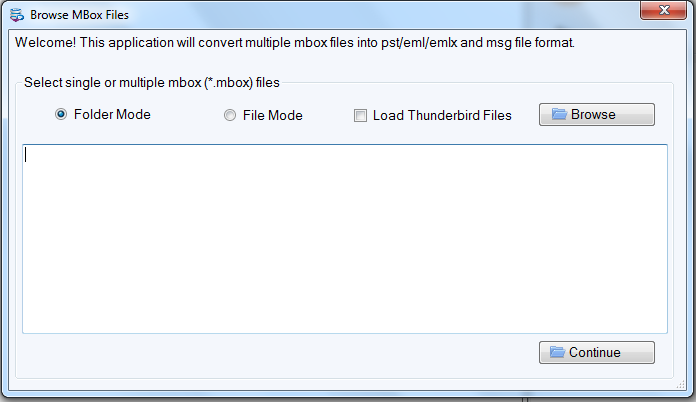
- Now, preview the added MBOX files and click on Export button.
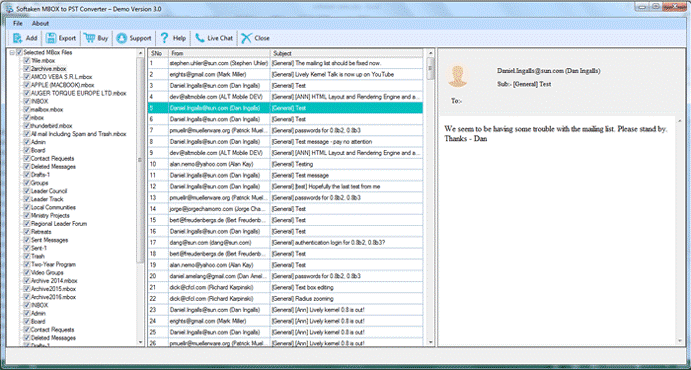
- Select PST format – single or multiple PST for each MBOX file.
- Click the Browse option and choose destination path for PST file.
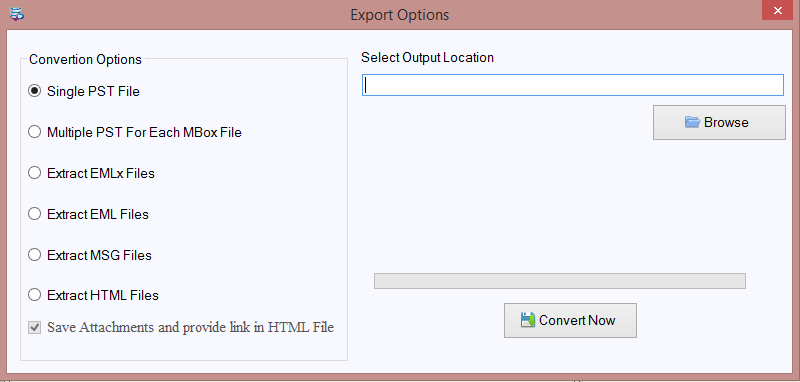
- Hit the Convert Now button.
Features offered by Softaken MBOX Converter:
Load multiple MBOX files at once – With this software, users can add multiple MBOX files at a time. Batch migration can be easily performed by the tool without any limitations of file size & number.
Filter Items – Users can filter items from MBOX database as per their needs. This program helps users to remove unwanted items.
Preview MBOX Data items – The added MBOX files are previewed on the software panel. Users can check the added files in the preview panel before their conversion.
Allow create multiple PST files – The software will provide you options to create single or multiple PST files. Users can freely create multiple PST files for each MBOX file.
Free Evaluation Copy – A free version of MBOX Converter is provided to check the software efficiency before purchasing it. However, the trial version offers import of first 10 items per folder.
Closing Lines
The blog provides manual solution to export Entourage emails into Apple Mail and a professional tool to export Entourage to Outlook. To use manual solution to export Entourage to Outlook could be risky and lengthy therefore, it is better to avoid manual way and to choose an automated tool.
