Free Methods to Export MBOX File to PST File Format
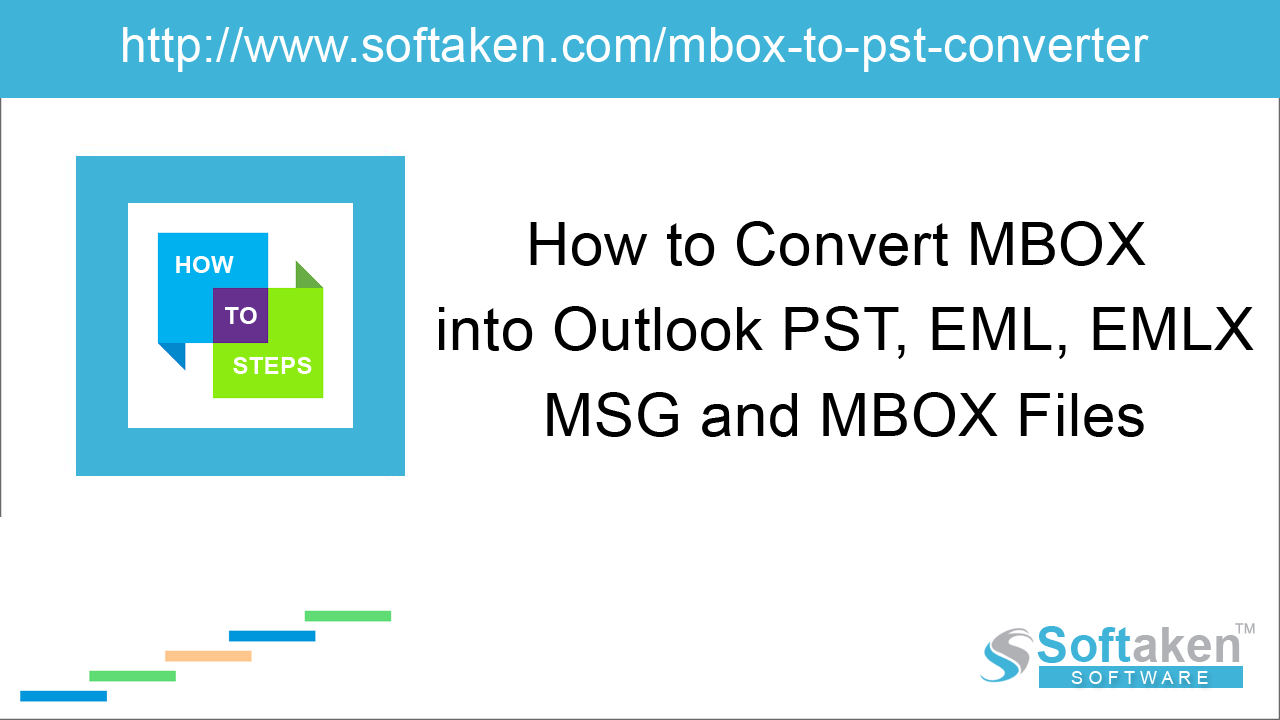
MBOX is a file format widely used by more than 17+ email clients like Thunderbird, Apple Mail, SeaMonkey, Eudora, Entourage, and so on. But when users need to access MBOX file in Microsoft Outlook, it is not possible
to directly read MBOX file in Outlook. We have come with solutions by which MBOX files are easily exported to Outlook.
Outlook is well suited and used by professionals. Also, there is a perception that Outlook email client is better than MBOX counterparts. For accessing MBOX emails in Outlook, it needs to export MBOX to PST.
Why MS Outlook is preferable over MBOX email clients?
Before starting the conversion, it is better to understand that advantage of PST over MBOX file format.
PST stores various types of data
MBOX file stores only email messages. PST file store emails, contacts, tasks, calendars, notes, journals, and more.
Better security features
Outlook provides better security features for emails and attachments. It protects your data from viruses.
Supports Exchange accounts
With MS Outlook, it is possible to work in offline mode.
Methods to export MBOX emails to Outlook
Various methods are available that can export MBOX emails to PST file format for Outlook. To export MBOX file to PST, there are various manual as well as third-party solutions.
Export MBOX to PST Manually
Save MBOX emails to PST
- Open MBOX supported email client.
-
Right-click the folder. Right-click on folder and click New Folder option.
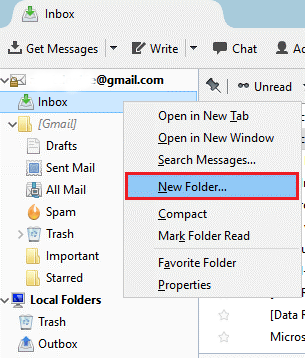
-
Enter the name of the folder and click Create Folder.
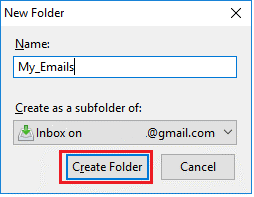
-
Select all EML messages that you want to migrate and transfer them to a new folder.
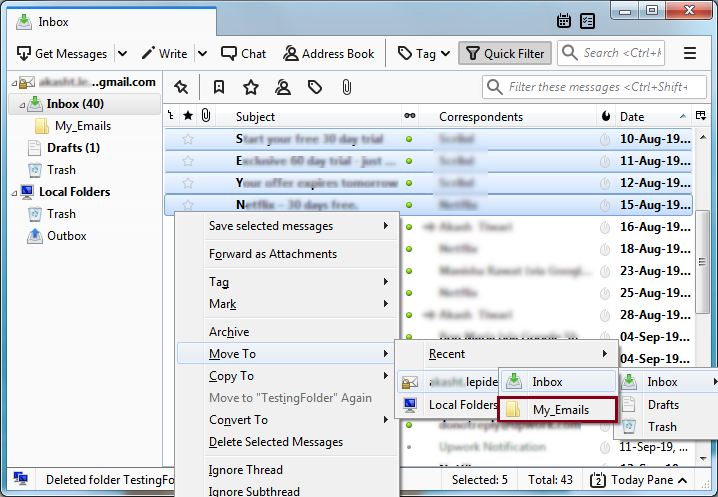
-
Choose all emails and select Save as option. You will find the emails in EML format at desired location.
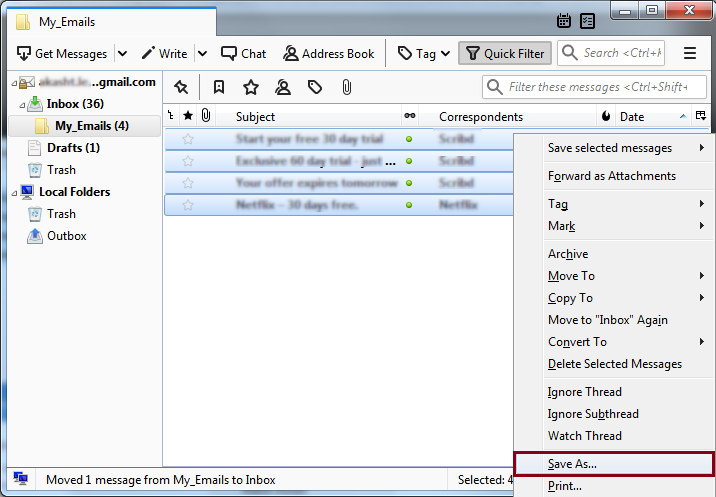
Save MBOX emails to PST
-
Open the folder where you saved EML files. Select them and simply drag and drop to Outlook folder.
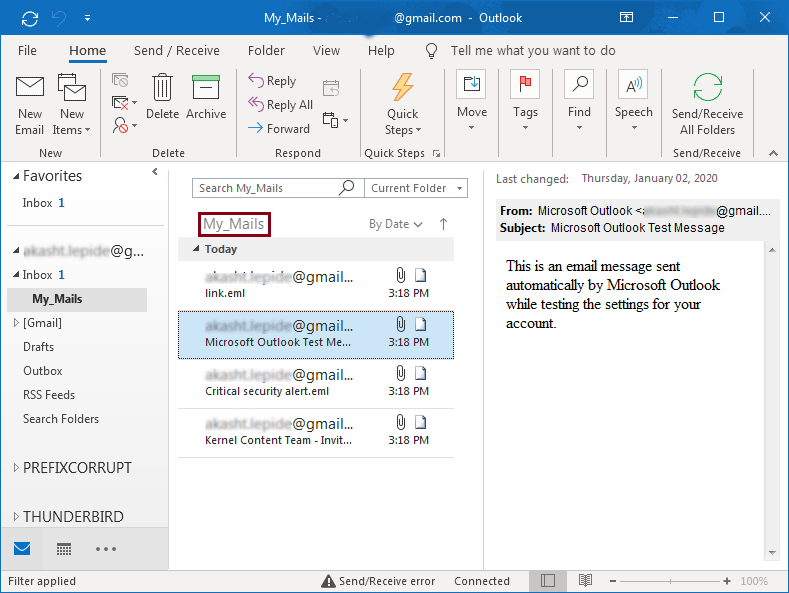
Export emails to PST file format
To export emails to PST file, follow the steps –
- Open Outlook application
-
Click File > Open and Export > Import/Export
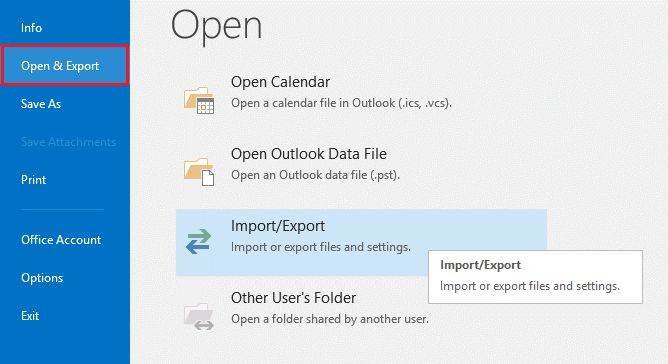
-
Select Export to a file option from the available ones and click Next.
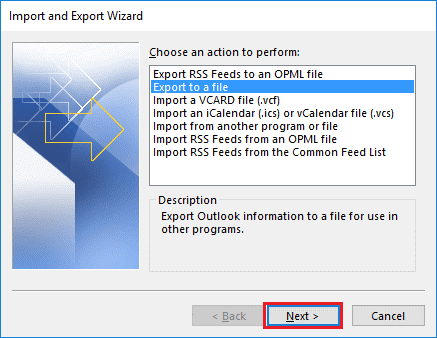
-
Select Outlook data file (.pst) and click Next.
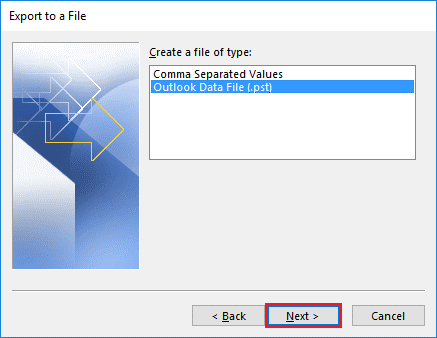
-
Select the folder where EML files are saved and click Next.
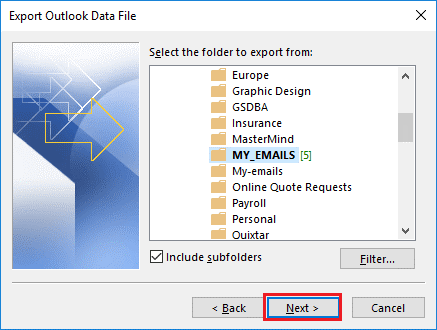
-
Provide location to save PST file and click Finish to end the process.
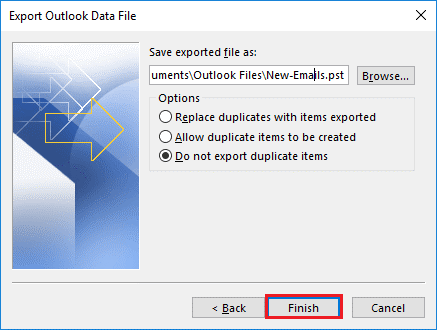
A new PST is created at desired location.

Professional Tool to Convert MBOX to PST
You can clearly find that the manual technique is a time-taking procedure and only a user can handle the process who have good knowledge of MBOX email client and MS Outlook. But using a professional MBOX to PST Converter is an alternate for novice users. Softaken for MBOX to PST Converter can easily export the data from MBOX platform to Outlook PST. The application easily exports various MBOX files to PST at a time and having simplified interface, all users can effortlessly operate it. By free MBOX to PST Converter, users can analyze the tool by exporting 10 items per folder in PST format.
