Solutions to Import PST File to Mozilla Thunderbird Without Outlook
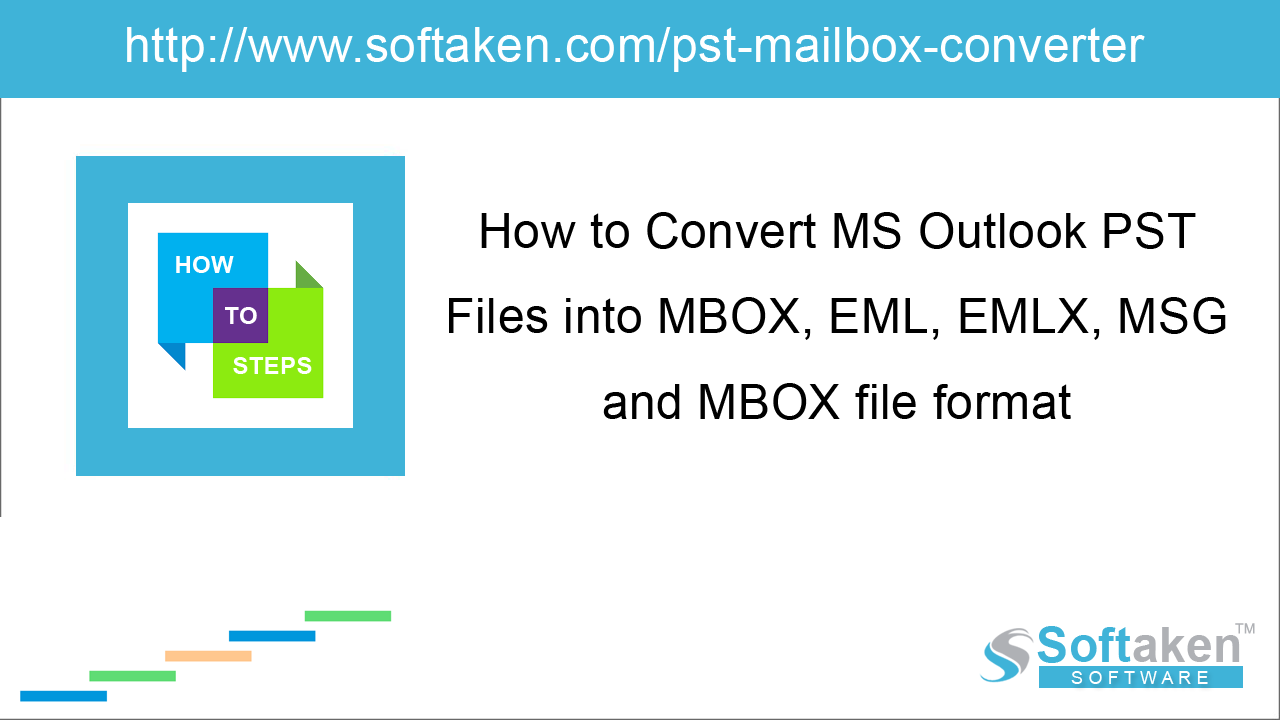
Outlook is the prime choice of most of the users. It can be used by small as well as large business organizations. Also, Outlook is filled with many advanced functions but Outlook is a paid application and this could
be a major reason of users to migrate from Outlook to a smooth application. Thunderbird is one such free email client and plays an important role for users.
Thunderbird is an open-source email application that can be accesses on multiple platforms like Windows, Mac, and Linux OS. Thunderbird allows to manage emails, news feeds, and multiple things. It supports ".mbox" as
default file format to save the data.
Reasons to transfer PST to Thunderbird
As we have discussed, Thunderbird is an open-source email client that can work on multiple platforms. There are various factors that make Thunderbird a smooth and effective program to use by users.
- Supported by multiple platforms – Thunderbird is compatible with various platforms like Windows, Mac, Linux, and Ubuntu. This is one of the most preferable email clients for Linux users.
- Spam-filtration – Spam filtering feature is also good in Thunderbird as compared to other email clients.
- Data Security – Thunderbird is a secure email client with powerful security features in it.
How to export PST to Thunderbird?
Exporting Outlook emails to Thunderbird is not an easy task and Thunderbird does not provide a direct way to import Outlook PST files. So, Outlook to Thunderbird migration is necessary by exporting PST files to MBOX
file format.
The conversion of PST to MBOX can be achieved through manual as well as automated techniques. Know some of the manual techniques first to export Outlook emails to Thunderbird.
Import Outlook PST to Thunderbird
If you are running MS Outlook and Thunderbird on the same machine, then you can comfortably import Outlook emails to Thunderbird. Follow the steps for this –
-
First of all, make Outlook your default program for sending/receiving emails. For this, go to start button and click Default programs and set your default program.
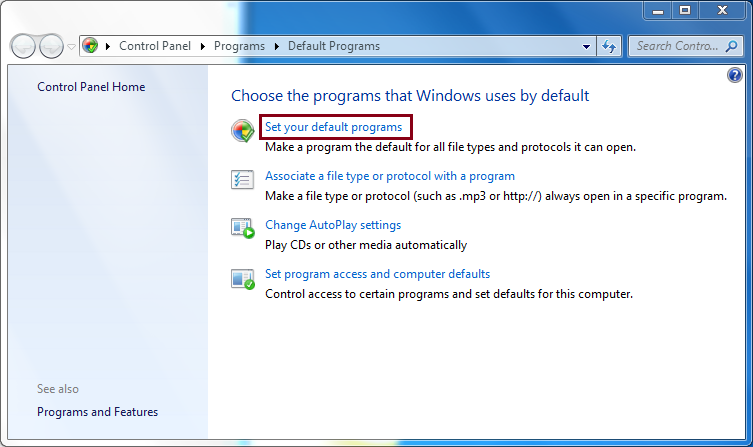
-
Select Outlook from Programs tab and set this as your default program. Click Ok to apply the changes.
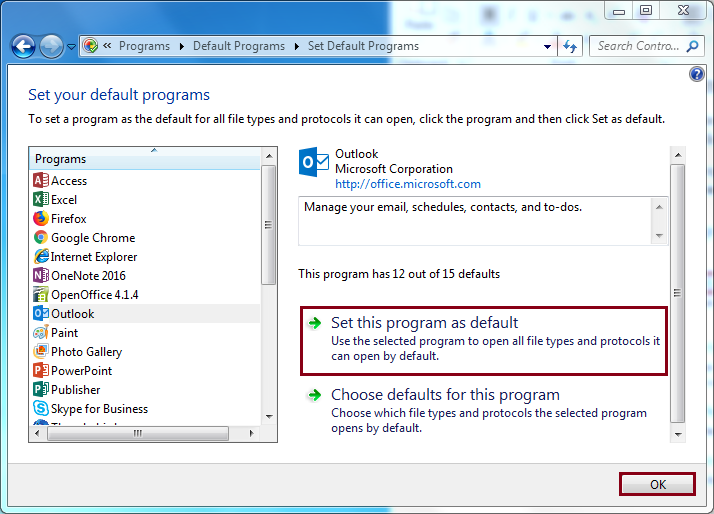
-
Now, launch Thunderbird application and click on Display Thunderbird menu option.
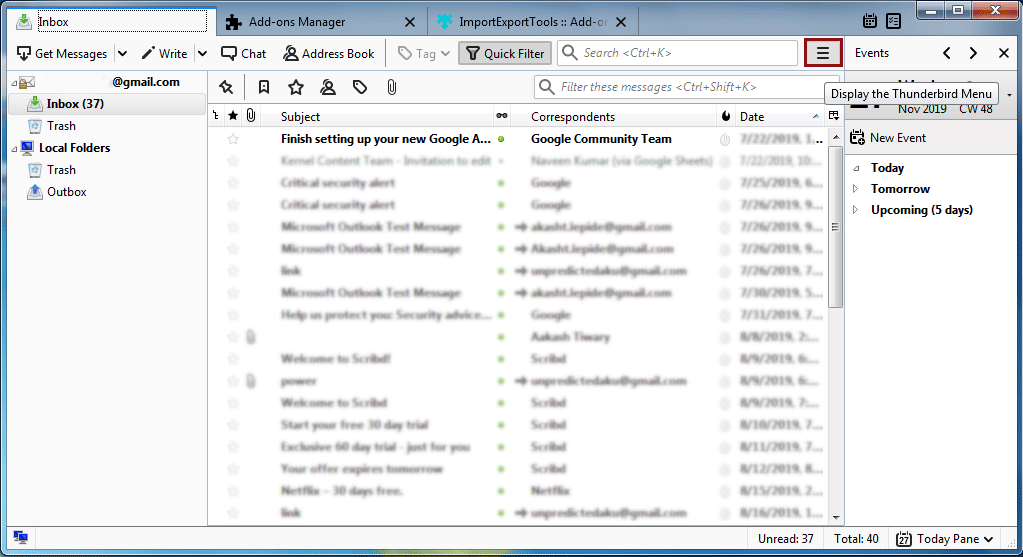
- Go to Tools and then select Import.
-
Select Mail under type of import or you can select import everything as per your needs. Click Next.
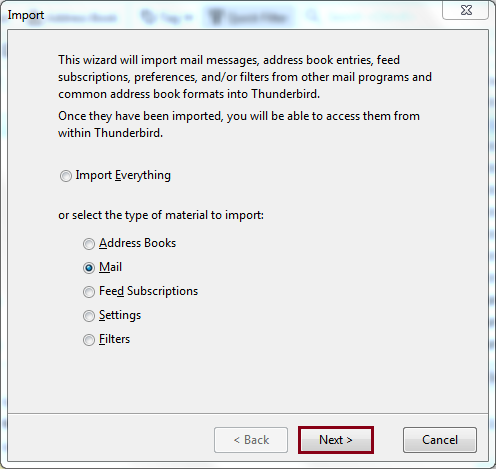
-
Select Outlook as file type and click Next.
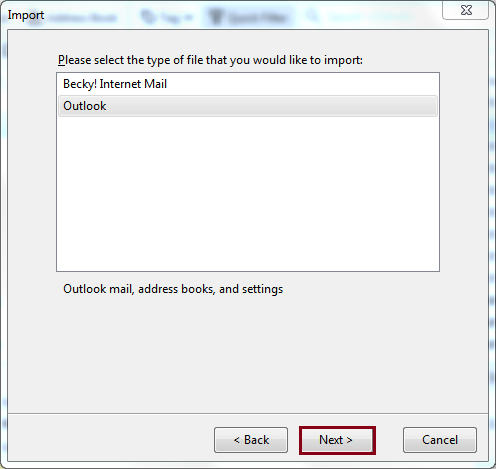
- Finally, hit the Finish button to complete the process.
Use Google Take Out to export Outlook PST to MBOX
This method needs Gmail account configured in Outlook program and then exporting emails from Outlook to Gmail. Hence, conversion of PST to Thunderbird is achieved via Google Takeout.
-
Open Gmail account. Go to Settings > Forwarding and POP/IMAP and select the radio button to enable IMAP.
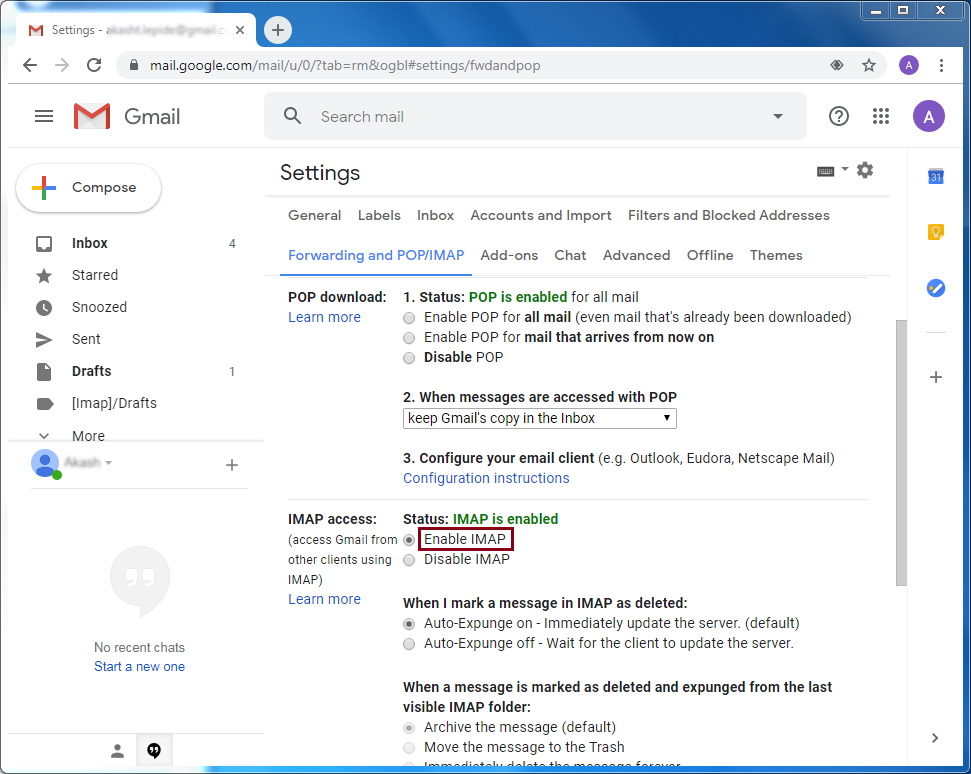
-
Launch Outlook. Go to File > Add account.
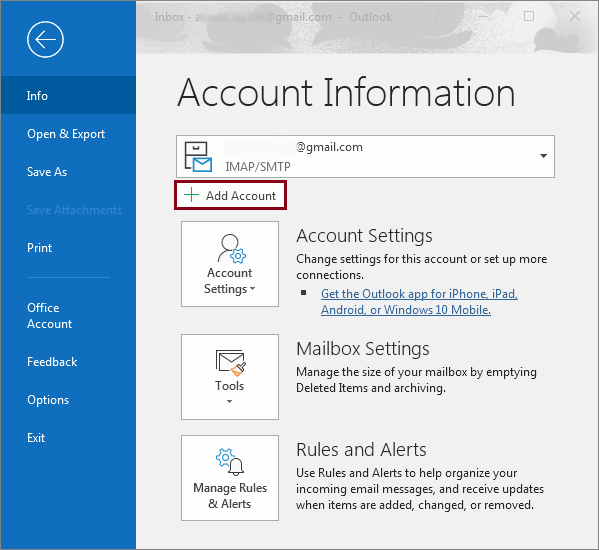
- Enter Gmail account login details and hit Enter.
- Create a new folder with newly configured Gmail and move Outlook emails desired folder to that folder.
- Log in to your Gmail account and open Google Takeout. https://takeout.google.com/settings/takeout
-
Select the data and check Mail option. Make sure to include all messages in Mail option under All Mail data. Click Next.
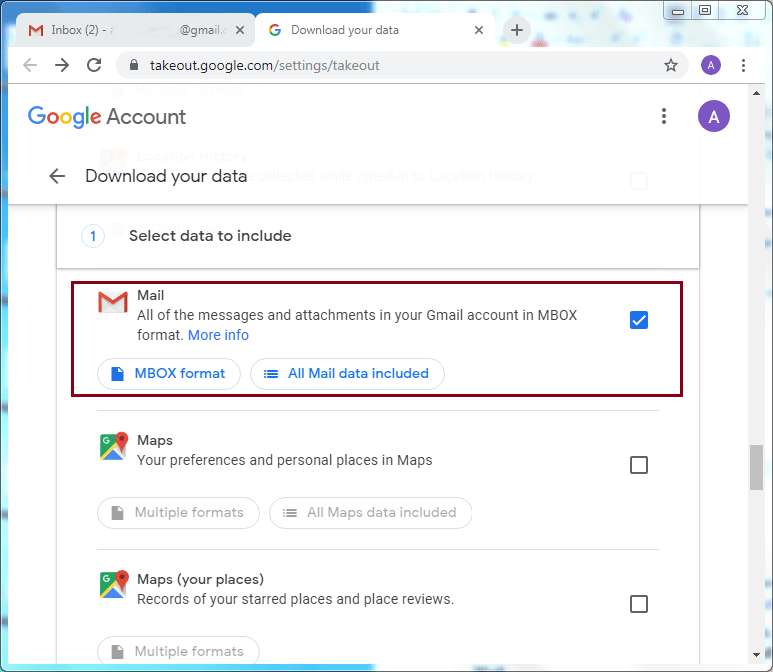
-
In customize archive format tab, specify the delivery method, export type, file type, and size. Hit Create archive button.
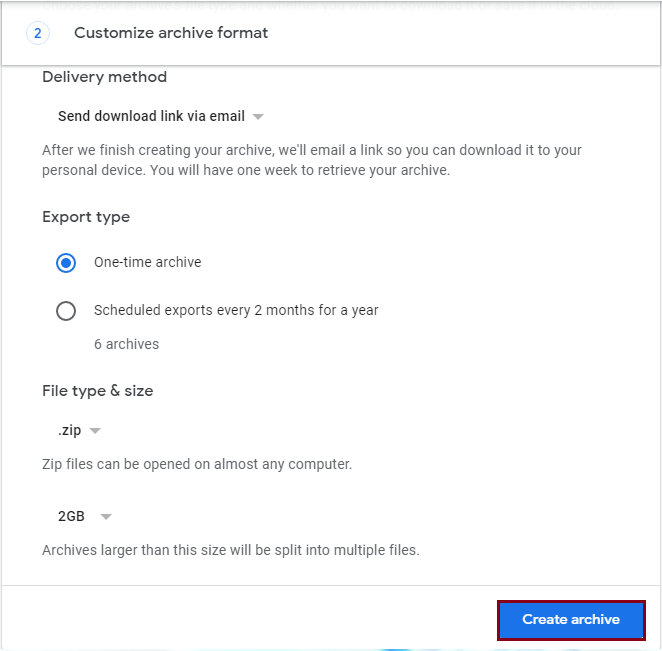
-
Once the archive is generated by Google, you can download the ZIP file containing Outlook data in MBOX file format.
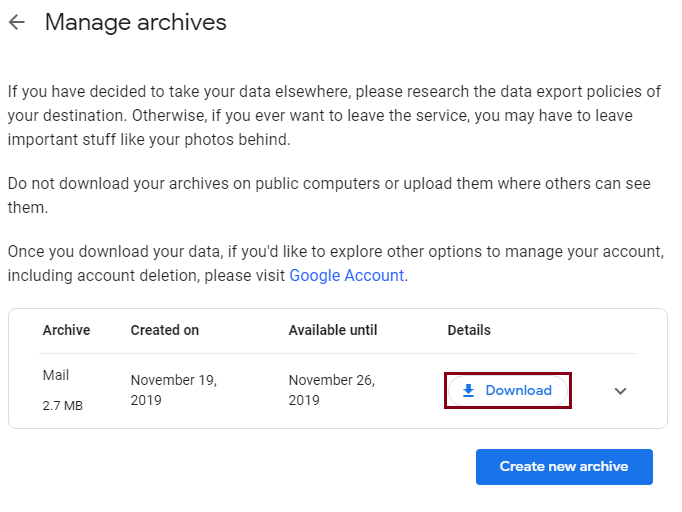
-
Now, extract the downloaded ZIP file. You will get MBOX file containing all your emails.

- Now, import the downloaded MBOX file using Thunderbird email client.
Note: For importing MBOX files, you need to download and install ImportExportTool add-on and then relaunch Thunderbird to import the files.
If you are facing trouble in executing the lengthy and time-consuming process, you can try professional solution for conversion of PST to MBOX file format. Softaken PST to MBOX Converter is an excellent tool to perform the conversion.
Professional method – PST to MBOX Converter by Softaken
The software provides several advanced features that make the conversion smooth and easy for all users. Its simplified interface make it so simple to understand by novice users.
Steps involved in PST to MBOX Conversion –
- Open the software on your Windows system by installing it successfully.
-
Click the Browse button and add PST file on the software panel.
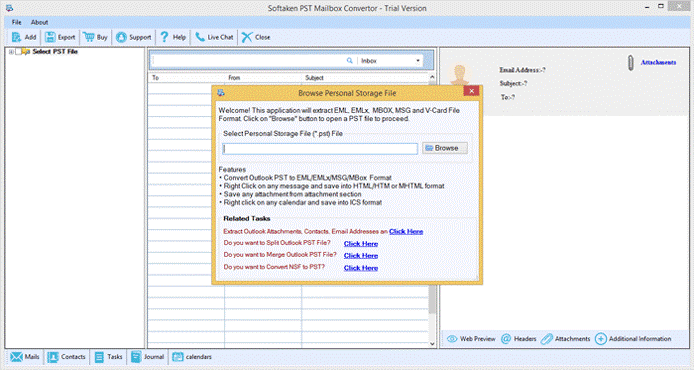
-
Check preview of all emails of Outlook PST file. Click Export.
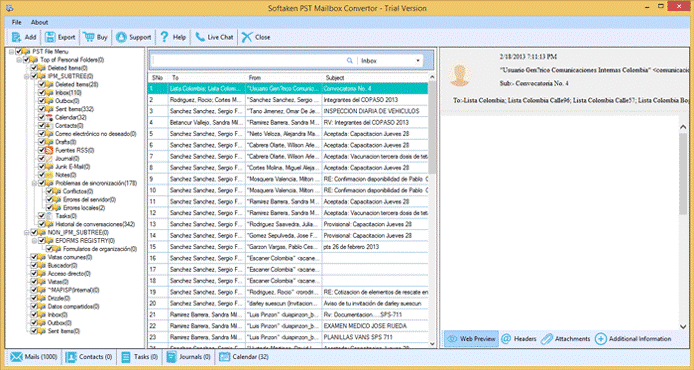
- You will get various Export options. Select MBOX file format in Export Type.
- Choose selected folders or complete PST file for migration.
-
Click the Browse button and provide a destination path to save MBOX file.
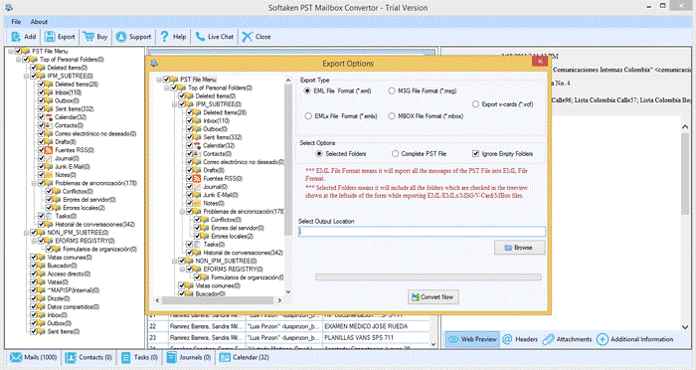
- Press the Convert Now button to start the process of conversion.
The resultant MBOX files are saved to your defined output destination path. You can import them to Thunderbird or any other MBOX supporting email client.
Conclusion
After going through this post, one can easily export PST to Thunderbird MBOX file format through any of the methods. However, automated solution is recommended for non-technical users. One can quickly get effective results with the software by maintaining the originality of the files.
