Softaken EML Duplicate Remover
Download EML Duplicate Remover
Launch the Software
- After download and install, click on the start menu and find the software Or
- Double click on the icon of the software to open it.
User Interface
Softaken EML Duplicate Remover has a simple and friendly interface to easily understand by all users. Once you launch the software, its opening page looks like –
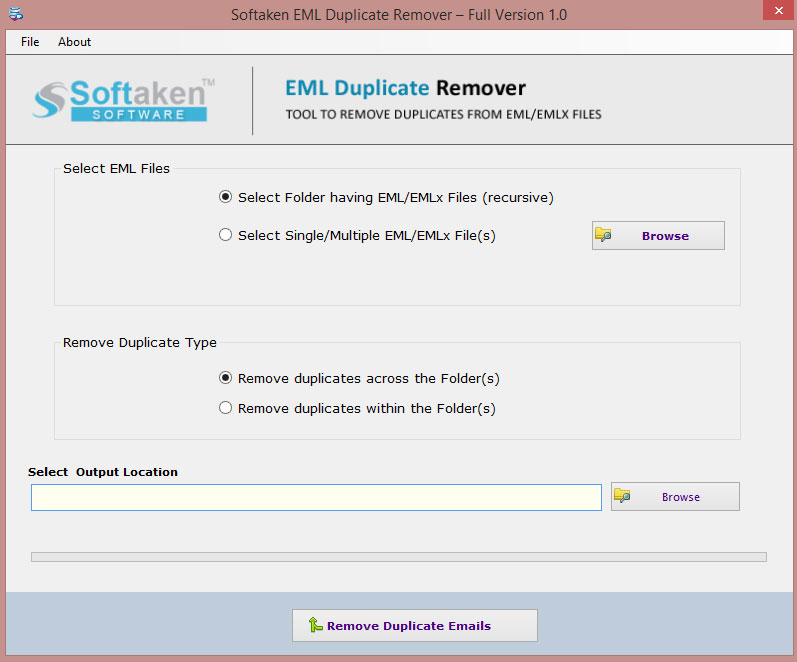
Options to upload EML/EMLX files
Now, you need to add the files to the software panel. Two options are available for adding EML or EMLX files.
- Folder – Choose Folder mode and add a folder containing multiple EML/EMLX files at once.
- Single/multiple files – This option is used to add EML files one by one.
Browse – After that, go to the Browse button and EML/EMLX files on the software panel.
Once the files are added, the total number of files added are displayed on the software panel.
Remove Duplicate Type
Two options are available to remove duplicates –
- Remove duplicates across the folder – It removes duplicate items across the folder and if any duplicate item is available outside the folder, it is also considered to remove duplicates.
- Remove duplicates within the folder – It removes duplicates from within the folder.
Output Location
Use the Browse button and suggest a location of your system to save the files excluding all duplicates.
Start process to remove duplicates
Hit the Remove Duplicate Emails button and this will start the process to remove EML file duplicates.
Note: If you are using the trial version of Softaken EML Duplicate Remover, you can only find out the duplicate items but can't save the filtered data. Get the licensed version for saving the files after fixing duplicates.