Softaken EML to GMail Importer
Open EML Files into Gmail Account
Launch the Software
- Click start icon and find Software with the help of Software name, Or
- Double click Softaken Software Icon on the Desktop.
User Interface
Softaken EML to GMail Importer is a very simple User Interface. After installing Softaken EML to GMail Importer software, you will see the software interface as shown below:
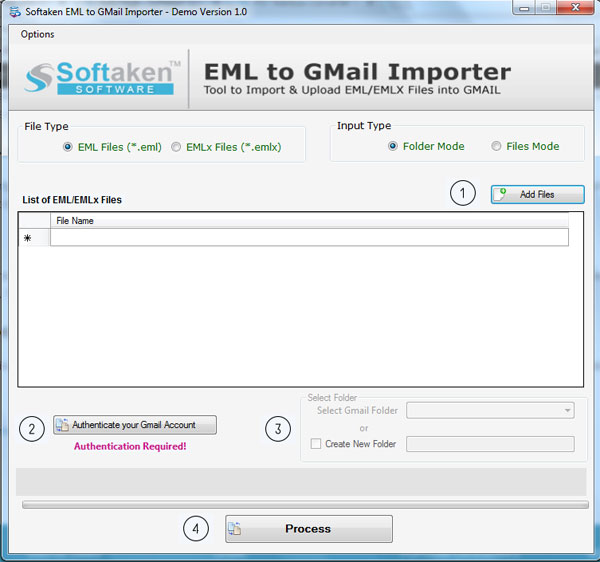
- Click Add files to select EML/EMLX files or folder.
Before click on Authenticate your Gmail Account. Go to Gmail settings and enable IMAP under Forwarding and POP/IMAP heading.
- The preview is shown below:
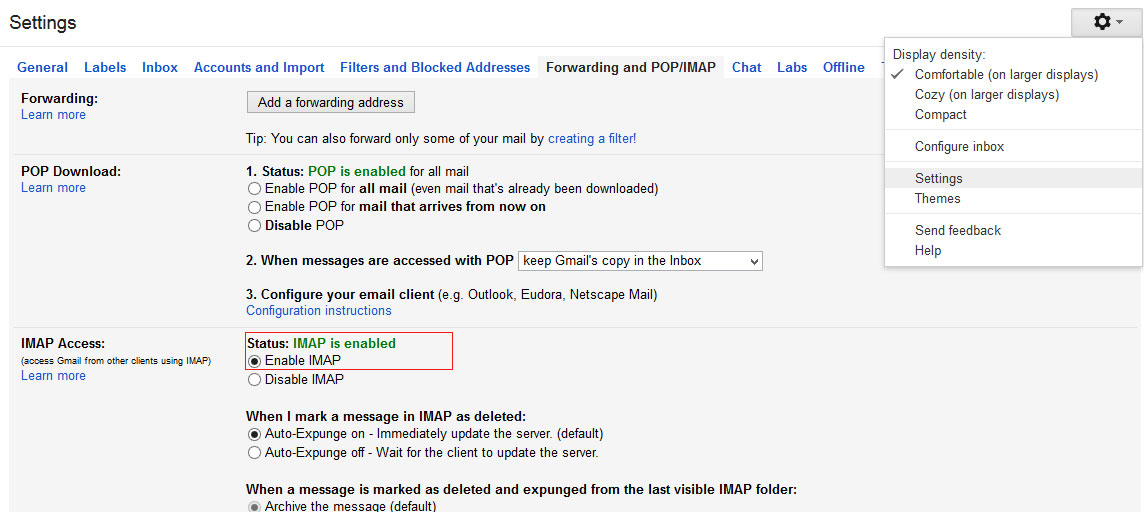
Then click on the following URL in web browser
https://www.google.com/settings/security/lesssecureapps
- Turn on less secure apps
- The preview is shown as below:
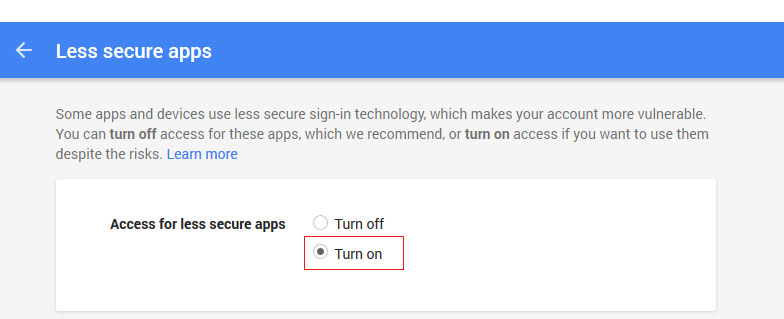
- When you click 'turn on' option then refresh the page and check it. Turn on option should be enabled.
- Then Go to the software opening page that is shown below:
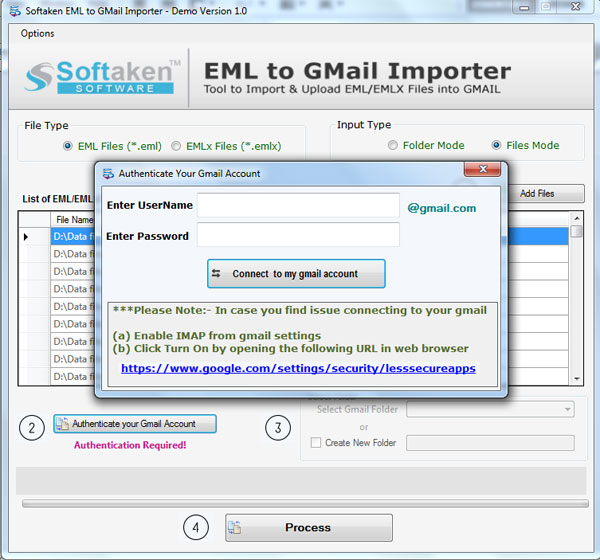
- Enter username and password and click connect to my Gmail account.
- Select Gmail folder as selected folders or create new folder.
- Click Process and the transfer process starts.