Softaken EML to G Suite Importer
Open EML Files into G Suite (Google Apps)
Before launching and installing software, Go to Gmail settings and enable IMAP under Forwarding and POP/IMAP heading.
The preview is shown below:
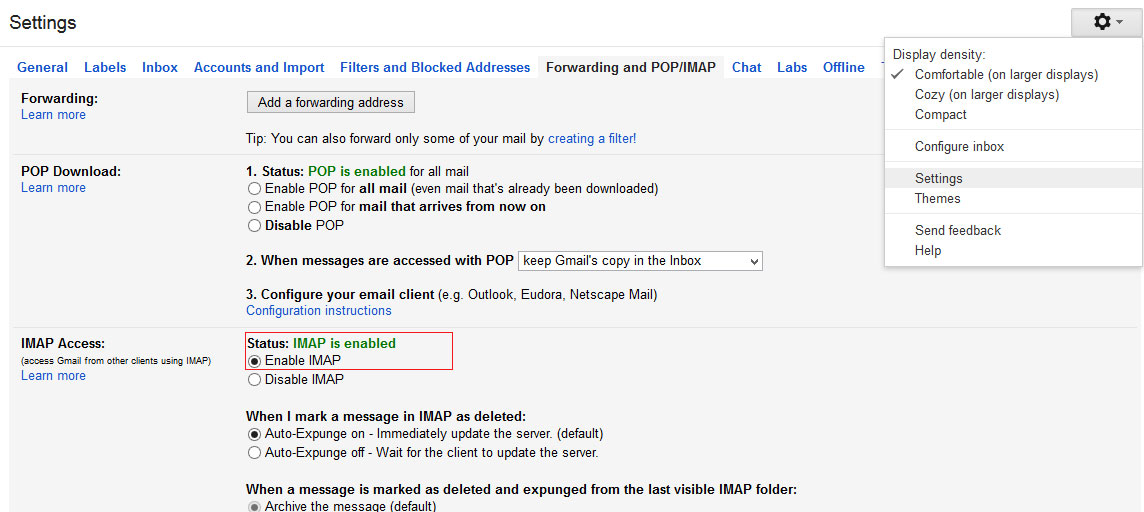
Then click on the following URL in web browser
https://www.google.com/settings/security/lesssecureapps
- Turn on less secure apps.
- The preview is shown as below:

- When you click 'turn on' option then refresh the page and check it. Turn on option should be enabled.
- Then Go to the software opening page that is shown below:
Launch the Software
- Click start icon and find Software with the help of Software name, Or
- Double click Softaken Software Icon on the Desktop.
User Interface
Softaken EML to G Suite Importer is a very simple User Interface. After installing Softaken EML to G Suite Importer software, you will see the software interface as shown below:

The user interface contains two radio buttons:
- File Mode
- Folder Mode
The user has to select an option from the above as per the requirement.
- Click on Browse button that helps you to browse EML Files.
The preview is shown as below:
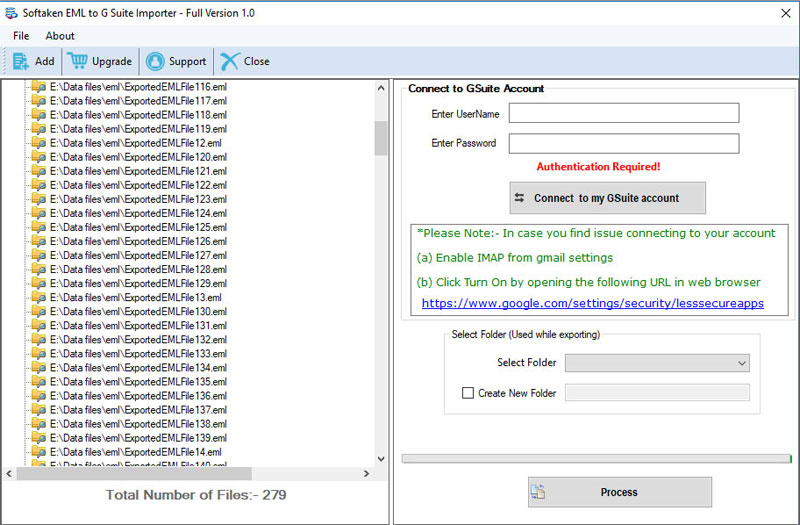
- Enter your G Suite credentials and authenticate your account
- Now click on Connect to My GSuite account button
- Now select folder or create new folder to import EML/EMLX files into your Gmail/G Suite account and click Process