Once you download and install the application, go to start menu & find the software. Or, Double-click on the software icon provided on the desktop to launch it.
User Interface
Softaken IMAP Attachment Extractor comes with a friendly interface to easily handle by all users. Once you launch this software, it will appear as shown in the image below –
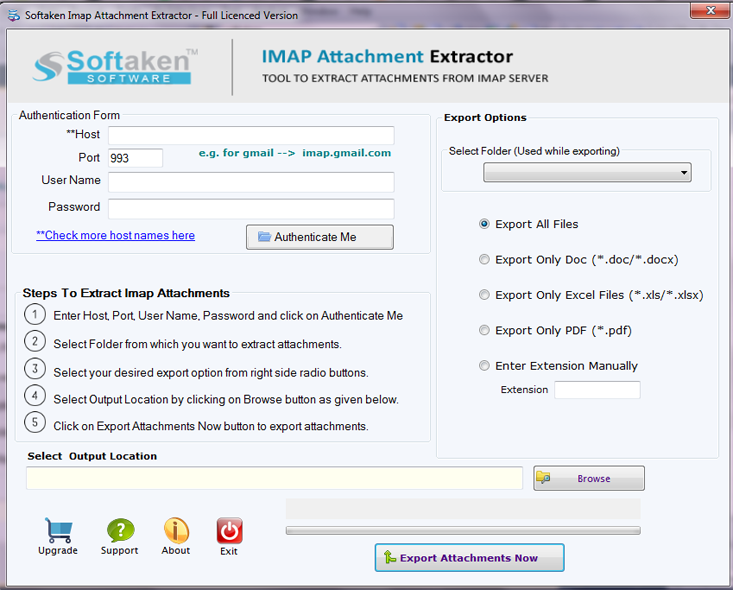
The interface contains a few buttons –
Authentication Form – To authenticate IMAP Server. For this, you need to enter the below-mentioned details.
- Host – Enter the host address of IMAP Server
- User name – Enter the email address of IMAP Server
- Password – Provide the password of IMAP account
- Authenticate Me – Click on the Authenticate Me button to successfully authenticate IMAP account. You will see "successfully authenticated" written on the screen.
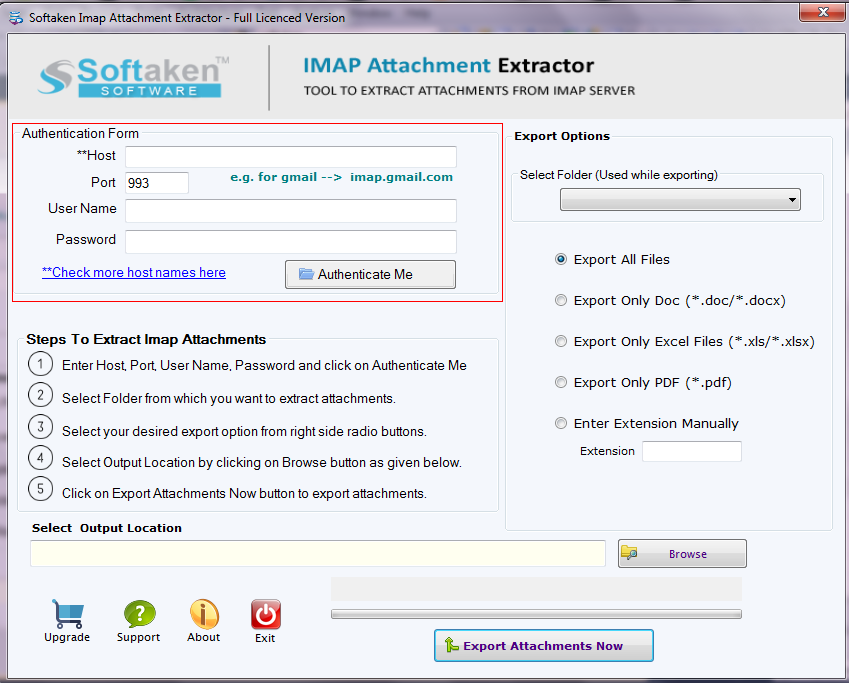
You will get multiple export options with this application to extract IMAP attachments.
Select Folder – To select a folder of IMAP Server to extract attachments.
5 other options are offered to extract attachments
- Export all files – Select all files to extract attachments
- Export only DOC – To export .doc extension attachments
- Export only Excel (XLS/XLSX) – To export attachments of XSL/XLSSSX extension
- Export Only PDF – Export only PDF file extension attachments
- Enter extension manually – Manually enter a file extension to extract attachments
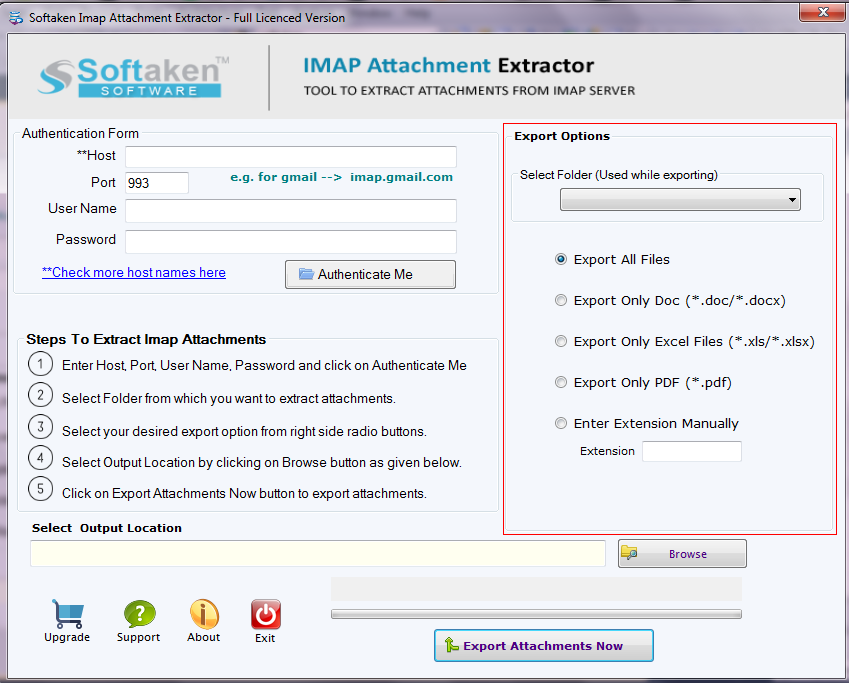
Output destination
Hit the Browse button to provide a location to save attachments exported from IMAP Server.
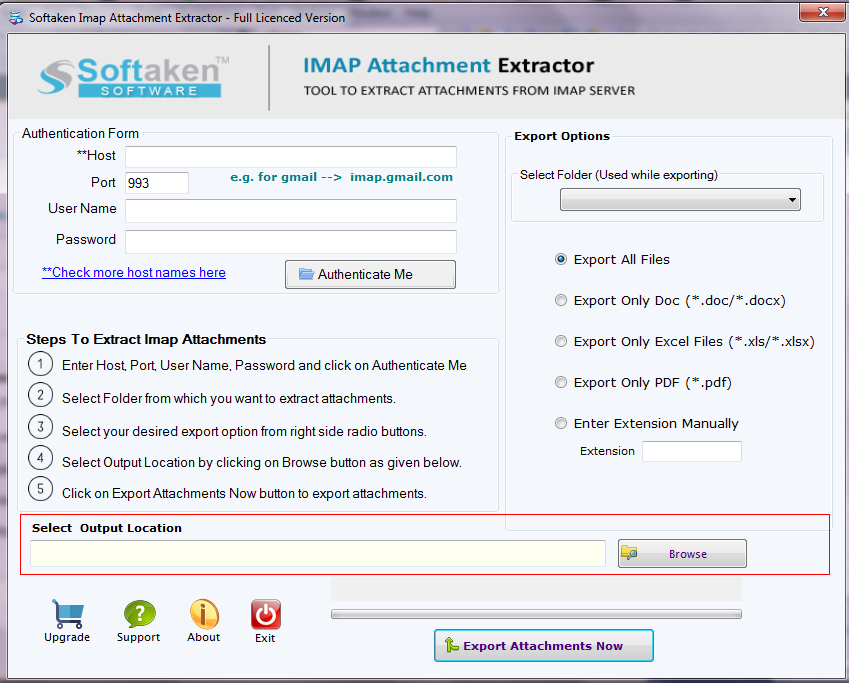
Export Attachment Now
This is the last step, click on Export Attachment Now and it starts exporting attachments from IMAP account.
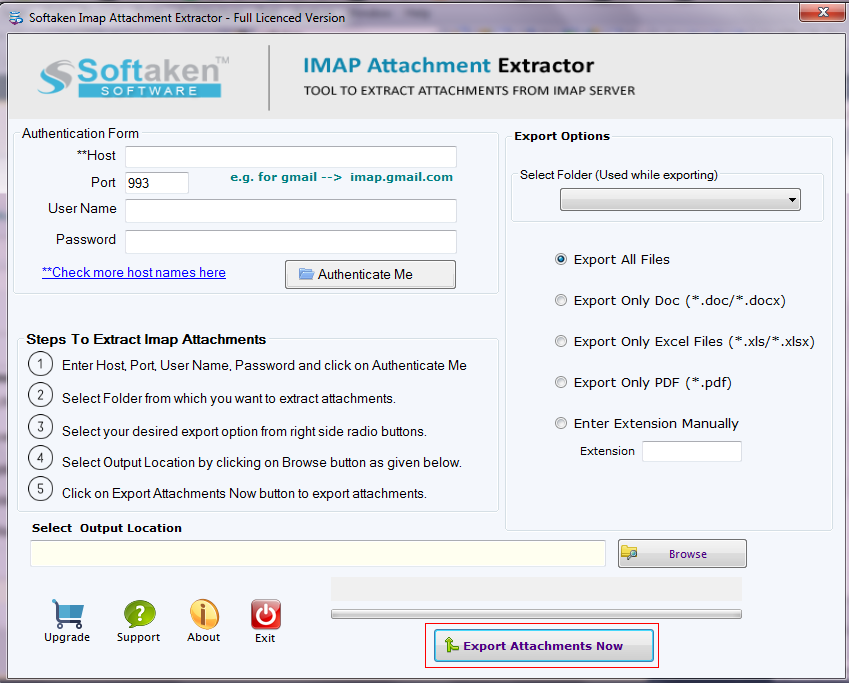
Note: If you have downloaded the demo version of Softaken IMAP Attachment Extractor, then the software will extract only first 10 attachments from every folder of IMAP account. To extract unlimited attachments from IMAP account, you must have the license of this program.