Softaken IMAP Mail Backup
To Backup any IMAP Account
Launch the Software
- Click start icon and find Software with the help of Software name, Or
- Double click Softaken Software Icon on the Desktop.
User Interface
Softaken IMAP Mail Backup Tool is introduced with a simplified GUI that is simple to understand. Have a look at the opening interface of the application –
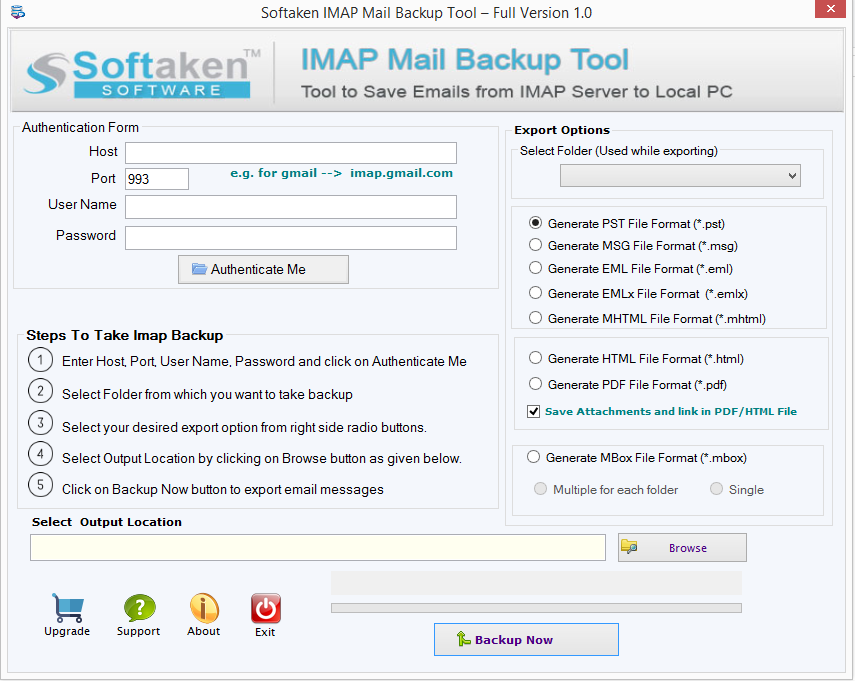
The user interface shows two options
- Authentication Form – Here you need to enter host name
- User name – Provide username of your application
- Password – Enter password of the application
- Authenticate Me – Once you provide login details, click on Authenticate me button
Export Options
Select Folder – Here, user can specify a folder of their account or can select complete database.
7 Export options are provided by the application to save IMAP emails –
- PST – This will save the backup data to PST format to read in Outlook client.
- MSG – Users can save the backup emails into MSG format and view in Outlook.
- EML – By saving in EML format, users can view IMAP emails into Windows Live Mail, Outlook Express & other EML supporting email applications.
- EMLX – This helps to view IMAP emails into Apple Mail.
- MHTML – By saving in MHTML format, users can view these emails using Internet Explorer.
- HTML – By saving in HTML format, users can open mails using Google Chrome, Internet Explorer, Opera, etc.
- PDF – Users can save IMAP mailbox items into .pdf format.
- MBOX – By this, users can open IMAP mailbox items into Thunderbird, Eudora, Spicebird, and other MBOX based email clients.
- Browse – Click on the Browse button to set a location to save the files.
- Backup Now – Click on the Backup Now button to start the backup process.