Softaken MBOX Duplicate Remover
To remove duplicates from MBOX/MBX files
Launch the Software
- After download and install, click on the start menu and find the software Or
- Double click on the software icon to start it.
User Interface
Softaken MBOX Duplicate Remover has a self-expressive interface to easily handling by novice users as well. Once you start the software, its opening interface is displayed below –
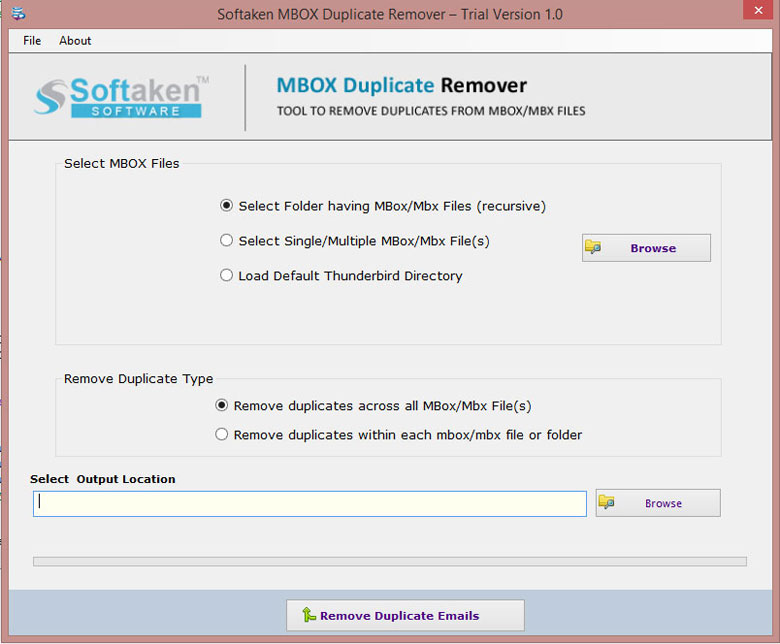
Options to add MBOX/MBX files
Now, upload MBOX/MBX files from the system to the software panel. For this, three options are provided by the software –
- Folder – Click on Folder mode and upload a folder containing multiple MBOX/MBX files at the same time.
- Single/multiple files – You can add MBOX file one by one from a different location using File mode.
- Load default Thunderbird directory – If Thunderbird is installed on your system, the software automatically adds its mailboxes. You don’t need to add the files manually.
Browse – Now, click on the Browse button and upload MBOX/MBX files on the software panel.
After adding the desired MBOX/MBX files, you will find the number of files shown on the software panel.
Remove Duplicate Type
To remove duplicates, you have two different options –
- Remove duplicates across all MBOX/MBX files It removes duplicate items from all the files and if any duplicate item is available outside the folder, it is also considered to eliminate duplicates.
- Remove duplicates within each MBOX/MBX file - It removes duplicates from within each MBOX file or folder.
Output Location
Hit the Browse button and mention a location of your system to save the filtered MBOX files.
Remove Duplicate Emails
Click on Remove Duplicate Emails button and this commences the process of removing duplicates from MBOX/MBX files.
Note: If you have the demo version of Softaken MBOX Duplicate Remover, then you can only view the duplicates items within MBOX files but unable to export the files to your system. This is possible only when you take the license of the software.