Softaken MSG Attachment Extractor
To extract attachments from MSG files
Launch the Software
- After download and installing the application, go to start menu & find the software. Or,
- Double-click on the software icon available on the desktop to launch it.
User Interface
Softaken MSG Attachment Extractor offers a friendly interface to easily operate by all. After launching the software, it will appear as shown in the image below –
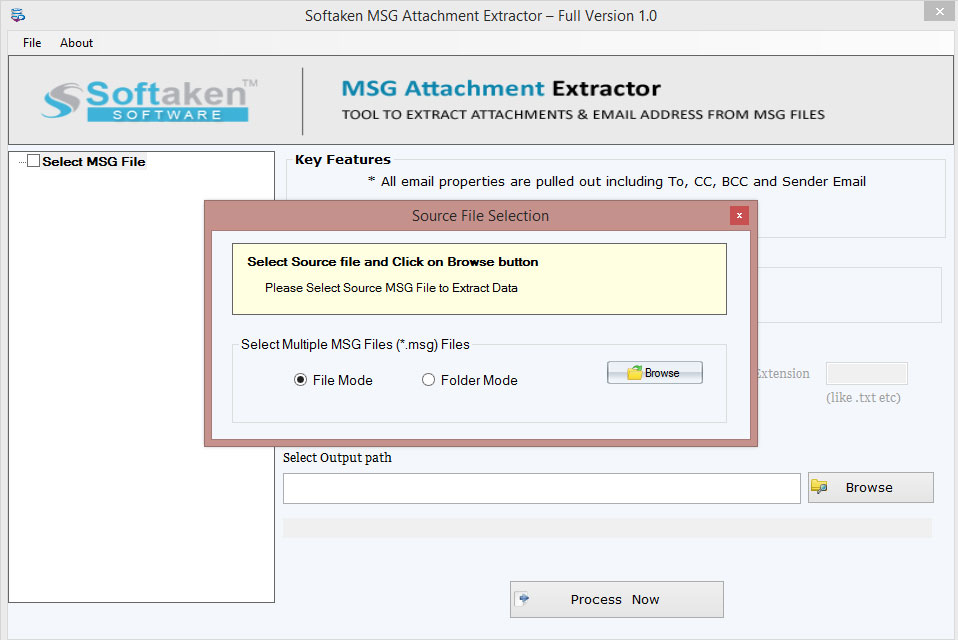
Adding Outlook MSG files
You will get two options to add MSG files.
- File – Go with the File mode if you have a single MSG file or you need to add MSG files selectively from various locations.
- Folder – Folder mode helps in loading the MSG folder (having multiple MSG files) at once.
Now, click on the Browse button and add MSG files on the software panel.
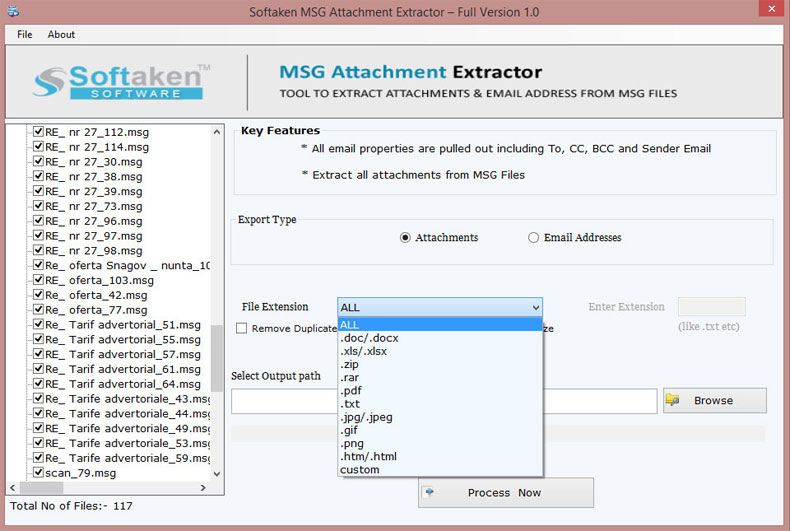
Choose Export Type
Once MSG files are added, they are displayed on the left side of the software panel with their numbers. On the right side, two options are available for extraction –
Attachments – To extract MSG attachments.
In case of attachments –
File Extension – Choose the desired file extension from the available list or you can simply type the desired extension in the provided box.
Tick "Remove duplicate attachments" option and this will dismiss all duplicate attachments according to their name and size.
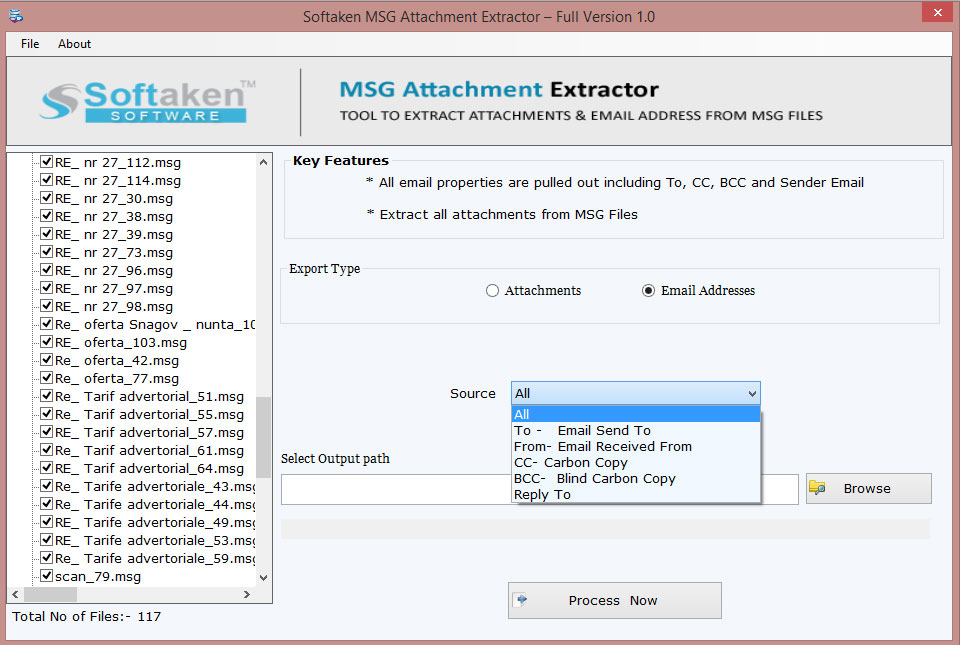
Email Address – To extract email addresses like to, cc, bcc, from, etc. from Outlook MSG files.
Provide Output destination
Hit the Browse option and choose the location of your system where you want to save MSG extracted attachments or email addresses.
Process Now Finally, hit the Process Now button and the process of extracting MSG attachments or email addresses begins.
Note: If you have a demo version of Softaken MSG Attachment Extractor, then the software will extract only first 10 attachments from MSG files. To extract unlimited attachments from MSG files, one must have the license edition of the software.