Softaken PDF Protector
Set PDF Security
Launch the Software
- Click start icon and find Software with the help of Software name, Or
- Double click Softaken Software Icon on the Desktop.
User Interface
Softaken PDF Protector is a very simple User Interface. After launching the Softaken PDF Protector software, you will see the software interface as shown below:
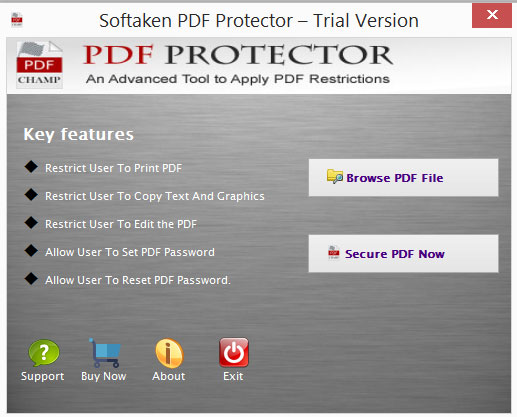
The user interface shows two options
- Browse PDF files- click on browse PDF file to select the PDF file.
- Secure PDF now. Then another window opens which is shown below:
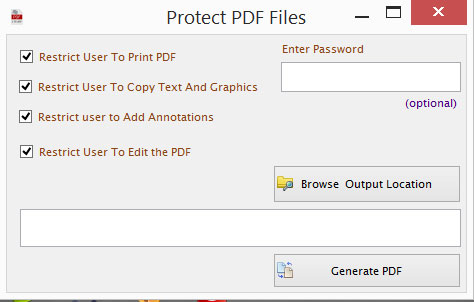
The page contains four check boxes-
- Restrict user to print PDF
- Restrict user to copy text and graphics
- Restrict user to add annotations
- Restrict user to edit the PDF
Users can set all the above options by their choice.
- Enter password in the given option (In case to set password on PDF).
- Click 'browse output location'
- Click Generate PDF