Backup Apple Mail Emails to External Drive – Complete Guide
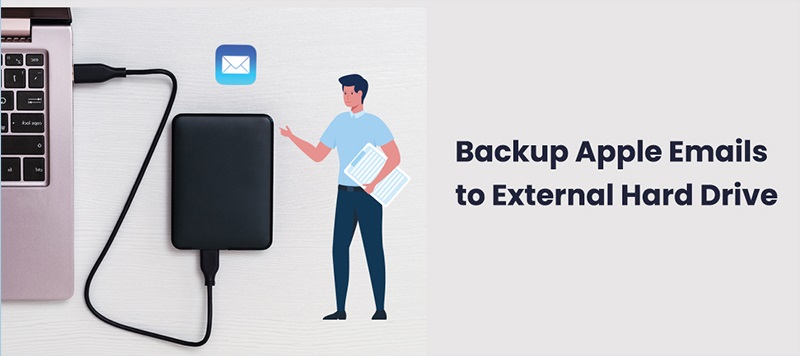
Are you enquiring a solution for backup of Apple Mail emails to external drive in a simple way? Then you are at the right page. This article will guide you to backup Apple Mail emails and attachments using manual steps. It also provides an automated way that will help you to save Apple Mail emails on local system.
In today’s time, backup plays a crucial role for any individual or organization. To keep your data safe, backup is necessary. Because, no one knows when they might face any situation of data loss and can loss of all their emails.
To move Apple Mail emails to external drive, you need to export all its emails into MBOX file and after this, the file can be easily transferred to any external or internal drive. Fortunately, Apple Mail offers direct option to export its data items into MBOX file.
Now, let us first know the reasons to backup Apple Mail emails on external drives.
Why need to backup Apple Mail Emails?
Backup of emails for any individual or organization is must. Many times, emails are affected by virus attacks and unauthorized access. In such cases, only backup is the option for you to get restore your emails. Apart from this, backup will also serve other advantages. Let us know them -
- Data recovery from backup is much easier and convenient solution.
- In case of hacking of your email account, you will lose all your data. In such case, backup up saved into USB drive will help you to get your lost data.
- Multiple applications have limited storage space so by moving data to an external hard drive will help you free out memory space.
- Saving data on portable hard drives will protect your data from external threats and damages.
Now, let us move to the process of archiving Apple Mail data to external hard drives.
Manual procedure to export emails from Apple Mail to external drive
To backup emails from Apple Mail to external hard drive, users can export emails into MBOX format on local system. Given are the steps -
- Launch Apple Mail on your Mac system.
- Now, select that mailbox folder whom you wish to export
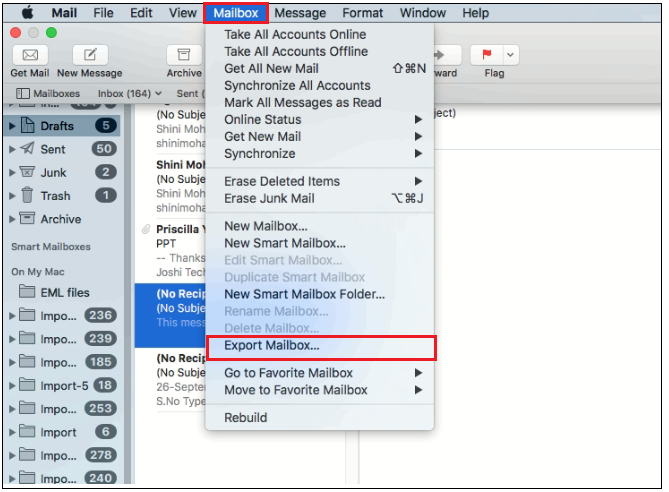
- Click on Mailbox from menu bar options
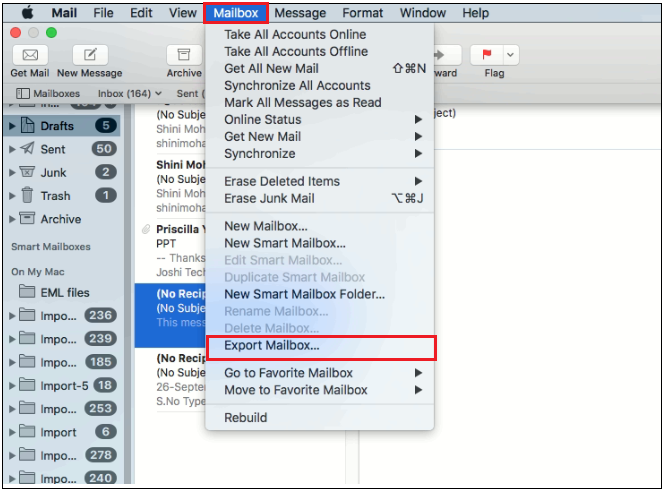
- Select Export mailbox option
- Select a destination path to save the required MBOX file and click on Choose button
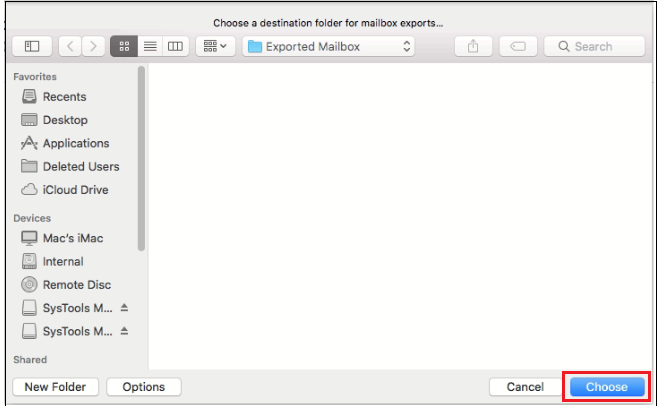
By following these steps, selected data is successfully exported to the specified location. However, this method has few limitations in terms of platform and usability. Suppose, you want to move the data from external storage to Windows system. You have to install MBOX email client that support MBOX format to open these files. Email clients like Outlook does not support MBOX files. Therefore, in such case, you have to convert MBOX files into PST format to access data in MS Outlook. To perform the conversion, a reliable solution should be chosen by users to convert MBOX to Outlook PST file format.
With MBOX to Outlook Converter Software, users can easily convert MBOX files into PST file format. It is a guaranteed solution that allows to save Apple Mail emails on external drive. By keeping all attachments and email properties intact, the conversion is performed by the tool. Also, it can be used to move multiple MBOX files at a time.
Get valuable features provided by the software -
- Keep email formatting and attachments preserved
- Support bulk emails transfer without any size barriers
- Facility to filter emails and exclude unwanted emails
- Preserve email properties like to, cc, bcc, subject, from, header details, etc.
- Save mailbox items to any local drive’
- Freely analyze the program before investment
Concluding Lines
No matter you are a professional or individual user, backup will always prove to be an advantage for you and it is necessary to save your important emails and other items from any losses. Therefore, in this blog, we have covered all necessary information for creating backup of Apple Mail emails on external hard drives. A complete manual process and automated solution is explained. You can check out both and choose anyone as per your preferences. However, the latter one is recommended for safe and trouble-free archiving of Apple Mail email items.
