Backup Outlook Emails to OneDrive Cloud Account
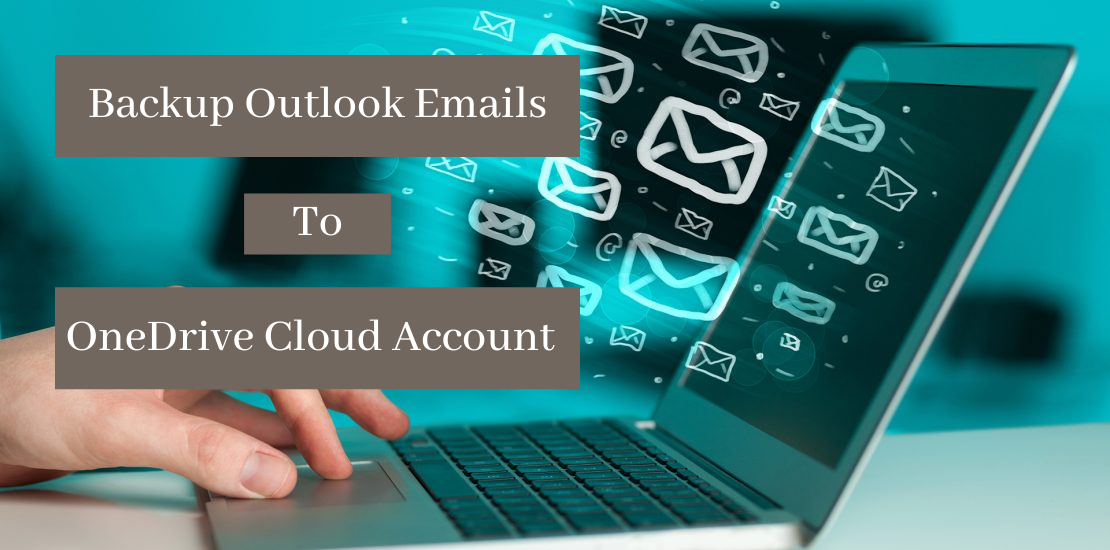
Outlook email client is developed by Microsoft. It is a reliable and popular email client for Windows or Mac-based users. This allows users to easily communicate. It is also known as personal information manager. But due to issues like corruption, hanging etc. users need to backup Outlook emails to OneDrive. Therefore, if you want to backup emails from Outlook to OneDrive, then we have the best solution for you.
Also read: Methods to Create PST File from Office 365 Online
Why users want to backup emails of Outlook to OneDrive?
With the launch of OneDrive, Microsoft has made it easier to manage data. It allows free storage space, quick way to store all your information on the cloud and access it anytime. OneDrive also provide facilities to integrate other MS Office services like Word, Excel, PowerPoint, etc. It also provides affordable cloud storage.
Here are the benefits of exporting Outlook emails into OneDrive -
In addition to simplicity and central cloud storage, multiple benefits are achieved after backup Outlook to OneDrive.
- Accessibility: Users can backup Outlook emails to OneDrive and can easily extend capability of sharing of OneDrive. With Share option, Outlook data can be shared with colleagues or friends.
- Security: Once you move Outlook files to OneDrive, you can save your data with various security features of OneDrive.
- Offline Work: The main aim to archive Outlook to OneDrive is to work with all information locally. You can download the data and can use without internet connectivity.
User Query
“I am using Outlook for my personal work. I have my important emails in Outlook offline folders. I want to access these emails on my android phone but don’t know how to access Outlook offline emails in my Android phone. One of my friends suggested me to transfer these emails to any cloud account. I have OneDrive account but don’t know how to move Outlook emails to OneDrive. Please suggest a safe solution to save Outlook emails into OneDrive?”
Like this one, users have several queries where they need to backup emails from Outlook to OneDrive. In the next section of this post, we will find the solutions.
How to instantly backup emails from Outlook to OneDrive?
To move Outlook files to OneDrive, we suggest you to download Outlook to OneDrive Converter on your Windows machine.
Note: Take a free demo of the software before purchasing the license keys of the product. It allows backup first 10 items per folder.
- Step 1. Launch Outlook to OneDrive Backup Tool on your Windows system.
- Step 2. Now, add Outlook PST file using File or Folder mode.
- Step 3. Check preview of Outlook mailbox items. Hit Export button.
- Step 4. Now, select the file format as per your requirements. If you need to backup Outlook emails in a readable format, choose HTML, CSV, PDF, etc. To save Outlook emails into email format, select MSG, EML, PST, MBOX, EMLX, etc.
- Step 5. Now, pick a location to save the resultant file.
- Step 6. Hit the Convert button to backup Outlook emails in desired format.
After this, we will know how to backup emails from Outlook to OneDrive.
How to backup emails from Outlook to OneDrive?
Once Outlook emails are exported in desired format, follow the given steps to save Outlook emails to OneDrive -
- Sign in to Microsoft OneDrive account.
- On top panel of the account, select Upload option.
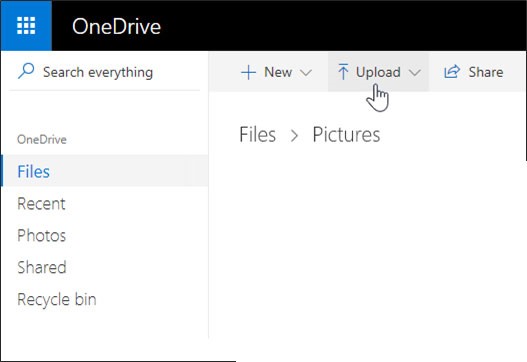
- Select the files that you want to transfer from Outlook to OneDrive.
Benefits of Outlook to OneDrive Tool
The software offers a lot of benefits to users. Here, we have mentioned some major features of the software -
- The software allows dual mode to load multiple Outlook files.
- It offers direct transfer of emails from MS Outlook to OneDrive.
- Ability to move emails from all Outlook versions such as 2019, 2016, 2013, etc.
- Work with standalone interface and safely export Outlook data to OneDrive
- Save resultant files at desirable location without any hassles.
- The software smartly scans and preview Outlook email content before conversion.
- Support ANSI and Unicode Outlook files without any hurdles.
- Keep email attributes and Outlook database structure intact.
- Offer facility to direct convert Outlook files to cloud Office 365.
- A free demo is provided to evaluate the software functions.
Time to sum up
In this article, we have explained the entire process to backup Outlook emails into OneDrive. Users have multiple reasons to move emails from Outlook to OneDrive but if they are unable to find a suitable solution, use the discussed solution in this post. This is one of the best applications for backing up Outlook files into OneDrive. The software offers a free trial version to check its functions. After this, users can purchase the license keys to use the tool for lifetime.
