Methods to Create PST File from Office 365 Online
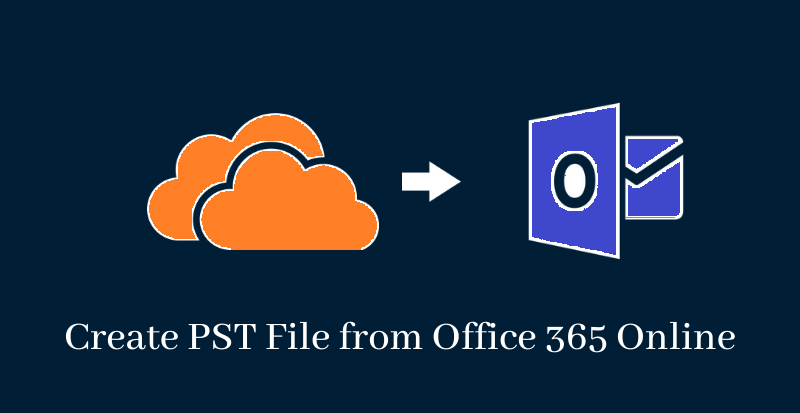
This article provides users easy methods to create PST file from Office 365 online. You can read the discussed methods and can choose the best suitable solution for you.
Personal Storage Table (.pst) is a database file used by MS Outlook for storing its emails, contacts, notes, calendars, tasks, etc. Office 365 is a cloud-based application provided by Microsoft. It offers email services and other data management applications that can be accessed anywhere and anytime.
Also read: Recover Deleted Emails from Office 365
Why need to create PST file from Office 365 Online?
Cloud-based services are not considered safe. It has threat of ransomware attacks, online hacking, accidental data deletion, etc. Unsure about cloud data safety, users look to create backup so that to keep a local copy of their Office 365 data. By creating a local backup in PST file, users can safeguard their data and access it anytime. There are other reasons as well due to which users need to take backup of O365 account data. Let us understand with a query:
“Hi, I am shifting from Office 365 with all my emails into Outlook. So, I want to create a backup of all my Office 365 emails to access them into Outlook. I am looking for an effective solution to create PST file from Office 365 Online with all data from O365 account. Please suggest a solution.”
Reasons to export Office 365 mailboxes
There are several reasons due to which users need to export Office 365 mailboxes. This will help you in different scenarios.
- You need the data for audit/legal purpose
- Accidental data loss issue
- Permanent deletion of an ex-employee account
- Cloud ransomware attack result in encryption of business data
- Simply want to save a local copy for extra security
Create PST file having all data exported from Office 365 account is a great solution that will help users to avoid or overcome the above scenarios.
Solutions to save Office 365 mailbox data into PST file format
If you want to save backup of O365 account data, then find the below-discussed methods:
- Solution to save Office 365 data recommended by experts
- Configure Office 365 account in MS Outlook and export the data into PST file
- Export data manually with eDiscovery PST Export Tool
1. Create PST file from Office 365 Online using expert recommended solution
Both the above discussed manual methods have many limitations. They are not easy to understand by all users and the steps are confusing that increase risk of data loss. Considering all this, we would recommend you expert solution. It is a reliable solution that smartly export Office 365 mailbox items. The simple steps of the program to create PST file from O365 online are as follows:
- Download and Install Softakensoftware Office 365 Backup Tool on your Windows machine.
- Enter username and password of Office 365 account to authenticate.
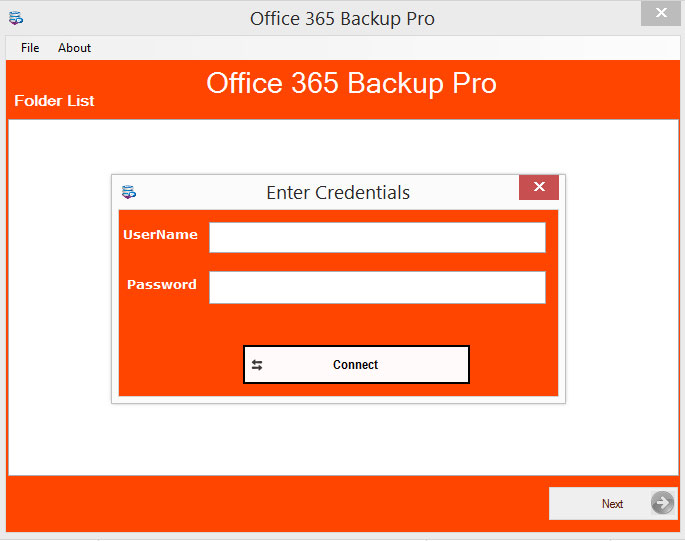
- Select all mails that you want to download.
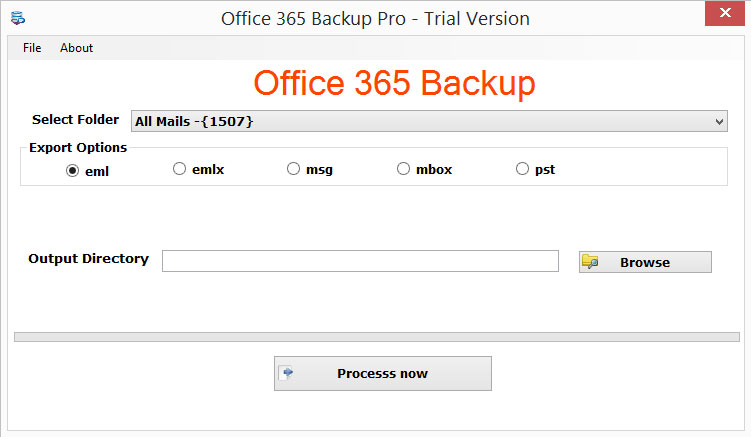
- Then, choose PST format to save Office 365 mailboxes.
- Hit the Browse button and choose a destination location for PST file.
- Press the Process Now button to successfully complete the process.
2. Using MS Outlook application
By using MS Outlook application, users can create PST file from Office 365 online. After that, you can export Office 365 mailbox data into PST format using Import/Export feature of Outlook.
- First, configure Office 365 account in your Outlook application.
- Once it is added, go to File and choose Import & Export
- Now, choose Export to file option
- Select Outlook .pst file option and click Next
- Make sure to choose Include Subfolders option
- Click on the Finish button and select location to save PST file.
Limitations:
Users must have technical skills to set up the account and to complete the process. Also, in case of large mailbox, this process will take a lot of time. Moreover, high risk of data loss is there in using this method.
3. Using eDiscovery PST Export Tool
Microsoft provide eDiscovery manager that help users in exporting data from cloud-based O365 to Outlook PST file. However, this can be done if you have the admin authority over the account. Then, you can go ahead with this method and follow the given steps:
- Login to your Office 365 account using Admin credentials.
- Now, go to Admin Center Security Compliance
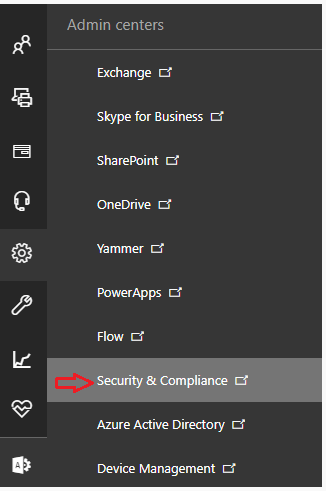
- Click on Permission tab and select edit role group for eDiscovery manager. You can also edit the assigned roles here.
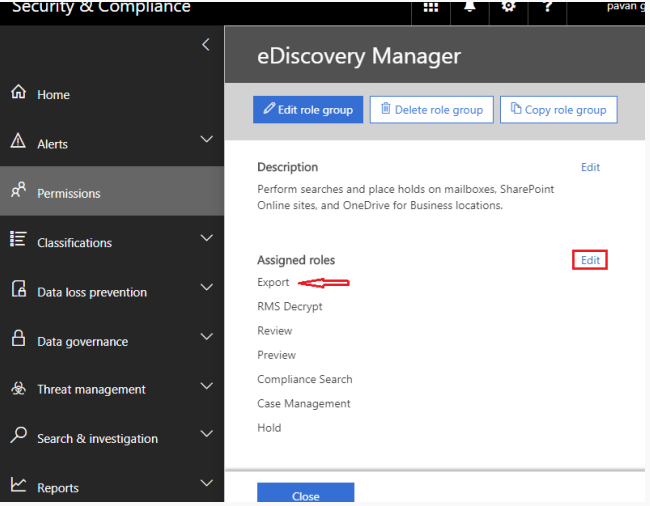
- Click on ‘+’ icon to add the account in eDiscovery Administrator list. Click Save.
- Now, go to search investigation panel and click on ‘+’ icon to open the new content search wizard.
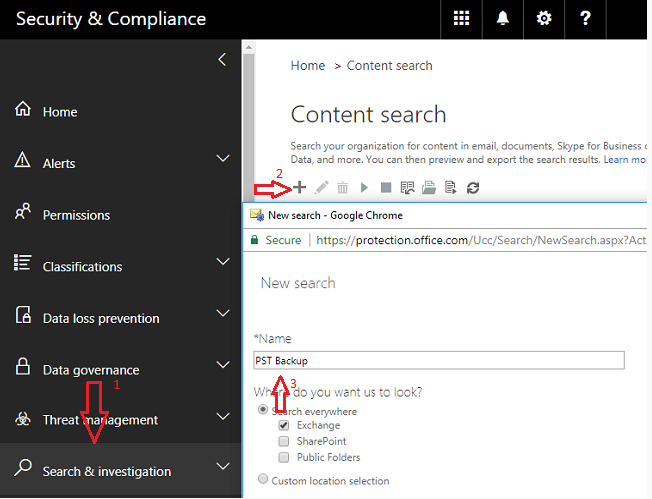
-
Enter a name and choose the given options:
- Search everywhere: To export complete data from Exchange Online, Sharepoint or public folders as per your needs, choose this option.
- Custom location selection: For selective items export into PST file, choose this option.
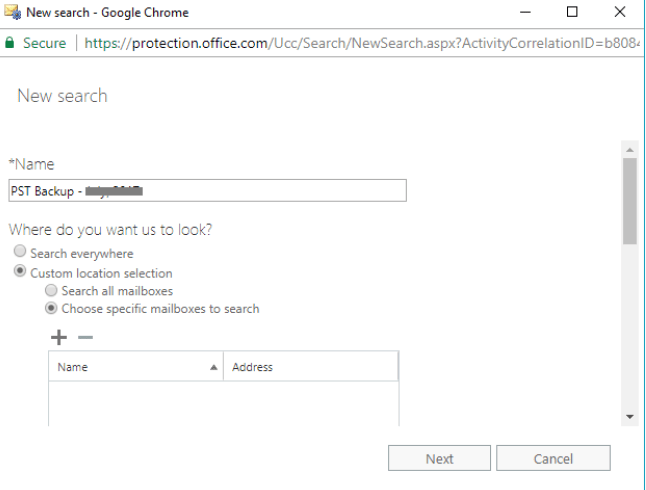
- Now, click Next
- Click on Start Export button to create PST from Office 365 online. High recommendations are there to use default settings for this process. It will create PST file for each mailbox.
- Now, choose click on Finish button or download exported results. If choose download, this will start downloading.
- Copy the generated export key while the data is exporting.
- Now, paste the copied export key and select destination location in eDiscovery PST Export Tool. Click on Start button to commence the process.
Limitations of eDiscovery PST Export Tool to save Office 365 data
The process is lengthy and can freeze that create a serious problem. Moreover, you can’t use this method without admin privileges. You can’t perform the steps unless you have technical knowledge. Chances of losing data integrity is there with this method.
The Last Words
Backup of data of cloud-based applications is a tough task. Therefore, we provided multiple methods for users to fulfill their needs. One can go with manual solutions but they have few limitations. Therefore, third-party tool is highly suggested to use. However, users can go with any of the methods to create PST file from Office 365 online.
