Easy process to convert an ANSI PST to UNICODE PST in Outlook
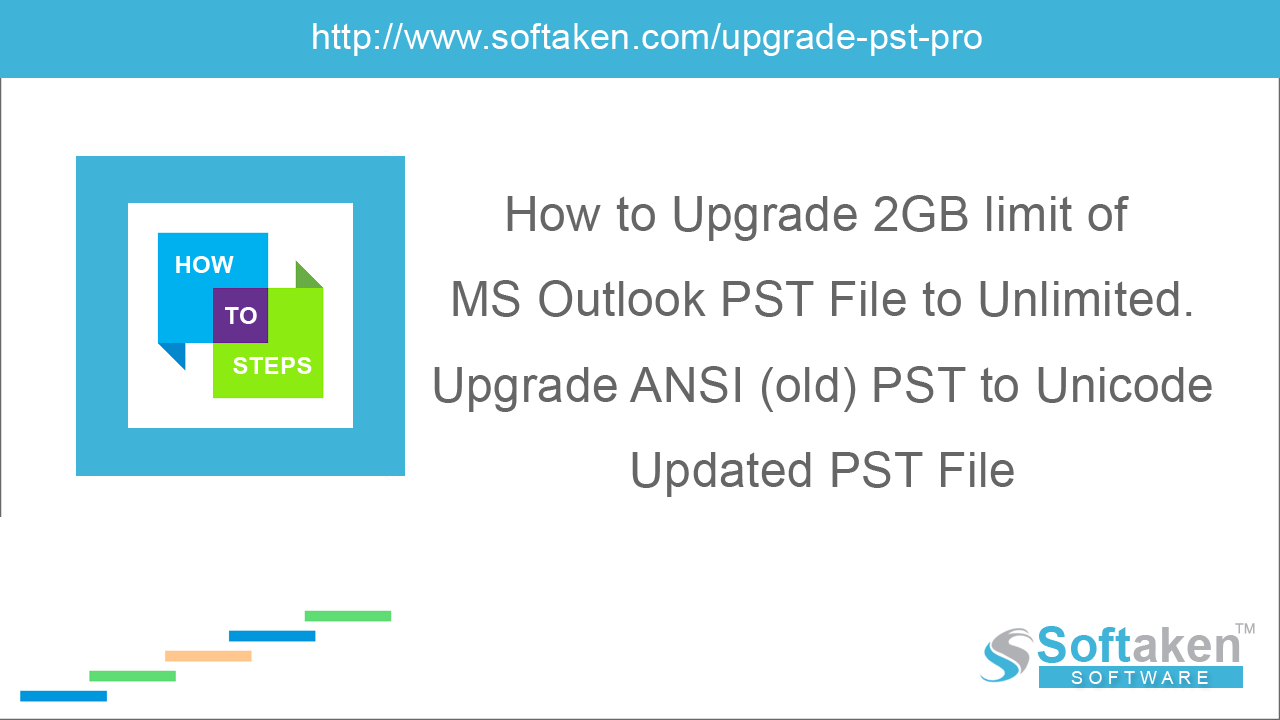
ANSI PST files are Outlook data files which were created in Outlook 97-2002 versions. These files have a size limit of 2 GB for storage and ANSI files does not store multilingual data. However, with the release of Outlook 2003, Microsoft started offering more storage capacity for Outlook data files. UNICODE PST file in Outlook 2003 and above versions supports multilingual data too.
It is not tough to create an ANSI PST file. Find the steps below to create an ANSI PST file –
-
Launch Microsoft Outlook and select New Items from the home tab. Select More Items option and select Outlook data file.
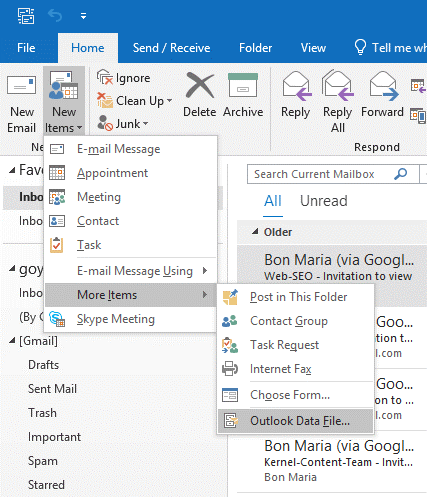
-
Expand Save as type section and select Outlook 97-2002 data file and then click OK.
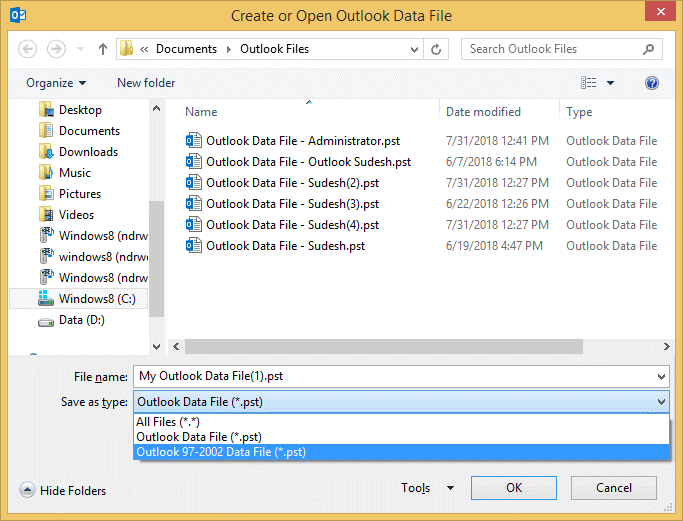
How to convert ANSI PST to UNICODE PST?
Creating ANSI PST file is easy but converting ANSI PST to UNICODE PST is not that much easy. Various methods are there to convert an ANSI PST to UNICODE PST. Two of them are discussed here for you –
- Create a new UNICODE PST and import data from ANSI PST
- Convert ANSI to UNICODE PST using Softaken Upgrade PST Tool
Create a new PST file and import data from ANSI PST
Creating a new PST file and import data of ANSI PST to it is one of the easiest methods to convert ANSI PST to UNICODE PST. To do this, go through the steps discussed below –
- Open your Outlook application (any version). Click New Items and go to More Items. Select Outlook data file, name it and save it to a desired file location.
-
Now, import data from ANSI PST. For this, click on the File tab and select Import and Export option.
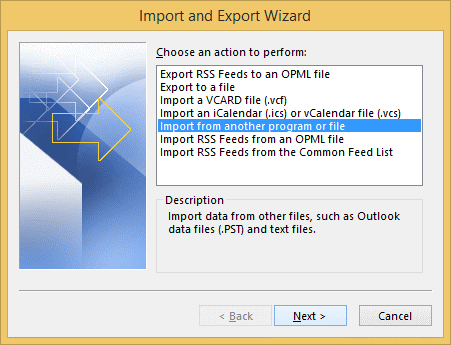
-
Select Import from another program or file in Import a file wizard and click Next.
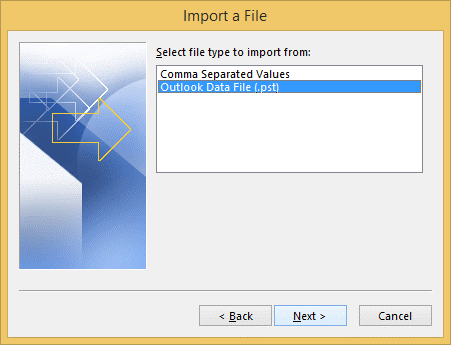
-
Select Outlook data file and click Next.
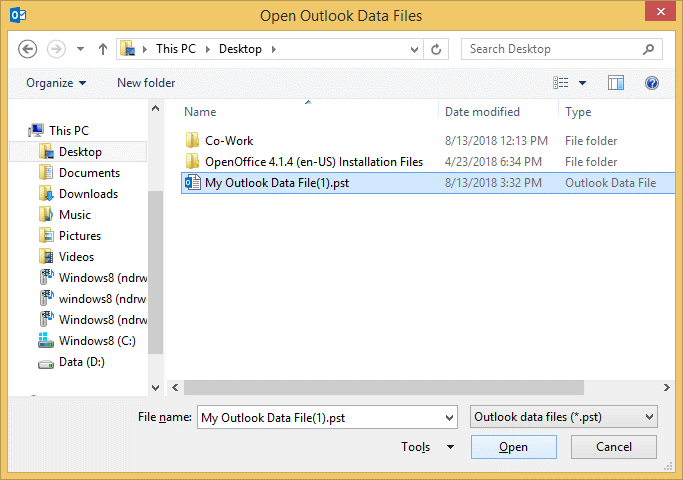
- Browse ANSI PST file from your system and click Open.
-
Click Finish to complete the process. The data of ANSI PST file is imported to UNICODE PST file.
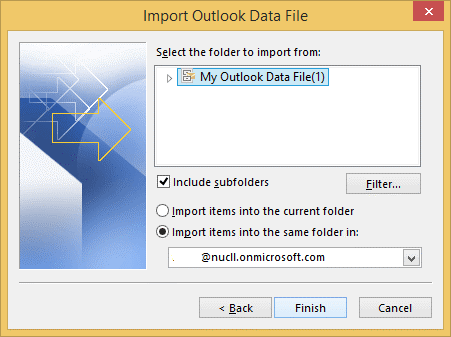
Convert ANSI PST to UNICODE PST using Softaken PST Upgrade
The software is an advanced solution by which one can quickly convert ANSI PST file to UNICODE PST. The specialty of this program is it can convert multiple ANSI PST files to UNICODE PST at one time. To know the complete process, follow the steps mentioned-below:
Download Free ANSI to Unicode Converter Now
- Download and start the software on your system.
-
After launching the tool, the opening interface is shown as below. Choose File or Folder mode and add ANSI PST file using the Browse button.
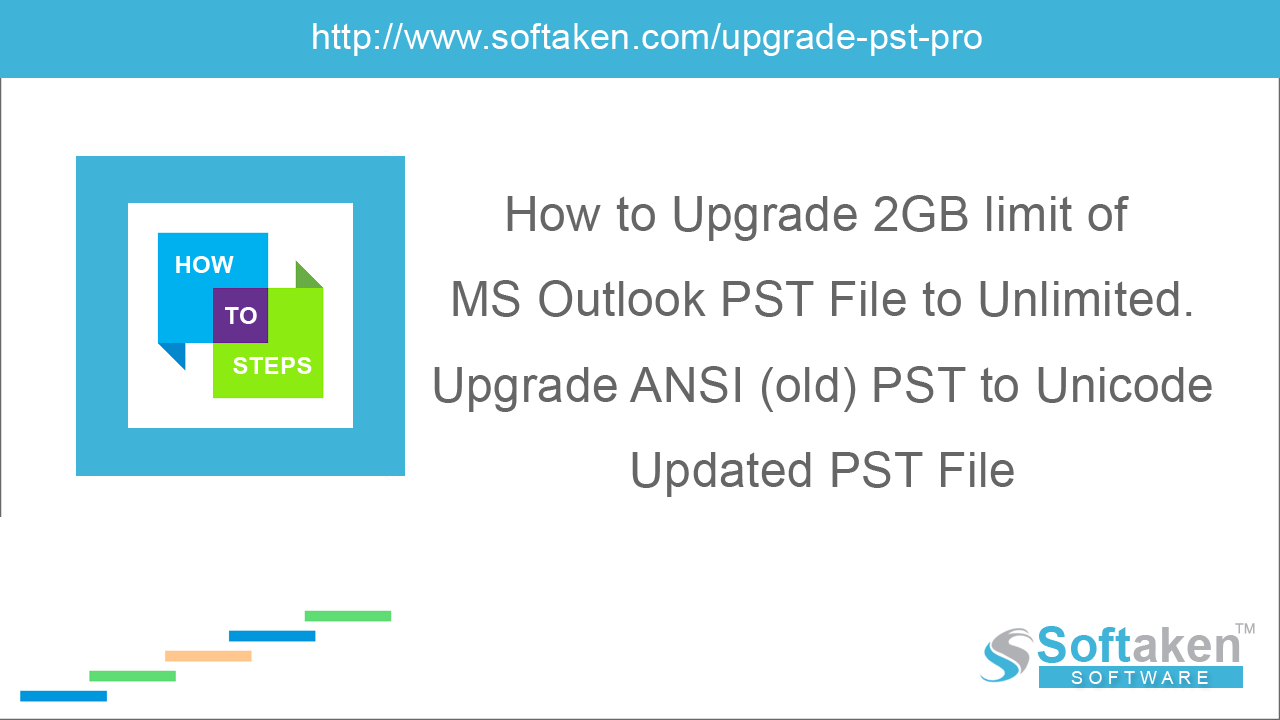
-
Once you add PST file, the list of added PST files is displayed on the software panel. You can use Remove button and remove unnecessary files if uploaded mistakenly.
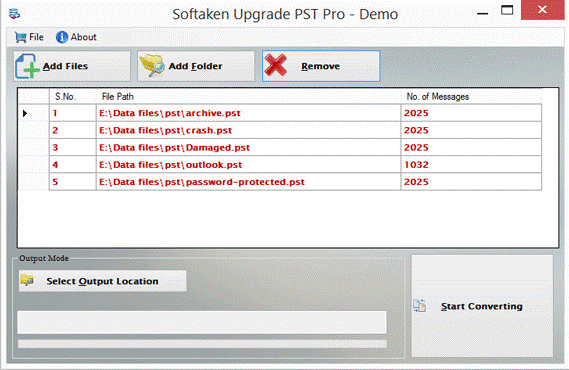
- Click on select output location option and provide a destination path to save the resultant UNICODE PST file.
-
Click on Start Converting to commence the process of conversion.
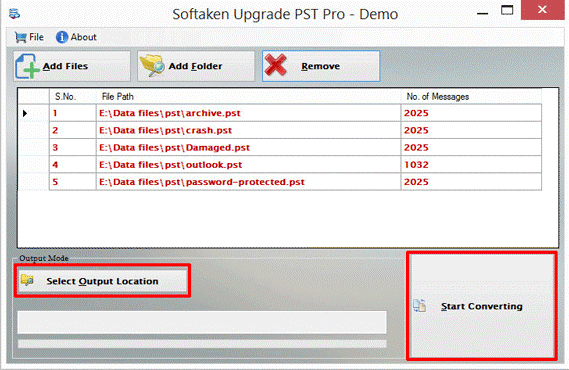
Conclusion
You can easily convert ANSI PST to UNICODE PST on Outlook 2016, 2013, 2010, and others using manual or automated tool. We have discussed a step by step solution in the form of manual methods and professional tool.
