4 Methods to Import EML to Outlook 2007, 2010, 2013, 2016, and 2019
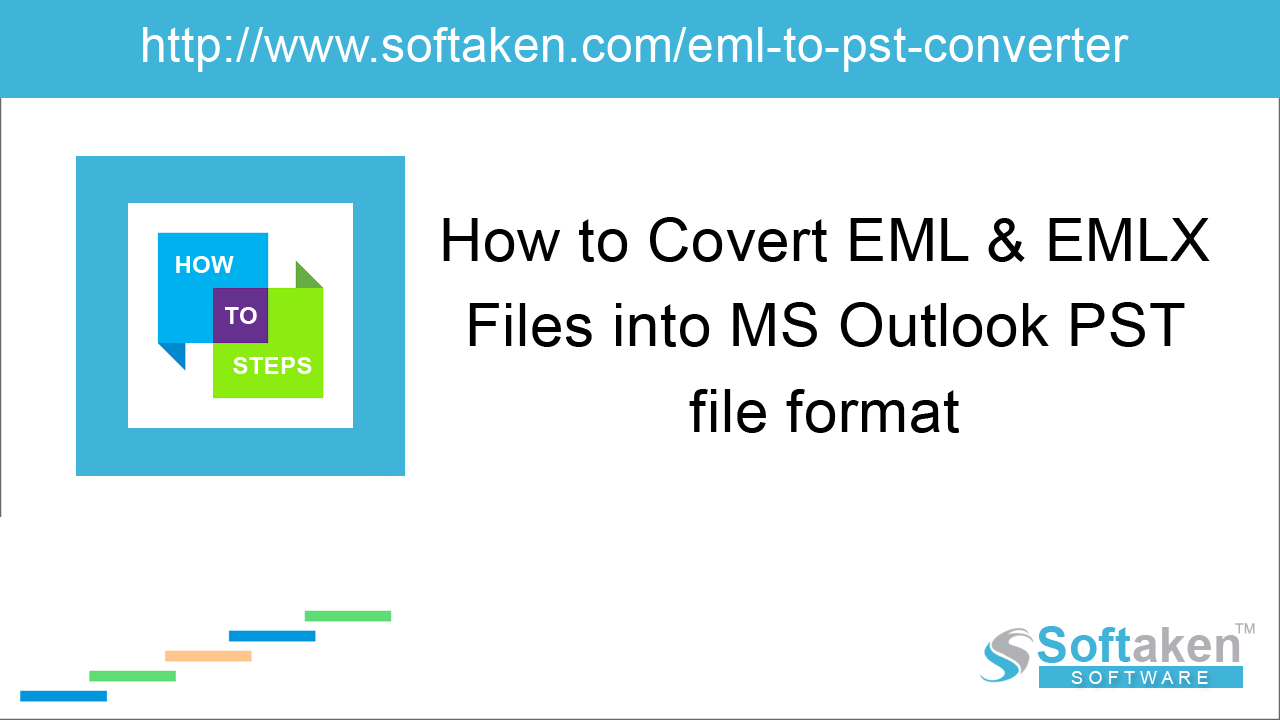
Microsoft Outlook is continuously gaining demand due to its attractive features and performance. A lots of users are looking for a solution to import EML to MS Outlook 2007, 2010, 2013, 2016, and 2019. In this blog, we have come up with 4 methods that will help you to directly get EML file into Outlook email application.
Methods to import EML to Outlook PST for versions 2019, 2016, 2010
There are multiple ways by which you can import EML to MS Outlook PST.
Quick solution
Download Softaken for EML to Outlook Converter & import EML files to Outlook 2019, 2016, 2013, 2010, and previous versions.
1. Using Windows Live Mail
Before you start the process of conversion, generate a backup of your data.
- Open Windows Live Mail & MS Outlook both.
-
In Windows Live Mail, go to File menu, select Export Email and then select Email.
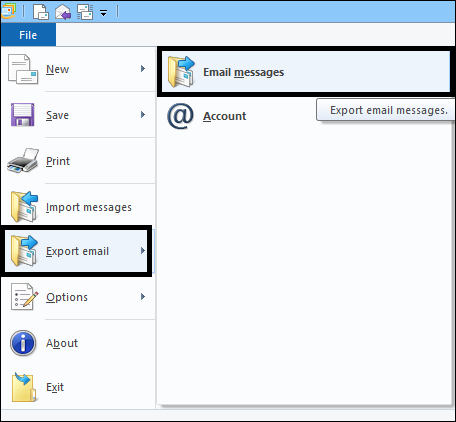
-
Choose MS Exchange in Export options and click Next.
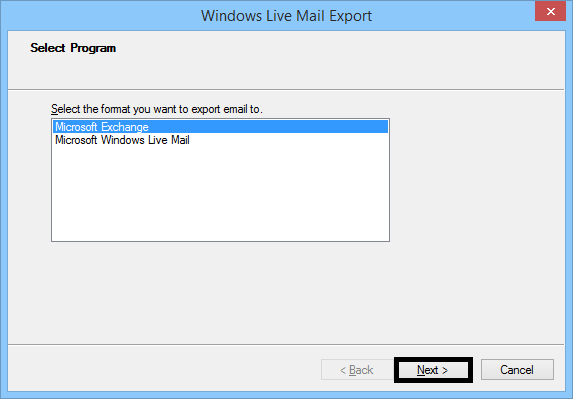
-
A pop-up is displayed that your emails are exported to Outlook or Microsoft Exchange. Click Ok.
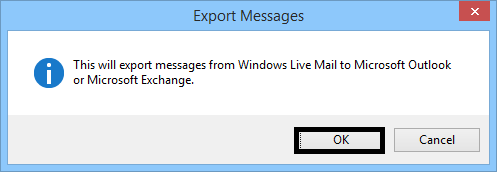
-
Choose the folders or files to export.
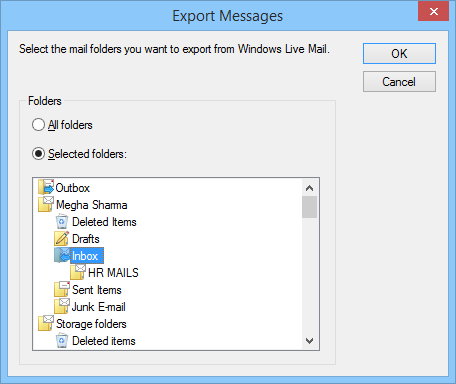
- After that, click OK to allow the export process.
-
Click Finish in Windows Live Mail Export.
>
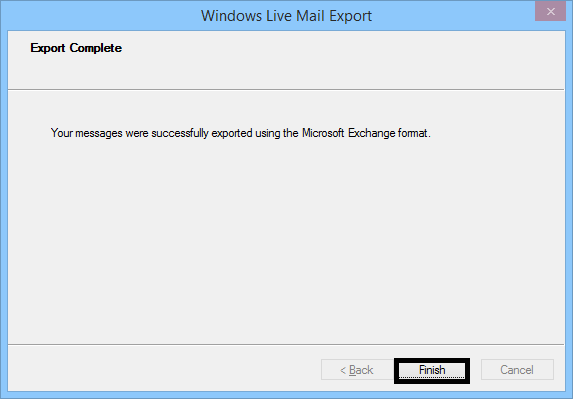
- Now, open Outlook email client.
- Go to the location where EML files are saved. Now, select a file.
- Drag the file that you have selected and drop them to Outlook.
2. Using MS Outlook application
By using this method, the exported EML files are imported to Outlook any edition. Below are the steps for this –
- Open Microsoft Outlook application.
- Navigate to the location where EML files are saved and select a file.
- Drag EML files and drop them into Outlook application.
3. Using Outlook Express
You need to configure EML files with Outlook Express by opening Outlook Express application and then drag files in it.
Here are the steps to perform the conversion –
- Launch Microsoft Outlook on your system.
- Go to File > Open & Export and then Import/Export.
- Select Import Internet Mail & addresses > Outlook Express > Next and then click Finish to export EML files to MS Outlook.
4. Third-party tool
The above three solutions are manual ones which are generally suitable for technical users. For non-technical users, there is a third-party tool by Softaken named EML to Outlook Converter . This software provides users an instant facility to import EML files to Outlook in bulk. The most important thing is it is one of the easiest and smart solutions with just a few steps and no additional tool is required to perform the migration.
- Install and start the software on your Windows system.
- Browse EML file/folder whom you want to migrate to Outlook.
- Choose PST saving options – new or existing PST.
- Provide a destination path to save PST file.
- Hit the Convert Now button.
Now import the resultant PST file to any edition of MS Outlook.
Steps to open PST in MS Outlook 2010, 2013, 2016 & 2019
- Open Outlook application.
-
Click onFile > Open > Open & Export.
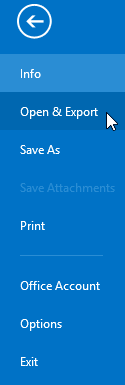
-
Click on Import from another program or file under choose an action to perform.
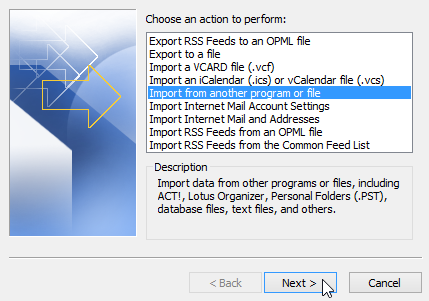
-
Select Outlook data file (.pst) and click Nextbutton.
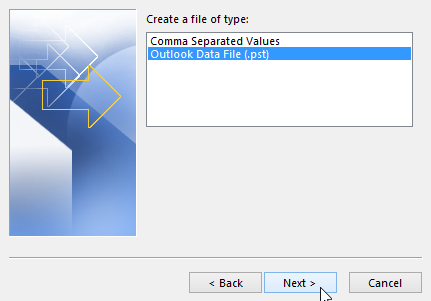
-
Browse PST file and choose options and then click Next.
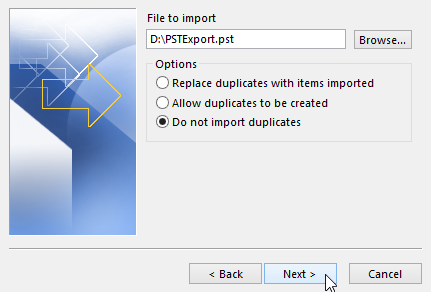
-
Check folder or sub-folders and click Finish.
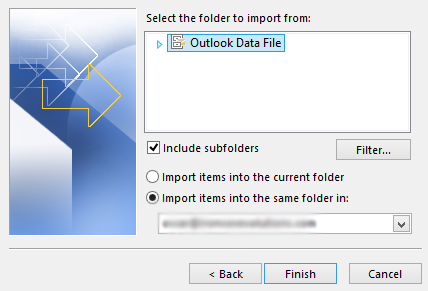
Steps to open PST file in Outlook 2007, 2003, and below versions
-
Click on File menu > Open > Outlook data file
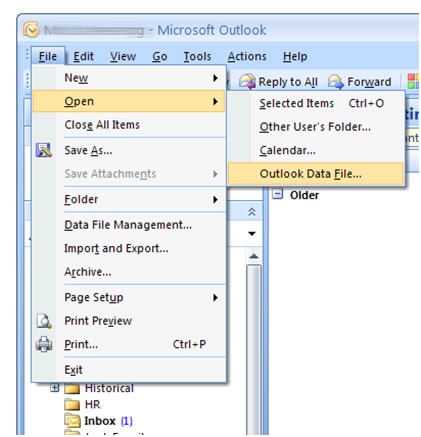
Other steps are same as for Outlook 2010, 2013, 2016, and 2019.
Conclusion
This is how one can import EML to Outlook 2019, 2016, 2013, 2010, 2007, etc. Users can pick any method from the above-discussed four methods. However, to go for manual solutions, users need to install Windows Live Mail, Outlook Express or any other client as per the requirement and chances of data loss are there with manual solutions. On the other hand, EML to Outlook Converter Tool by Softaken Software is one such effective method that performs 100% smooth and safe migration and can be checked by downloading the trial edition first.
