Convert PST to EML Without Outlook – The Complete Guide
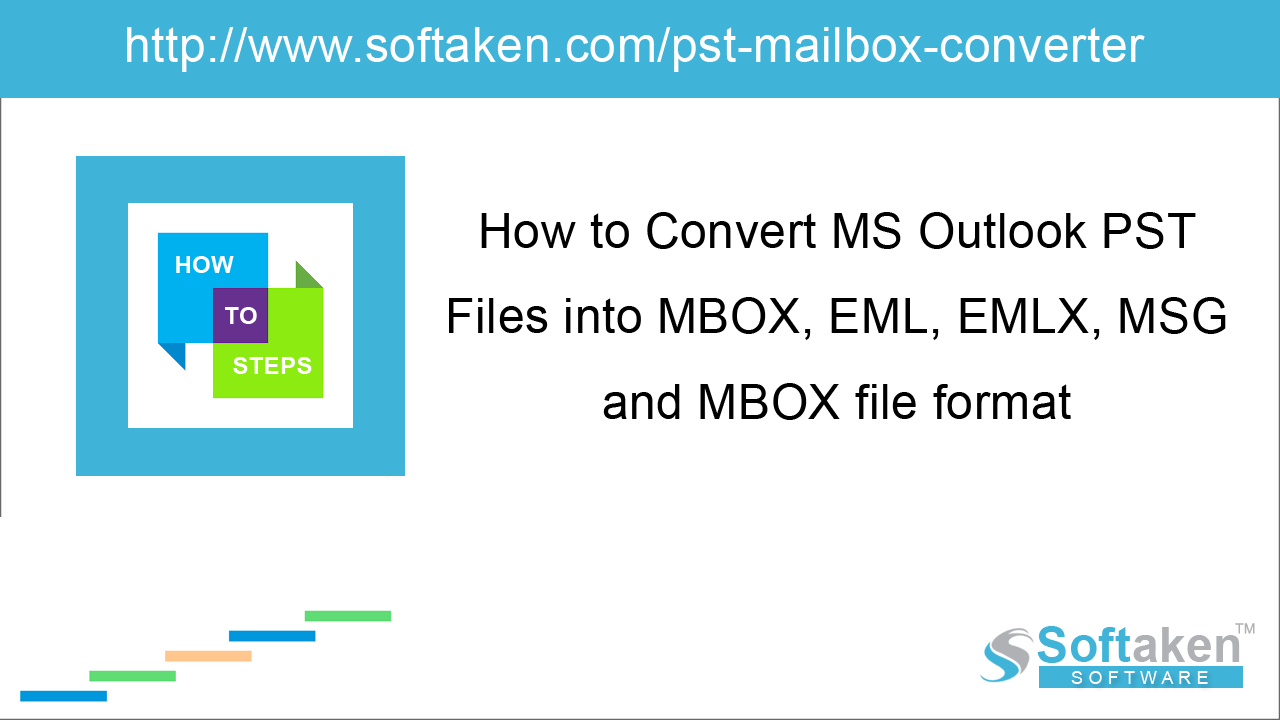
Email conversion is required when users switch from one email client to another. One such conversion is PST to EML. No doubt, Microsoft Outlook is very famous email client among users but it supports only PST file format and when users need to move to other email clients, they are unable to access PST file to it. EML is a file format which is accessible by multiple email clients such as Windows Live Mail, Thunderbird, Outlook Express, Dream Mail, etc. Here, in this post, we have come with the solution to convert PST to EML in an easy manner.
How to convert PST to EML?
There are various manual tricks available to perform this conversion. Let us check them first.
Export Outlook mailboxes to Outlook Express
By using Outlook and Outlook Express, one can easily migrate Outlook PST files to EML file format. In order to perform the conversion, you need both Outlook and Outlook Express installed on your system. Then, follow the steps discussed below –
- Open Microsoft Outlook application and click on File menu
- Open Outlook data file
- Select Outlook data file (.pst) that you want to export and click OK
- You can view PST data in MS Outlook
- Now, open Outlook Express email client
- Go to File menu and select file that you want to import and select messages
- Choose MS Outlook and click Next.
-
You will get two options –
All folders – to export entire data of Outlook
Selected folders – to export selected items - Choose the desired option and click Next.
- Click Finish
Export Outlook to Mozilla Thunderbird
By exporting Outlook data to Thunderbird, one can convert Outlook files to EML. For this conversion, Outlook and Mozilla Thunderbird must be installed in the system. Follow the mentioned steps to complete the process –
- Open Mozilla Thunderbird. Click Tools and click Import.
- Either Import all or select items to import.
- Select Outlook and click Next.
- This will start the import process.
- Now, when you export files from Thunderbird, you will get the data in EML file format.
Is it possible to convert PST to EML without Outlook?
Yes, but using the above manual tricks, it is not possible to convert PST to EML without Outlook. Both the manual methods needs installation of email clients like Outlook and Outlook Express in method 1 and Outlook
and Thunderbird installation in method 2.
Apart from this, manual methods don't work in every situation and non-technical users are unable to understand the steps. Therefore, it is recommended to try an automated solution like
Softaken PST to EML Converter which has a very simplified working process and also it performs the conversion without installing Microsoft Outlook.
Steps to convert Outlook to EML –
- The first step is to download and run the software on your system.
-
Open the software and use the Browse button to add PST file. You are free to load any large size PST file of any Outlook edition.
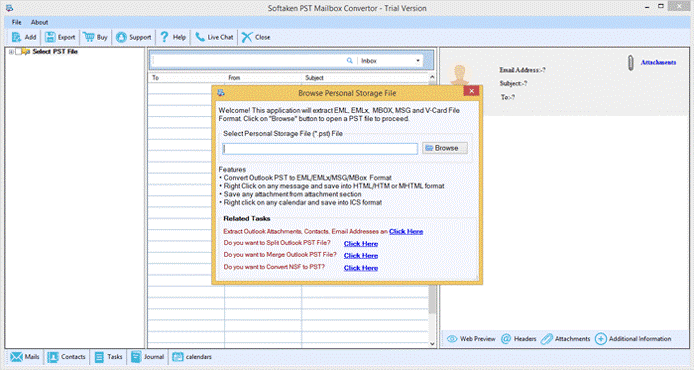
-
The entire data of PST file is scanned and displayed on the software panel. You can check the items and mark desired folders or items for conversion.
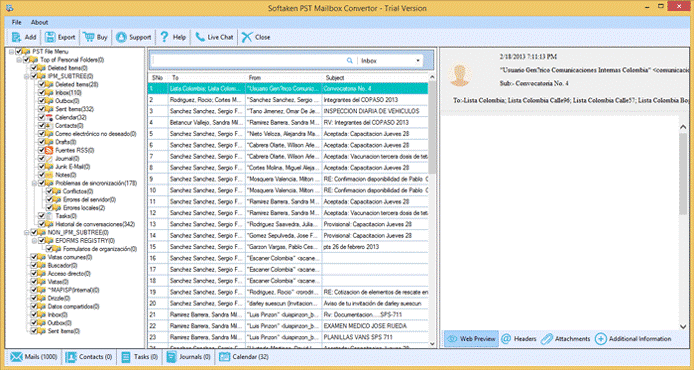
- Select EML file format in Export options.
- Provide a destination path to save EML file using the Browse button.
-
Press the Convert Now button to complete the conversion.
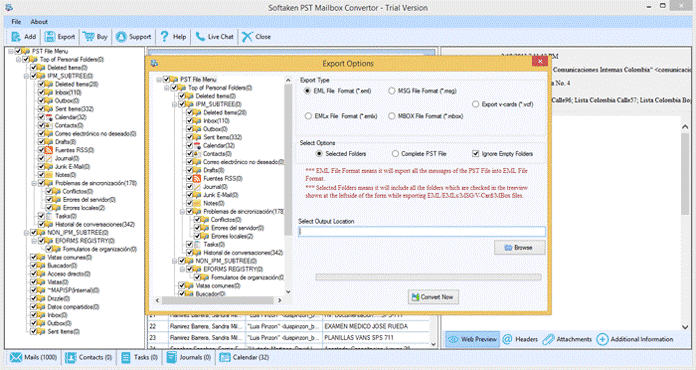
Closing Lines
With this post, one can easily get both manual as well as third-party tools to convert PST to EML without Outlook. It depends on user to choose the solution as per their requirements. With the software solution, one can get a free trial and after complete satisfaction, apply for the licensed edition of Outlook to EML Tool.
