How to Export Lotus Notes Address Book to MS Outlook?

When one switches from Lotus Notes to MS Outlook, data export or email migration becomes necessary. One such popular migration is migration from Lotus Notes to Outlook. As Lotus Notes has names.nsf file for storing contacts and Outlook stores its contacts in PST file format. When switching to Outlook from Lotus Notes, to migrate Lotus Notes contacts to Outlook, the blog discusses various solutions by which one can comfortably export contacts.
Manual way to export Lotus Notes address book to Outlook
The manual solution to export Lotus Notes address book to MS Outlook is not at all complex. You just need to have Lotus Notes and Outlook installed on your system.
The manual process involves two stages –
Export Notes contacts to CSV
First you need to export IBM Notes contacts to CSV file format. For this, follow these simple steps –
- Launch Lotus Notes application
- Open NSF file and click on My contacts option
- On the right side of menu bar, click on More and select Export contacts option.
- Export contacts page will be opened. Choose contacts to export, specify required options.
- Select Comma Separated Value and click Export.
- Your contacts are saved in defined location in CSV file format.
Once the task of Export Lotus Notes contacts to CSV gets completed. Now, you need to import this CSV file to Outlook. For this, move to the next section.
Import CSV file (contacts) to Outlook
- Open Microsoft Outlook application.
-
Go to File menu, click Open & Export > Import/Export.
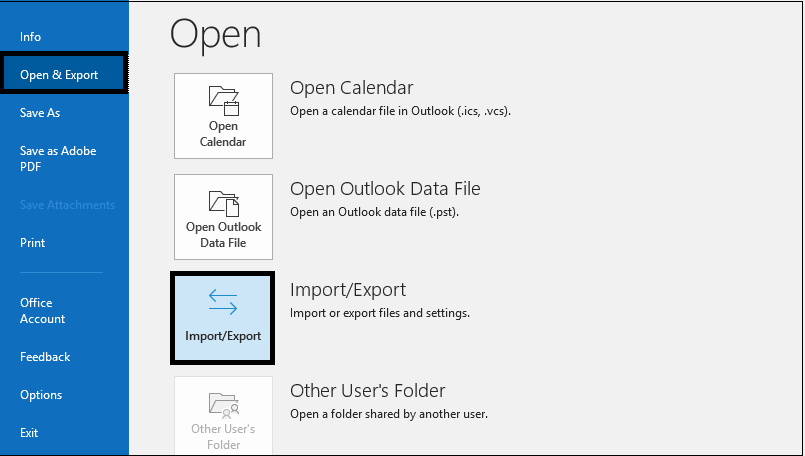
-
Import/Export wizard will get opened. SelectImport from another program or file from the available options and click Next.
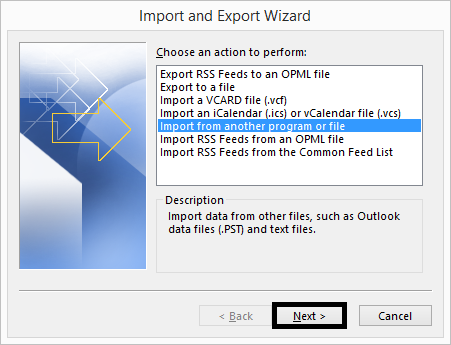
-
Select Comma Separated Value in Import a file wizard and click Next.
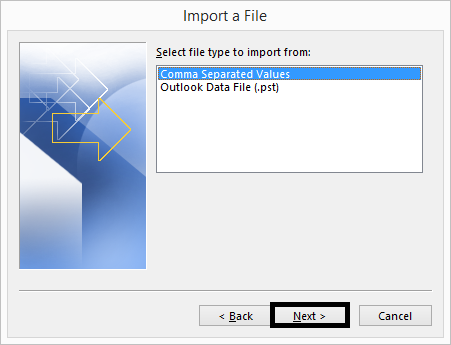
-
Now, browse and add CSV file created in previous stage, choose options for duplicate items and click Next.
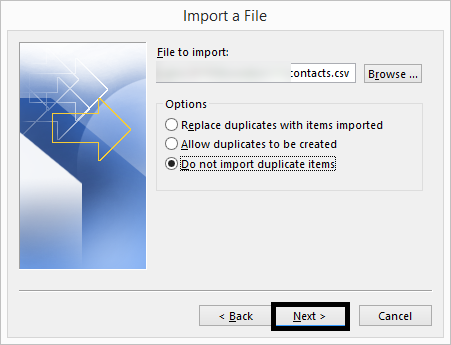
-
Choose Contacts under select destination folder. Click Next.
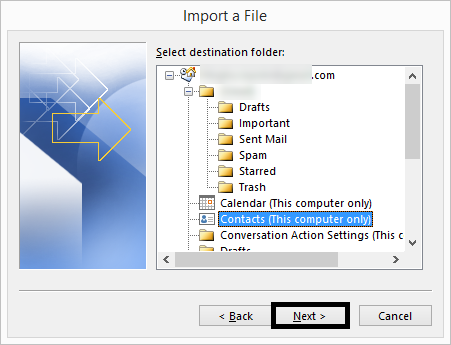
-
Select the added file and click Finish.
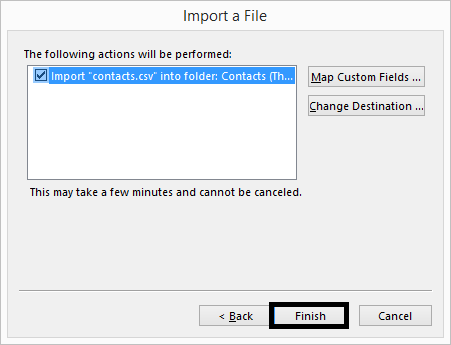
The address book of Lotus Notes is successfully exported to Outlook contacts folder.
Can I export Lotus Notes contacts to Outlook directly?
Yes, why not. However, with manual solution, it is not possible but by using third-party tool named Softaken Lotus Notes contacts Converter, you can directly export Lotus Notes address book to Outlook.
Why third-party tool is preferred over manual solution?
Manual solution is generally neglected by most of users and given preference to third-party tool because of several reasons –
- Time consuming and confusing
- Not easily handled by novice users
- Needs Outlook and Lotus Notes installation both
- Sometimes, incomplete export of contacts
- A single step leads to false results
How does this tool work?
To export Lotus Notes contacts to MS Outlook, download and install the software on your system. The tool requires only Lotus Notes and names.nsf contact file of Lotus Notes.
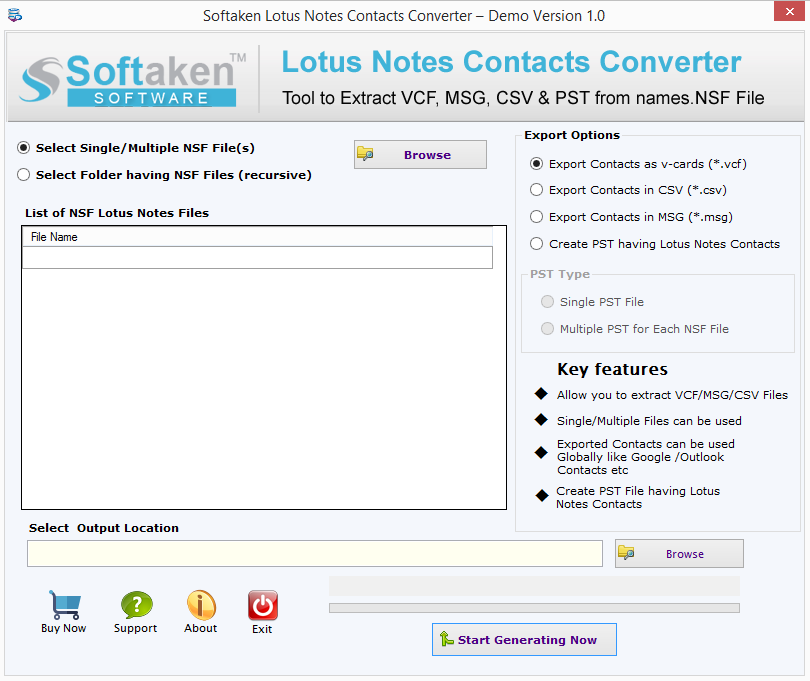
You can download the trial version of the software and preview the contacts freely. The demo version allows to export 10 contacts per folder at desired file format. After satisfying with the demo version, you can buy the full version of the tool for the complete export of contacts from Notes to Outlook.
