How to Export Zimbra to PST? – Complete Guide
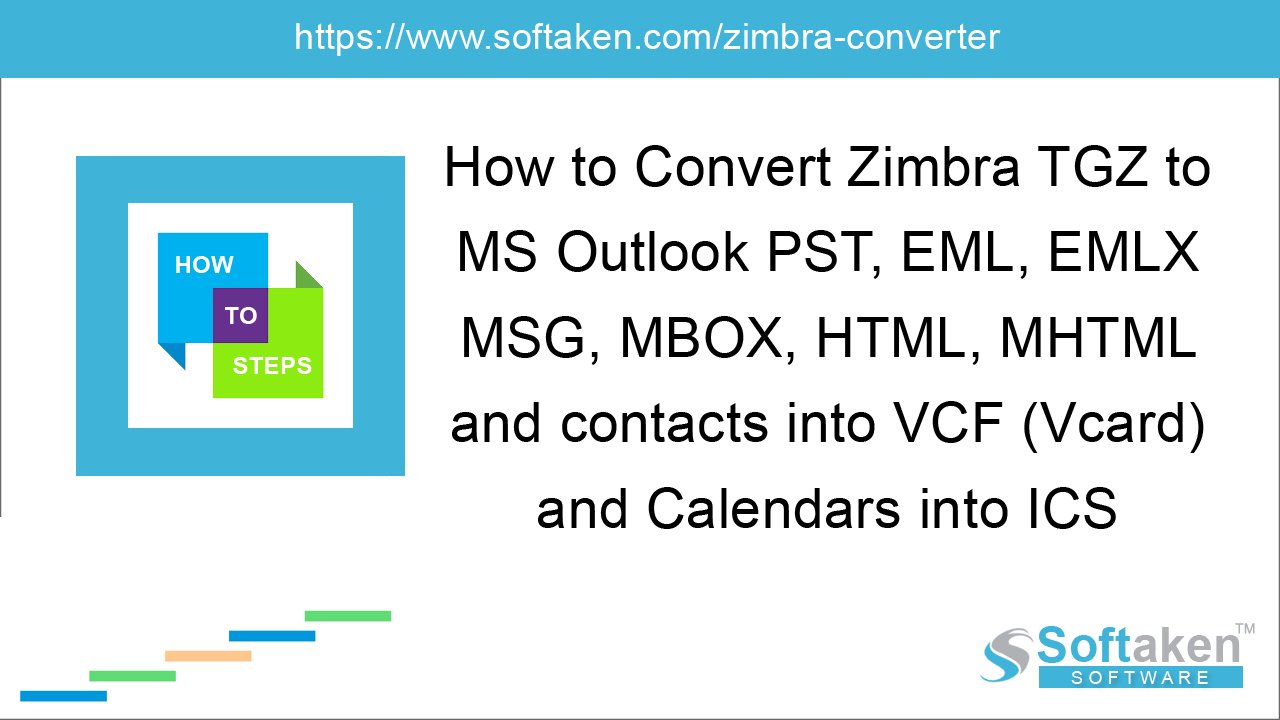
Zimbra and Outlook both are different email clients and save data in different formats. Due to differences in the file formats, one finds difficulty in exporting data from one to another. As, Outlook is the emerging email client nowadays so people are moving a lot towards it. When users switch Zimbra and opting MS Outlook, it becomes tough for users to migrate the data from former to the latter one. Here, we have come up with the solution to export Zimbra to PST.
How to export Zimbra mailboxes to PST format?
To export mailboxes of Zimbra to PST format, there are multiple solutions available. One can perform the migration using manual tricks, which can be divided into the following –
- Export and save Zimbra emails in EML format
- Export EML files to Outlook
- Export Zimbra emails from Outlook to PST file
Step 1. Export and save Zimbra emails in EML format
Follow the steps to export Zimbra mailboxes directly to EML file format on your system –
-
Launch Zimbra desktop and go to Preferences tab.
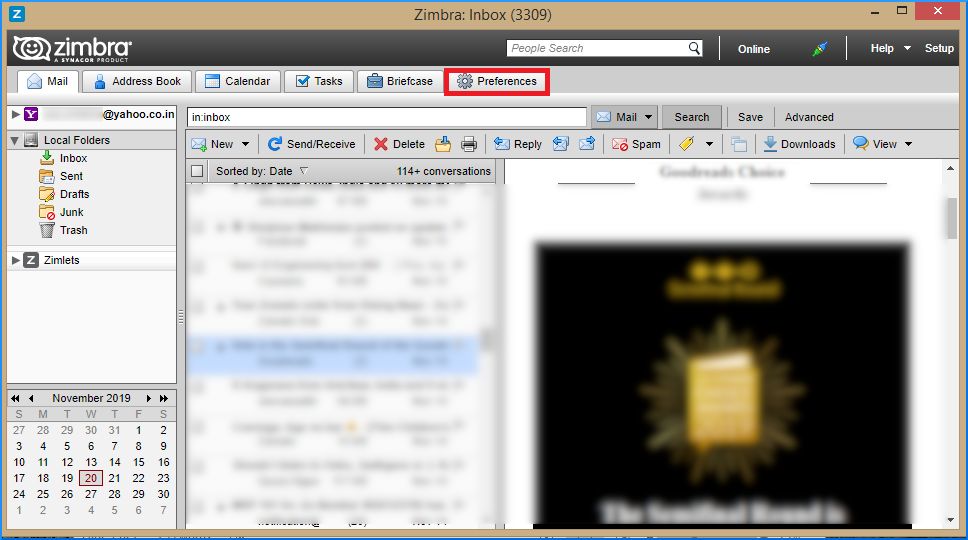
-
Choose Import/Export from the left panel.
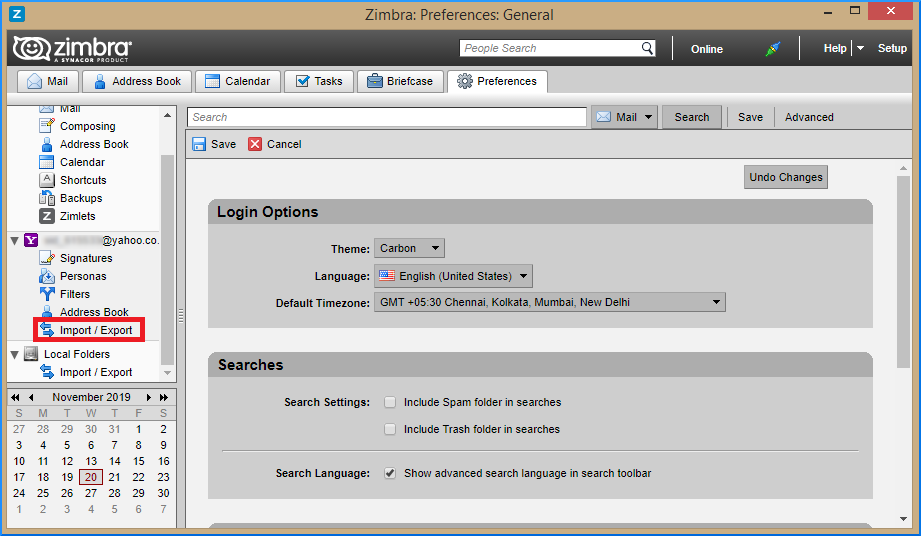
-
Select all folders from Export panel.
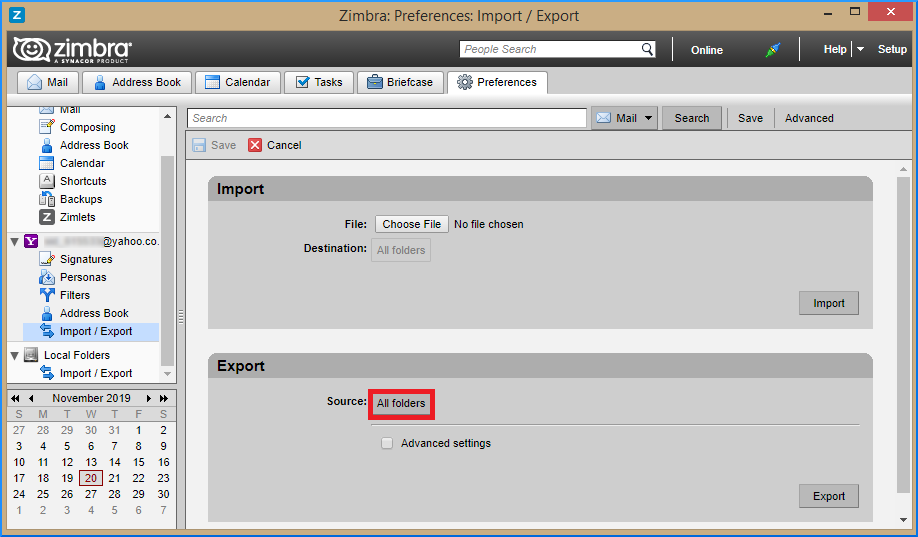
-
Here, you can select individual mailbox items or whole mailbox. Click OK to move ahead.
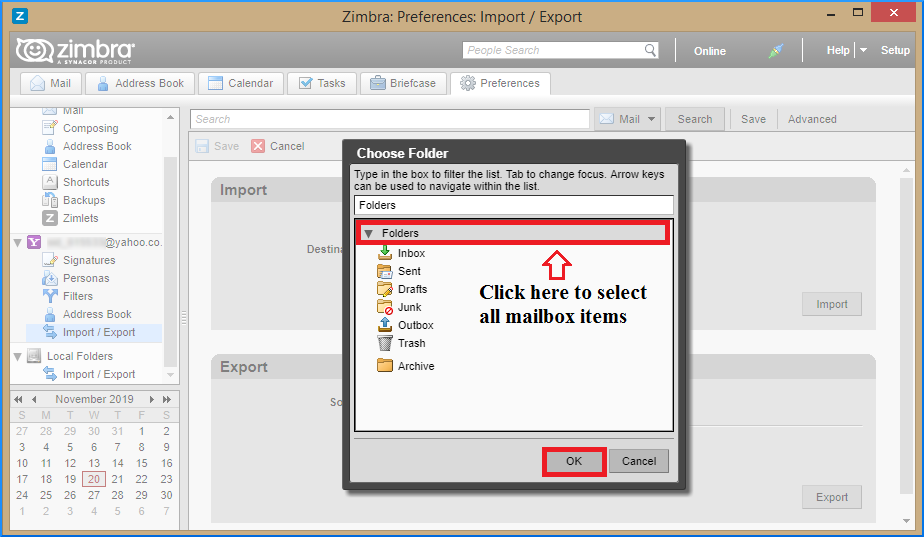
-
Click on Export to start the process.
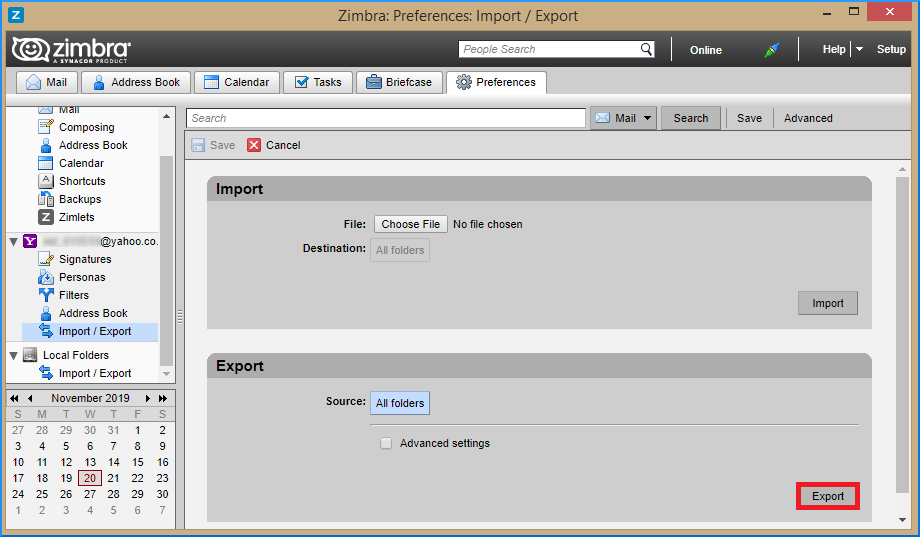
- Provide a destination path to save the mailbox items.
- The exported items are saved in a ZIP file that requires to be unzipped. Use WinZip/WinRAR to unzip the file.
-
Now, check the extension of unzipped files. You will find the files exported to EML file format.
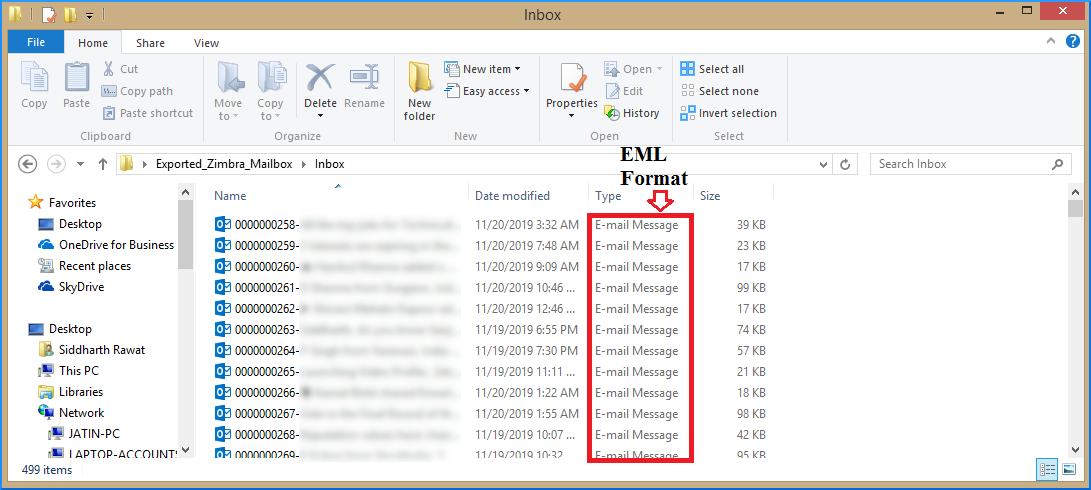
Step 2. Migrate EML file Outlook
EML files can be easily opened with Outlook desktop email client.
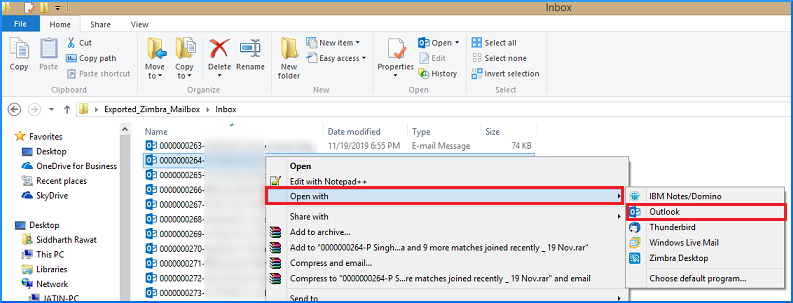
Or, you can migrate EML files to Outlook desktop by following the steps discussed below –
-
Open Outlook email client and select the Folder tab. Click on New Folder tab.
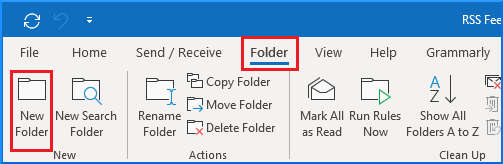
-
Provide a desired name to the folder.
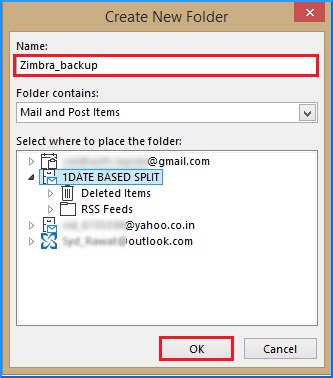
-
Now you can simply drag and drop all EML files to this folder.
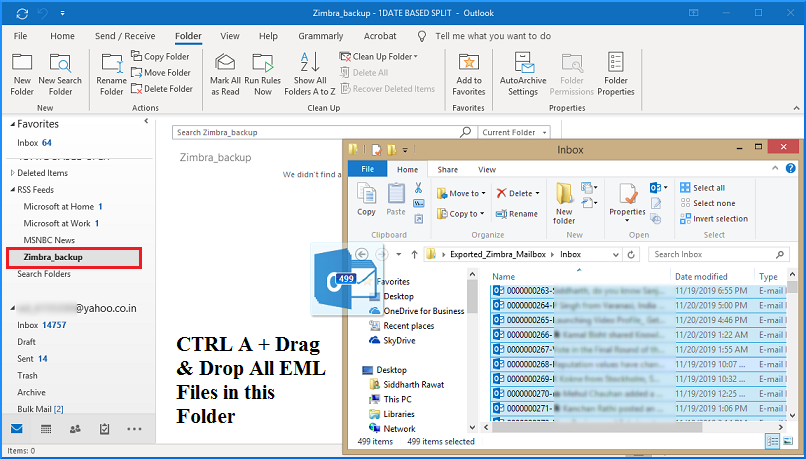
Step 3. Export Zimbra emails from Outlook to PST file
Now, you can simply export Zimbra emails from MS Outlook to PST file format. Below are the steps for this –
When you backup Thunderbird profile, you can simply copy the contents of user's profile folder and paste it to the desired location of your choice.
- Click on File tab and select Open & Export from the left panel.
- Click on Import & Export tab and then select Export to a file in Import & Export wizard.
- Select Outlook Data File(.pst) option.
- Select that folder that contains Zimbra backup files.
-
Use the Browse button to save the file to your provided location.
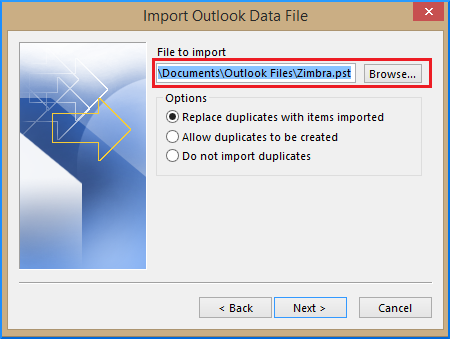
-
Check the assigned location for saved PST file.
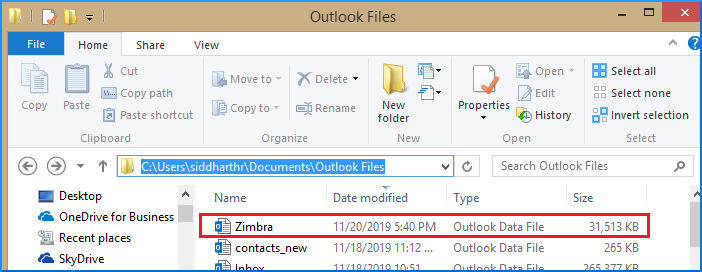
You will find that Zimbra emails are successfully exported to PST format in hard drive of the user system.
Softaken Zimbra Converter Tool
The manual solution is free of cost but it is too lengthy to follow and takes a huge time to complete the migration. This will also be tricky to understand the steps of migration with the manual method for non-technical users. Therefore, we have suggested to use a third-party tool. One such tool is offered by Softaken named Zimbra Converter. The tool directly exports Zimbra to PST format and it does not demand installation of Zimbra, Outlook or any external tool to perform the migration. The data is not at all altered throughout the migration. The steps of migration are self-descriptive by which every technical and non-technical user can effortlessly manage the task of migration.
Follow the simple steps with Zimbra Converter to complete the migration –
- Download and launch the software on your system.
-
Add Zimbra TGZ files using the Browse button.
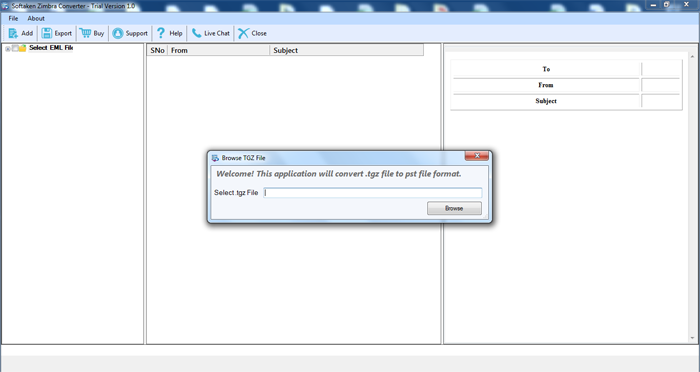
-
Find preview of Zimbra data. You may select or deselect items here before migration.
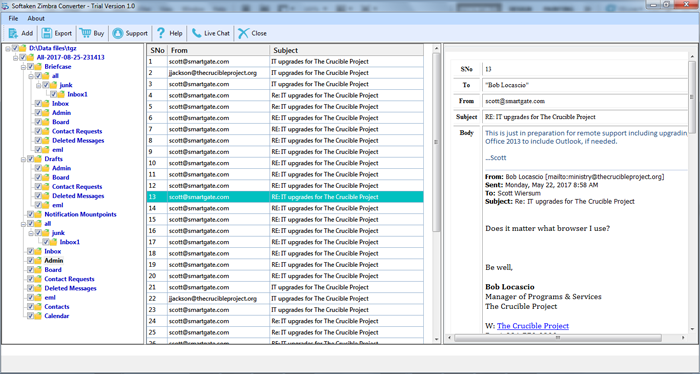
- Choose PST file format in Export options.
- Click the Browse option and specify a location where you want to save PST file.
-
Hit the Export button to begin the export task.
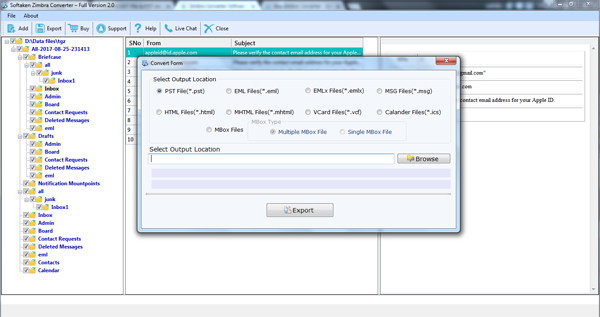
Final Words
Manual solution to export Zimbra to PST is not a straightforward solution. Users need to go through three stages to perform the migration which would be a complex process. For a hassle-free and easy migration, we highly recommend to use Softaken Zimbra Converter Tool. You may try the demo edition before investing in this software.
