Possible Methods to Save IMAP Data to PST Format
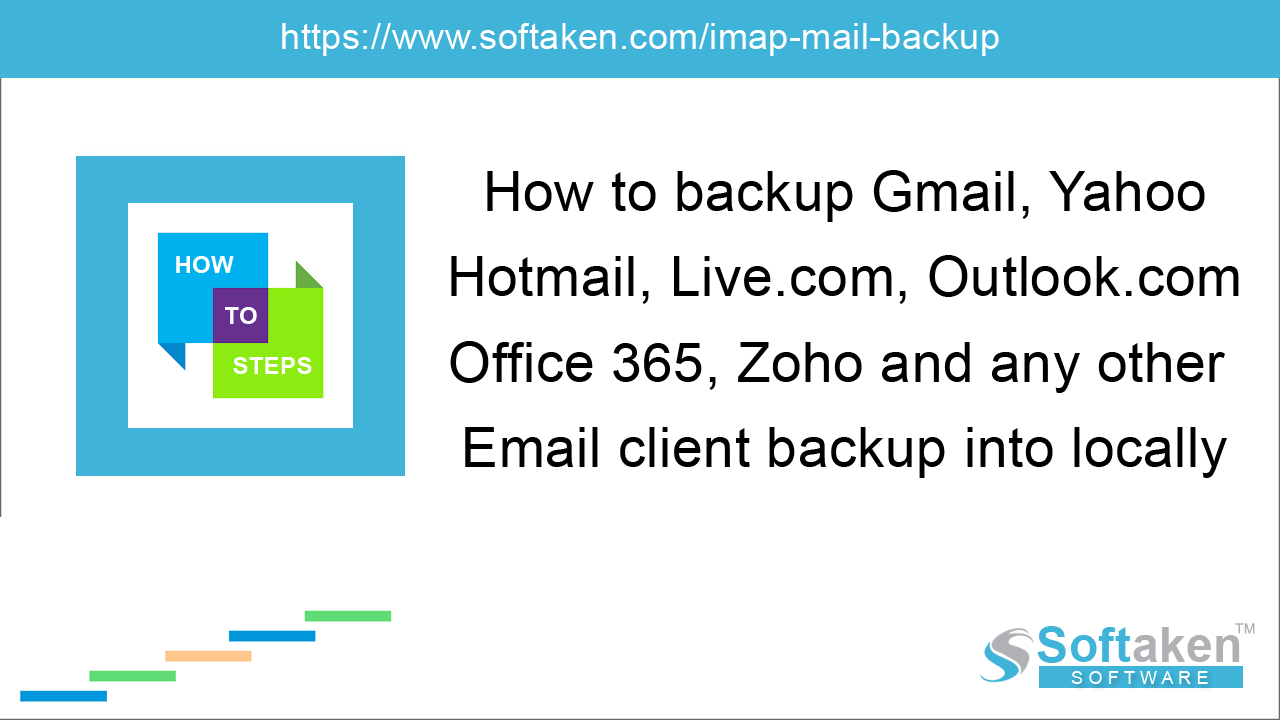
Backup of various email servers is necessary to keep a local copy of them. This will keep IMAP mailbox data safe from various issues like hacking incidents, virus infection, etc. To help you to save IMAP data to PST format, we have come with various methods in this blog. Just go through this blog to know the possible methods to backup IMAP mailboxes to PST format.
Methods to save IMAP mailboxes to PST
To save IMAP data to PST format, look for the methods discussed below –
Method 1. Import and Export Method
Using Outlook Import and Export method, one can export IMAP mailboxes. Follow the process for it –
Go to File, Open & Export, and select Import/Export. Select Export to a file and you can export IMAP mailbox data to Outlook PST file format. Now, choose Outlook Data File (.pst) as
saving format. But there is a limitation with this method that is you can export only one mailbox to PST file format in one time.
Method 2. Change IMAP settings to POP3
This method consists of changing Outlook account settings from IMAP to POP3. You can alter the account manually using the correct server settings. After that, your IMAP data will be automatically saved to PST file format.
Methods 3. Third-party tool to export IMAP data to PST format
Manual solutions, no doubt are free of cost but there are some limitations associated with them such as complex and lengthy in nature, restrictions of file size, etc. Therefore, an alternate third-party solution is
available named Softaken IMAP Backup Tool that allows backup of a variety of IMAP Servers to Outlook PST file format. The tool generates the backup in a safe and organized manner. You can backup
filtered items with this software.
To understand the tool working in depth, lets us look for the steps discussed below –
- The first step is to download and install the tool on your system.
- Provide host, username and password of your IMAP Server account.
-
Choose the folder of IMAP Server whose backup you want to save.
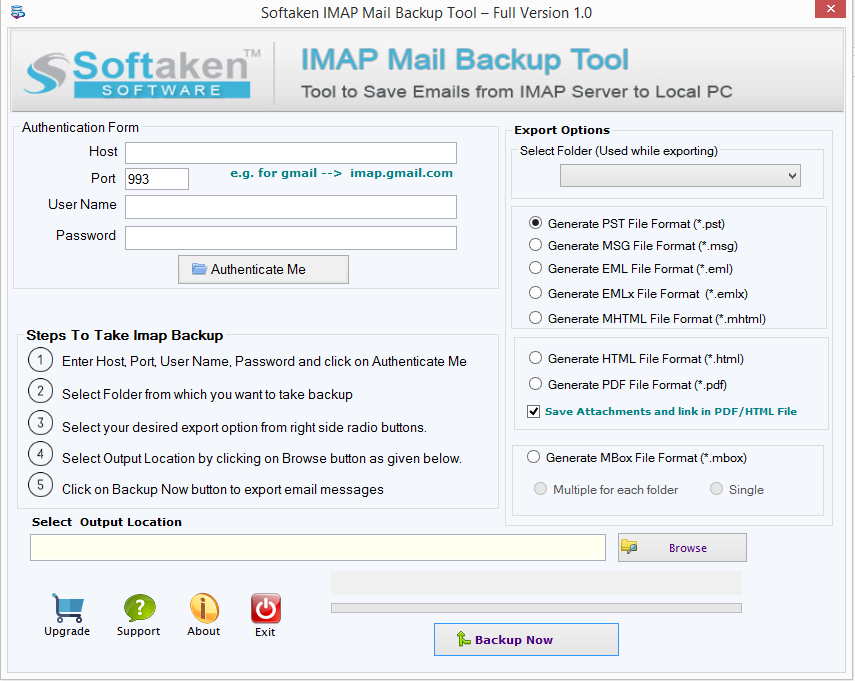
- The tool offers multiple file formats to save the backup. Choose Generate PST file format (.pst)
- Now, provide an output directory to save the resultant PST file.
- Click the Backup Now button to start the process.
This is how it is easy to save IMAP mailbox data to PST with Softaken IMAP Backup software. By downloading its trial edition, one can understand the efficiency of this tool. With this method, you don't need Outlook for backup IMAP data in PST format.
Final Words
Manually, it is quite tough for users to save IMAP data in PST format but with the third-party tool, it is too simple to backup IMAP mailboxes in PST format without any hassles.
