How to Fix mailbox database is associated with Exchange
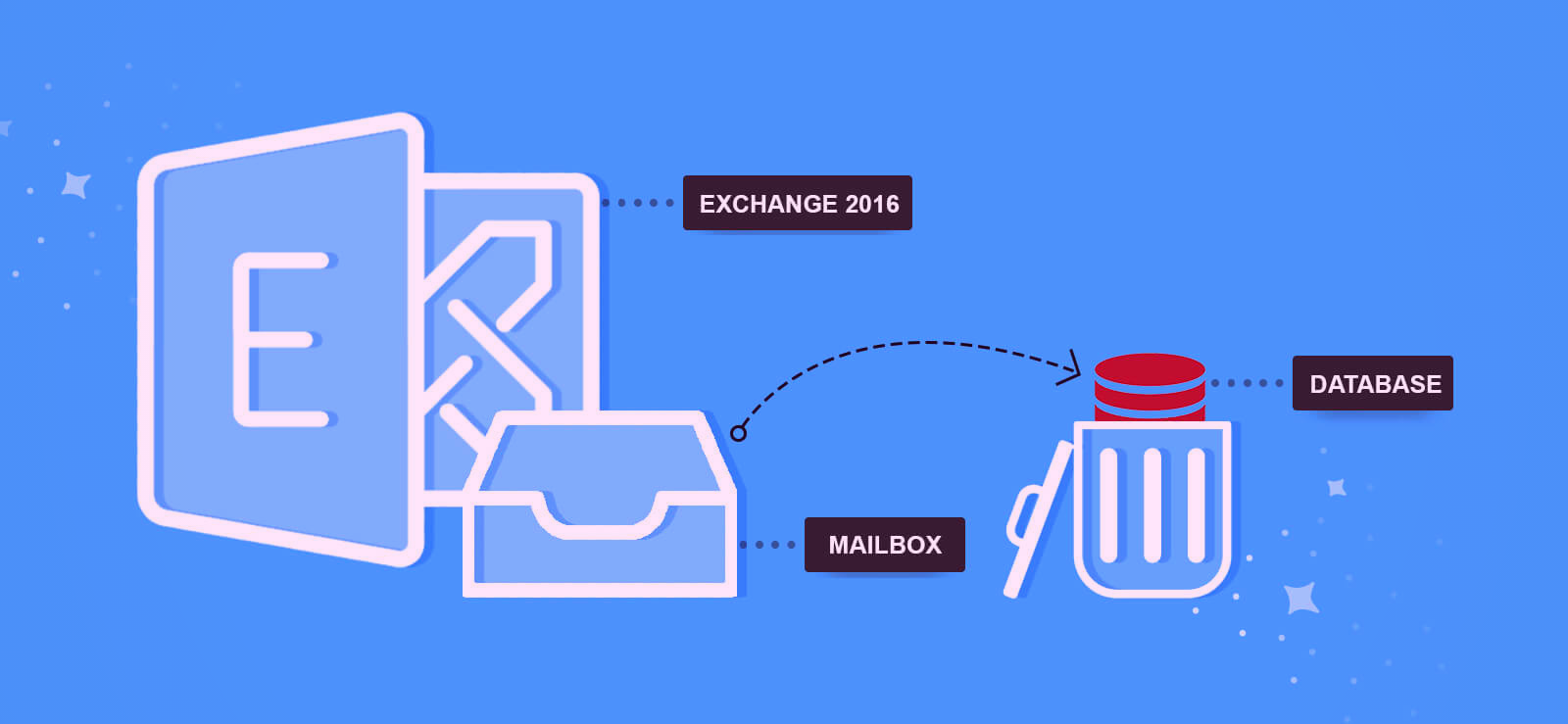
It is a very common practice to delete the exchange database after taking a backup of the required mailboxes. Many Exchange Administrators can easily delete the Exchange database from the admin center by navigating from the servers to databases. However, there are times when the complete process of deleting the Exchange database does not go according to the plan. Instead of the Exchange database getting deleted, there are a few error messages that come on the screen.
A most common example of error messages that pop-up is:
This mailbox database is associated with one or more active MailboxExport requests. To get a list of all MailboxExport requests associated with this database, run Get-MailboxExportRequest | ?{ $_.RequestQueue -eq “” }. To remove a MailboxExport request, run Remove-MailboxExportRequest.
Many exchange administrators must have seen this message. This message is more than sufficient to understand that the reasons behind failure in deletion or removal of the Exchange database are the mailboxes that are associated with their concerned servers. This error message means that there are still some mailboxes that have not been exported yet.
The best and perhaps the only way to resolve this particular issue is by removing all the active and other mailboxes that have not been exported yet.
How to execute Removing/Completing Queued Exchange Mailbox Export Requests
If you want to perform any process that is related to the Exchange Mailbox export requests, you need to make sure that the Exchange Administrator is assigned to the Mailbox Import/Export role. To run the Exchange Management Shell, make need to enter all the credentials. To execute the process, use this command:
“New-ManagementRoleAssignment -Role “Mailbox Import Export” -User (adminusername)”
Once you have executed this command, the exchange administrator will run the Get-MailboxExportRequest command to know the status of several active mailbox export requests. The user might see a list of export requests after this command with their status as failed. In case, you do not want to export the mailboxes, you may also remove them with the help of the following command:
“Get-MailboxExportRequest | Remove-MailboxExportRequest -Confirm:$false”
Using this command will remove all the Mailboxes that are not yet exported. In case, you are unaware of the mailbox export requests, you may continue exporting them by creating a new Mailbox Export Request, i.e.:
“New-MailboxExportRequest -Mailbox -FilePath “(PST folder network shared path)”
If you have used this command, all the mailboxes must have been exported to the PST files. An Exchange Administrator can now remove the mailboxes from the database again that have not been exported.
How to use ADSIEdit to Remove the Database from AD Schema
There is one more method that can directly remove the mailbox database that is the root cause for the error message. Here are the steps of using ADSIEdit:
- Log in to the Domain Controller be entering all the credentials
- Open the Start menu search bar, type ADSIEdit.MSC that will launch the application
- Now follow this command; Action>Connect to
- Select the well-known naming Context and click on the Configuration
- Now in the opened tree-like hierarchy, head towards CN=Configuration>DC=mydomain(DC=LocalNow navigate to CN=Services)Microsoft Exchange >mydomain>Administrative Groups>CN=Databases
- Once you are there, choose the database and right-click to select the delete tab
- Open Command Prompt and run this command. It will tell you whether Schema is updated or not
- Run Replamdin /replsummary to confirm whether the database is deleted or not
These were the final steps that will help you to fix the error message, i.e. “this mailbox database is associated with one or more active mailbox export requests.” These methods will delete all the unwanted mailboxes that have not been exported.
However, as you might have seen, removing Exchange mailbox using MailboxExportRequest syntax is often a complex process and might confuse a user. We would highly recommend you to use Softaken for Exchange Server. This one is an error-free and hassle-free method to export mailboxes.
A professional utility server is the best way to export the mailboxes that are the main reason for the error message that most of you must have witnessed on your screens. The Exchange Recovery tool provided by Softaken is created with different sets of codes and algorithms that give it the ultimate power to scan all kinds of corrupted files and also preview to the users. This tool helps users to export the mailboxes to their respective destinations. It is easy, user-friendly, and effective. The best part of this tool is that it supports all kinds of Exchange Server versions, both old and new ones.
This is the time when we will recommend you to shift to Softaken Exchange Recovery tool. This tool is equipped with all those features that will make your exchange work a hassle-free task and will offer you a seamless experience.
