A Detailed Guide for Exchange Server Backup

Exchange Server is among the most used advance tools that are meant to satisfy the developers in the tech industry. This is probably the biggest and the most popular communication platform by Microsoft. This software has never failed to satisfy the customers with its new updates, and its compatibility on multiple devices.
The technologically advanced tools, and amazing techniques used in this tool are sufficient enough to move and make a backup of the data on a very large scale. In the world of exchange and back-up this tool is perhaps the best among all the tools present.
This exchange is packed with many types of built in features that are meant to give the best performance in terms of creating a back-up of mailboxes. Usually, the reach and usage of the built-in features rely on the volume of the data, and other related factors. If you are too eager to use this tool, you may also use a trial version of Exchange Server Backup Tool. This would help you to understand this tool in a much better way.
How Does Online Exchange protect your mailbox data?
There are thousands of things that can severely affect the performance of a particular tool or service. These may include human error, multiple hardware failures, glitch in the software, and many more things. The Exchange Server uses the best kind of online technology and protects your database safe even after facing all the mentioned issues.
It becomes very easy and convenient to use the mailbox information even in the case of any kind of disaster. The issues or disaster can affect the database copies that might delete them permanently from the device. In case there are multiple copies of the mailbox database, various segmented datacenters store the information.
You need not worry about the storage capacity. If one server becomes full with the information, the next server would automatically start saving your information. This way, being a user you won’t face any kind of difficulty in storing the information.
Why Prefer Exchange Server Backup?
There is not just one, but many reasons as to why one must use the Exchange Server Backup. The reasons mostly include the benefits of using this server that make our work easy. The reasons are:
- Backup mailboxes in .pst files are the best solution for data loss. You might lose data either because of a technical error or by human error. In both the cases, having a backup would help you to retrieve the data.
- All kinds of PST files are very easy to port from one server to another. Hence shifting data in PST files becomes a very task if done through this server.
- The data stored in PST files remain in the local servers. Hence, in case of any kind of data loss, these local servers always come in handy; hence the data could be retrieved easily from the server.
These were some of the reasons that make Exchange Server Backup the best and the most convenient tool in the tech industry.
Back-Up Exchange Server via Various Methods
There are multiple Backup options available in case you are looking for methods. However, we will only recommend just a few of them that are best among the other.
Server ‘Restore’
If you want to recover an Exchange Server, you get an option to recover the Exchange that is provided by Microsoft. In this option, you need use default OS backup to create a folder. For example, usually if you have to recover the lost or damaged file from the Exchange Server, you would have to install a new Windows server that has the same service pack.
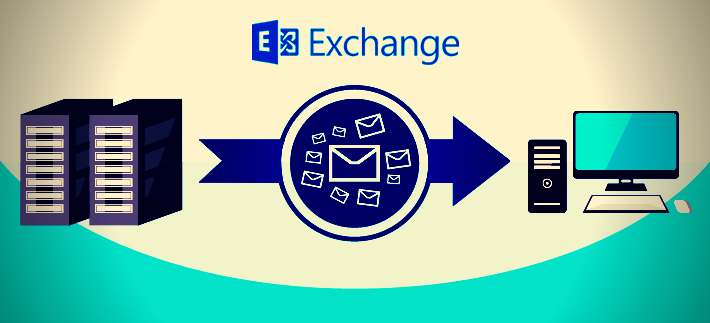
All the settings of the Exchange Server are stores in Active Directory. Commands like Setup.exe /Mode: Recover Server play a very important part during the installation of the new server with the same name and service pack. But, you must remember that if you want to perform the recovery of the damaged data, you need to visit the Active Directory.
Once you have recognized your old account by visiting the Active Directory, you can easily connect with the new Active Directory that has the same name and service pack. A reboot would also be needed to start the command that will change it into the folder having Exchange ISO.
After that, you can connect with the latest Active Directory domain following a similar name. Moreover, a reboot is required to start the command and change into the folder holding Exchange ISO. The command is: setup /mode:recover server /IAcceptExchangeServerLicenseTerms.
Manually Export Mailboxes to PST Files
Exporting the mailboxes to PST files is perhaps the simplest method of all if done manually. With this kind of back-up, it becomes too easy to store data in a sorted manner and it further gives an access to MS Outlook clients. One can convert the data in PST files without getting confused. You can use Exchange Admin Center for the same. All you need to do is pick the Mailbox and chose the export option.
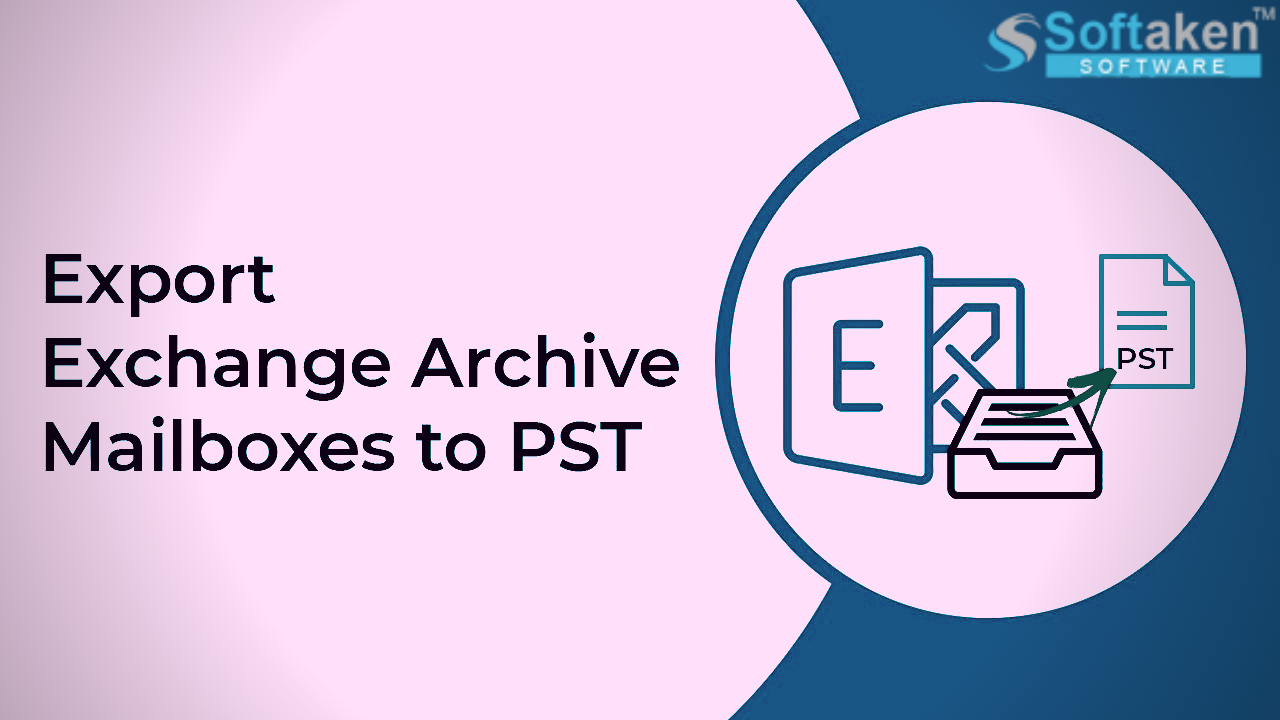
This same process will be used for backing up all the Mailboxes to PST. However, certain precautions must be taken before handling the data if it is available in huge quantity. Exporting huge amount of data might create the chances of losing it that will become difficult for you to retrieve.
Enable/disable single item recovery
During the process of creating a new Mailbox exchange, the single item recovery automatically gets disabled. However, if you enable this option, you can easily make the backup to restore the items that you might have lost in the mailbox.
You have to use the following command to enable the single item recovery:
- Set-Mailbox –Identity ‘Desmond Miles’ –SingleItemRecoveryEnabled $true
To disable the single item recovery:
- Type $false.
These were a few of commands and a quick guide of Exchange Backup server. Many users have experienced difficulty while using Exchange Server Backup manually, However, it depends completely on you and your usage of the commands.
