Solution for Downloading Gmail Data via Google Takeout to Outlook
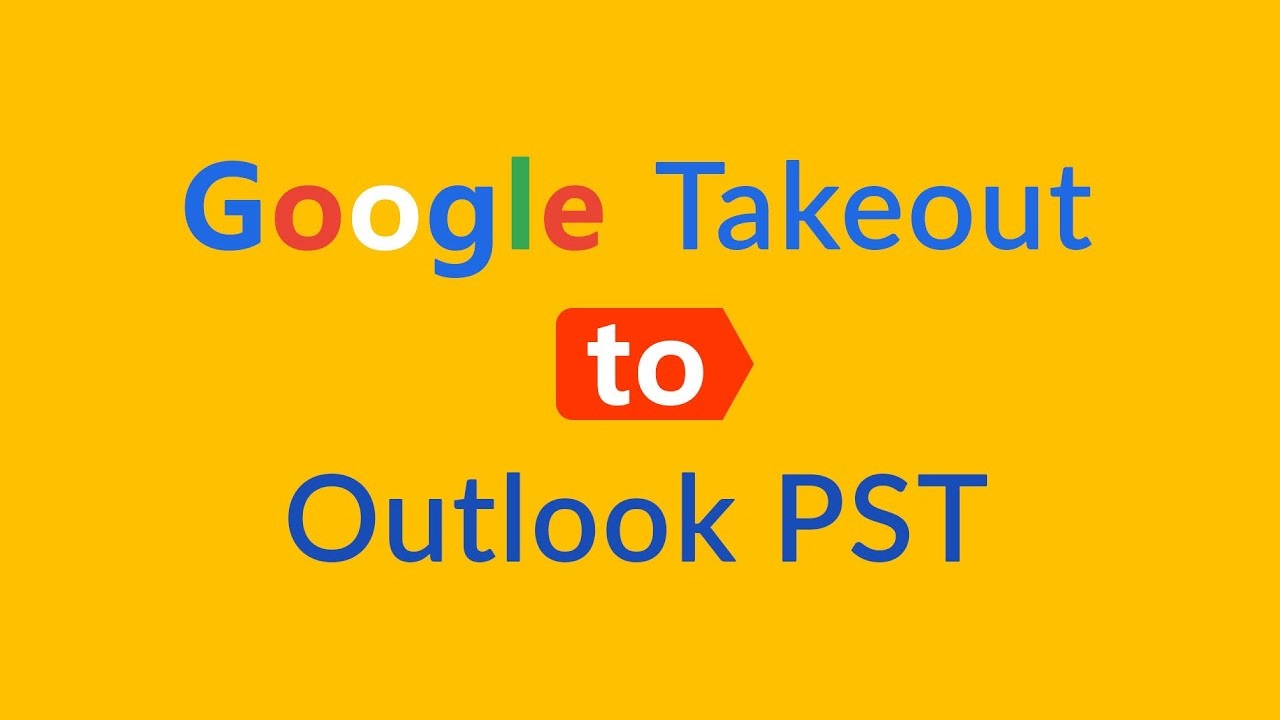
Many times users search for the solution to move Gmail data downloaded using Google Takeout to Outlook file format. To resolve their problems, we have provided few tips in this blog. So, let us begin this blog.
User Query: I have thousands of emails in my Gmail account. I want to download these Gmail emails on my system in PST file format so that I can open my Gmail emails on Outlook desktop. Is there any efficient solution to export Google account data to Outlook file?
Quick Solution: Yes, you can export Gmail account emails using Google Takeout to Outlook PST Converter. For this, you need to go through two steps:
- Download Gmail account emails into MBOX file via Google Takeout Tool.
- Convert MBOX file to PST format with Softaken MBOX to Outlook Converter
Let us understand the complete process but before this, know about Google Takeout Tool.
About Google Takeout Tool
Google Takeout is provided by Google by which users can download Gmail account data. By simply sign in to Gmail account and selecting files, users can download Google account data.
How to download Gmail data via Google Takeout to Outlook PST file?
For exporting Google Takeout emails to Outlook PST file, there are two methods. Let us understand them one by one.
Method 1. Convert Google Takeout mailbox data of Zip file as MBOX format
Follow the given steps to download Gmail data via Google Takeout into MBOX file format -
- Login to your Gmail account from which you want to export Google Takeout mailboxes into Outlook PST and visit this link - https://takeout.google.com/
- A new page will open as shown in image
- Click on Deselect All under Select Data to Include. Then, select Mails option.
Note: Here you can get multiple options for Google account data backup. You can choose as per your needs. We are taking backup of Gmail emails hence we choose Mails option.
- After click on MBOX format, you can see the data will exported into MBOX format.
- Click on Next step.
- You will get 5 methods to export Google Takeout emails. Here, we chose option ‘Send Download Link via Email’.
- Now, you can export data in .zip or .tgz format.
- Choose Archive size as per your requirements. By default, it is 2GB.
- Now, click on Create Archive.
- After completion, click on Download button or check your email to download the data.
Note: The downloading process may take time depending on file size. So, you need to be patient.
Method 2. Convert Google Takeout data into MS Outlook PST file
Here, we will export the downloaded Google Takeout MBOX data into PST file format. To do this, use Softaken MBOX to Outlook Converter Software. This is a smart and well-examined tool to convert multiple MBOX files into PST format at a time.
5 easy steps are there to convert Google Takeout data to Outlook -
- Run this Google Takeout to Outlook Converter Tool on your system.
- Choose Folder or File mode. Use the Browse button to add Google Takeout MBOX files.
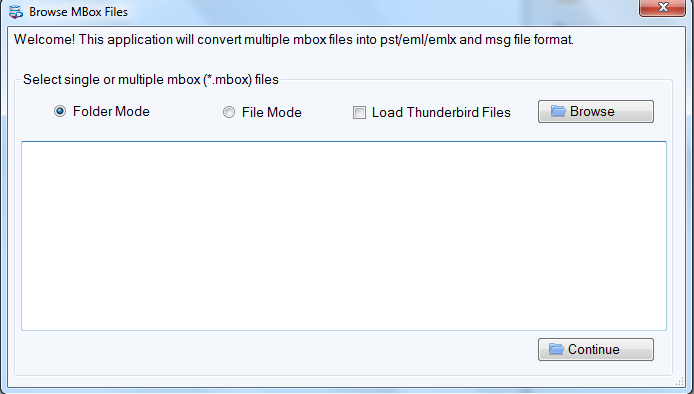
- Get preview of MBOX data items and click on Export button.
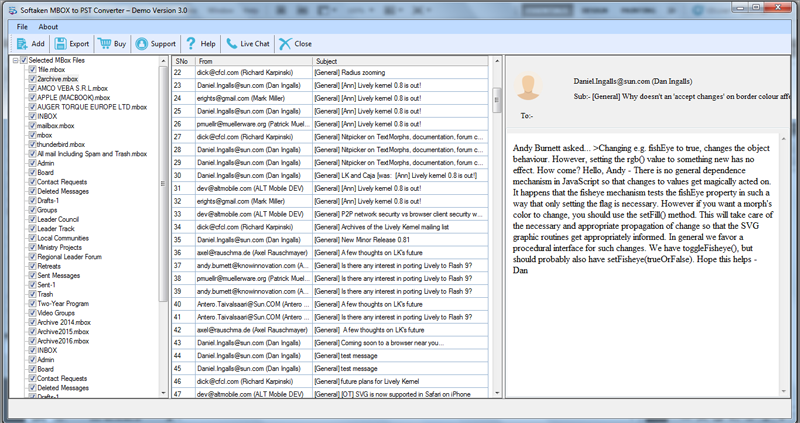
- Select single or multiple PST file option and a location to save the converted PST file.
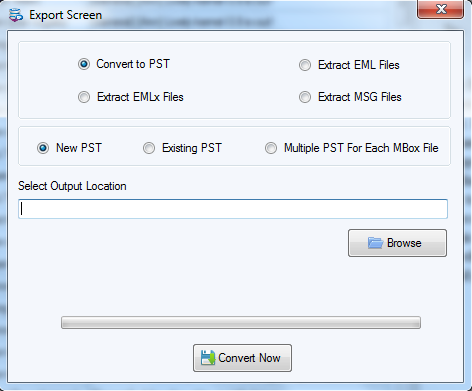
- Press the Convert Now button and this will export Google Takeout MBOX data into PST file format.
Few valuable features of the software are -
- It is quick and smart to smoothly convert Gmail downloaded data to Outlook
- Multiple MBOX files instant conversion into Outlook PST at once
- Users can preview MBOX data files before their conversion
- The utility allows creating multiple PST files for each MBOX file
- Free evaluation copy of the software is available
- No limitations on number & size of MBOX files to export into Outlook PST
Why need to convert Google Takeout MBOX data to PST file?
Outlook is a globally used email client which is preferred both by individuals and business users. It stores all data in PST file format.
But once you download Gmail data via Google Takeout, it is in MBOX format which is not supported by Microsoft Outlook. So, users need to convert it into Outlook PST file format. For this conversion, see method 2 which provides an automated tool to smoothly carry out the conversion.
Conclusion
In this write-up, we have explained the process of downloading Gmail data via Google Takeout to Outlook. We have found several queries of users who want to download Google Takeout emails into MS Outlook email client. So, we have covered complete solution for their queries in this post.
