Method to download Gmail emails to local computer
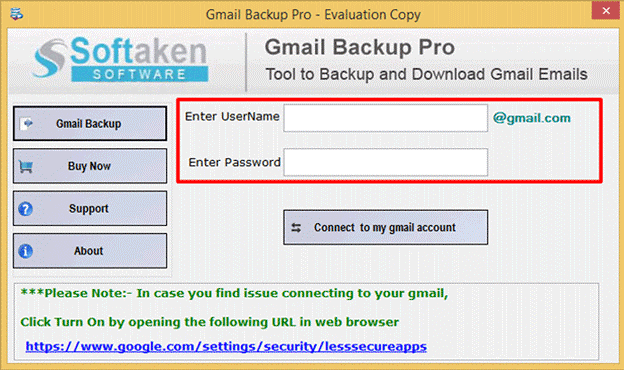
Gmail account is the most used mail accounts in today's world in all fields. But with this, there are several situations in which users need to secure their important data stored in Gmail account. With the growing incidents of hacking, it is crucial for users to take backup of Gmail emails.
By downloading Gmail emails to local computer, users can save their important Gmail data for possible future hacking and other incidents. In this blog, we are discussing methods to download or backup Gmail emails to computer system.
- Manual backup of Gmail emails using Google Takeout
- Backup Gmail emails to local computer using Softaken Gmail Backup Tool
Manual backup of Gmail emails with Google Takeout
With Google Takeout feature, one can backup Gmail emails manually on your system. To know the complete process, follow the steps discussed below –
- Open your Gmail account.
-
Go to Data & Personalization option. Under download, delete or make a plan for your data, click on the highlighted arrow in the below image against Download your data option.
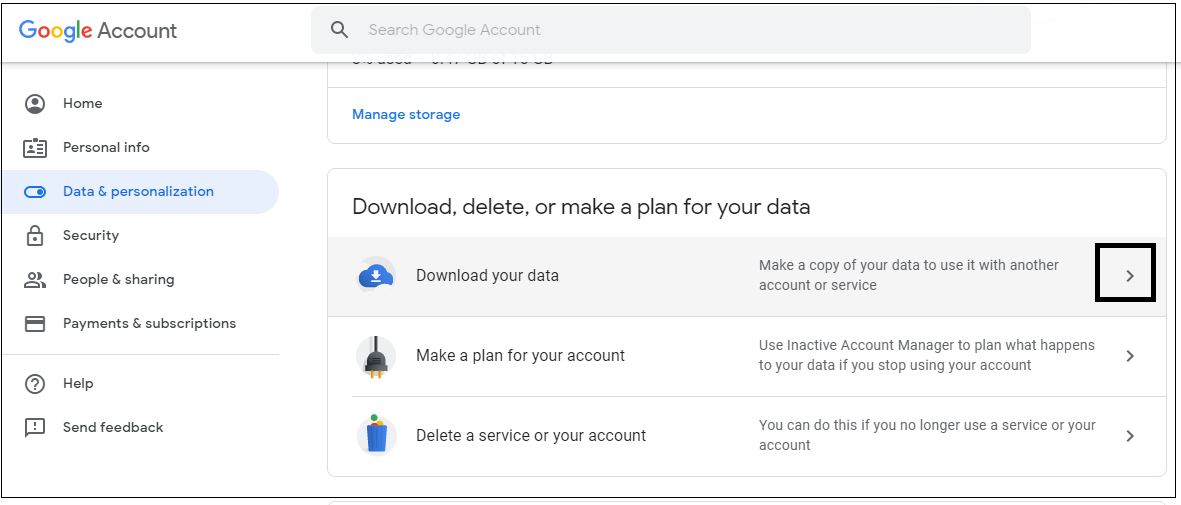
-
Now deselect all options and select Mail option and click Next at the bottom of the page.
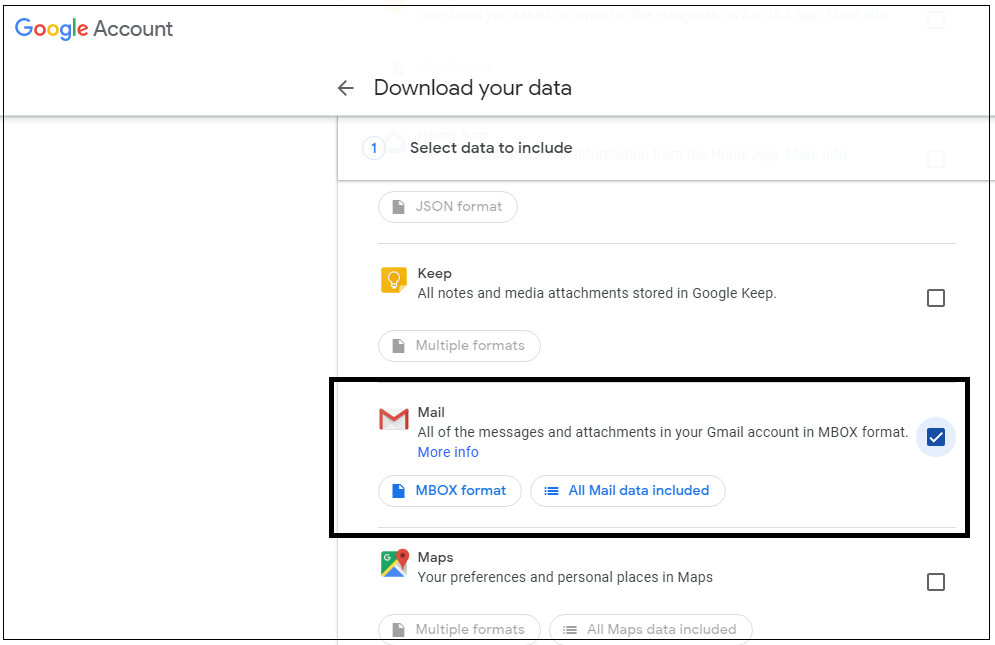
-
Choose Export Type (.zip or .tgz) and provide archive size (1GB, 2GB, 4GB, 10GB or 50 GB). Click Create Archive option.
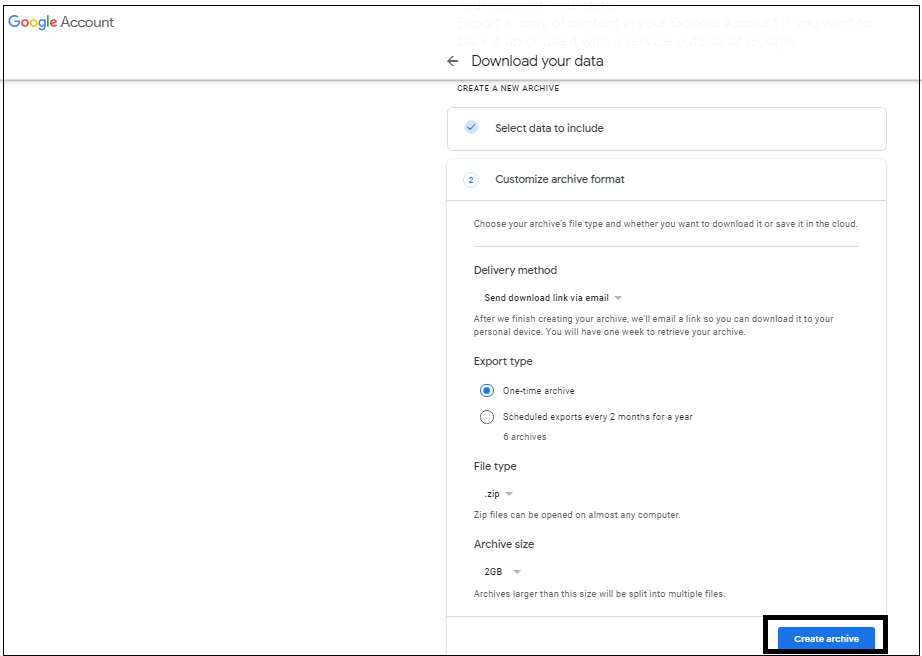
- The archive process starts and it may take hours to complete the process.
As, this is a time-consuming process and you need to wait for the completion of the process. Don't worry, we would like to provide you an alternate solution to backup Gmail account mails to computer in an instant manner. Softaken Gmail Backup Tool is a professional tool that easily filters the data of Gmail account and perform the backup without taking much time.
Backup Gmail emails to local computer with Gmail Backup Tool
Softaken Gmail Backup Tool can easily backup Gmail emails to local system in multiple file formats like PST, EML, EMLX, MBOX, and MSG formats. Let us go through the complete process to backup Gmail emails to computer with attachments.
- Download Softaken Gmail Backup Tool and launch it successfully on your Windows system.
-
Add your Gmail account by providing its username and password.
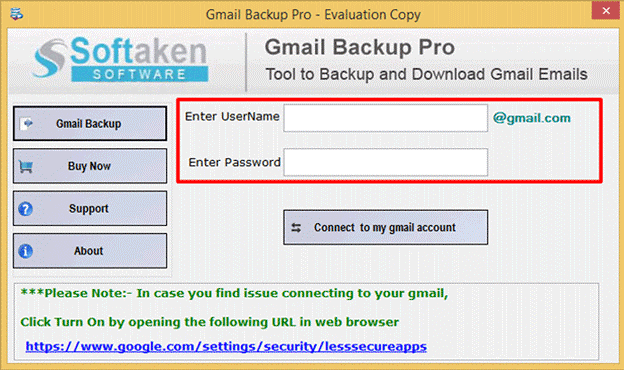
-
The list of folders of Gmail account is displayed. Click Next.
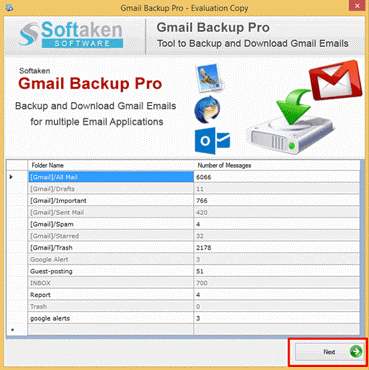
- Choose all folders or a particular folder of Gmail for backup.
- Provide an export option as per your requirements.
- Go to the Browse button and provide a location to save Gmail emails.
-
Hit the Process Now button to begin the backup task.
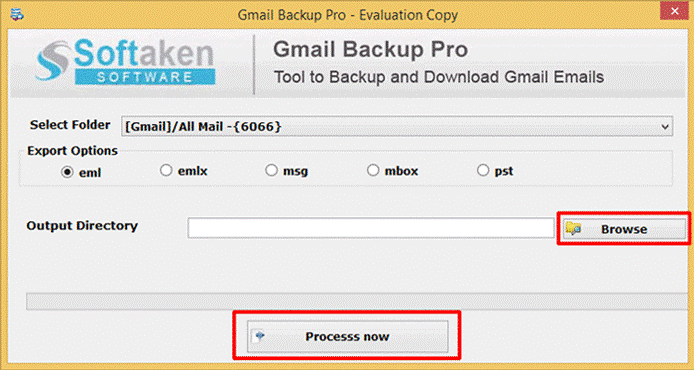
With this software, you can download Gmail emails to local computer of multiple Gmail accounts one by one. With the guiding interface, users can smoothly handle the tool and backup Gmail emails with attachments effortlessly at local system.
Conclusion
To make your Gmail data secure from theft, hacking incidents and others, backup is necessary. To take the backup of Gmail emails, the manual solution takes time but with the automated solution, it is too easy and quick to archive Gmail emails.
