Migrate Office 365 to Office 365 Tenant – Complete Procedure
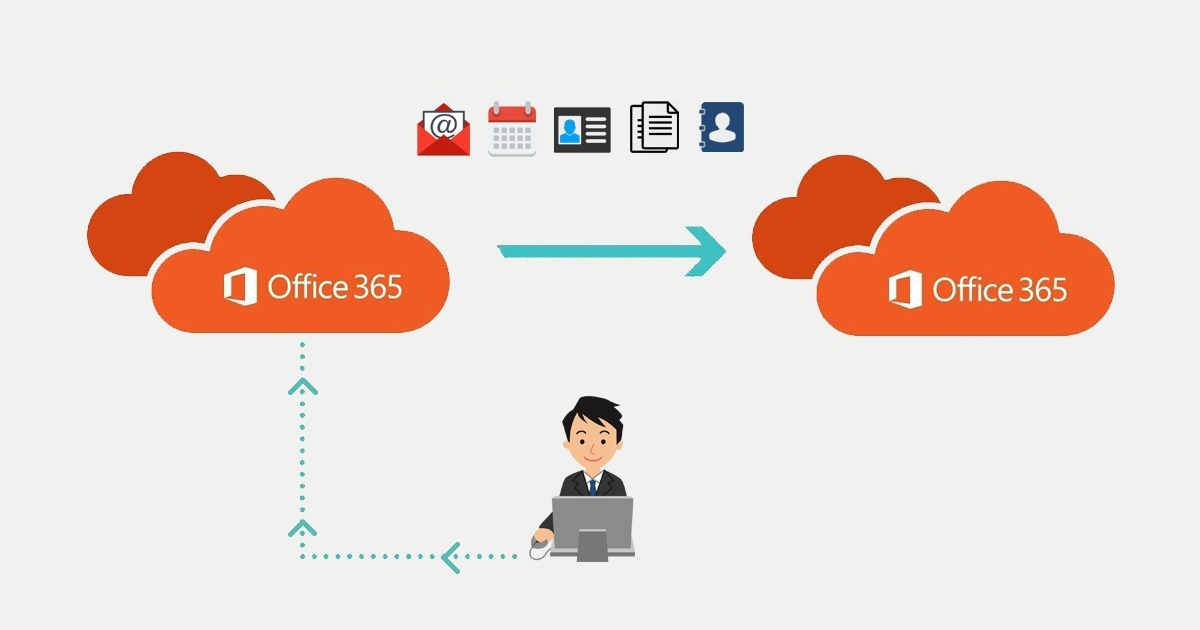
This guide provides a simple solution for Office 365 to Office 365 migration with Softaken IMAP Migration Software. It discuss complete process in detail for instant and successful migration.
As we know that users are opting Office 365 due to growth in business. They are attracted with the features and convenience offered by Office 365. When there is a merger between two firms then it needs consolidation of Office 365 assets too. As a result, they need to migrate data between Office 365 tenants.
Important things to consider before Office 365 to Office 365 Tenant Migration
Before starting the migration, you need to know about pre-requirements to use this software:
1. Need to create a project in Microsoft Azure
Before performing the migration, you need to create a project in Microsoft Azure. Then, grant the permission and generate Application ID. Given are the steps for creating a project:
- Login to Microsoft Azure Portal with admin account. Click on Azure Active Directory, select App registrations and then click on New registration.
- Now, enter all details that are required and click on Register. Then, click on Certificates & secrets and upload certificates.
- Now, click on API permission and then Add permission using ‘+’ icon.
- Select the Application permission and add permissions. Click on Grant admin consent.
- Click on Overview to get application ID.
Also read: Recover Deleted Emails from Office 365
2. Impersonation Privilege
Now, you need to assign impersonation from Office 365 Exchange Admin Center. In this process, we will impersonate a user account. It allows an account to access the entire mailboxes so that Office 365 to Office 365 migration can be completed successfully.
The tool supports impersonation that means the entire mailbox migration can be done by logging in the impersonate account. Given ate the steps:
- Log in to Admin account in Office 365 and go to Exchange Admin Center and click on Permissions and Admin Role. Click on ‘+’ icon for creating a new role group.
- Enter the name for the role group and assign the role of application Impersonation. Add members to this role group and click Save.
3. Prepare Source & Destination Tenant for migration
Before starting the migration, you have to prepare and source destination tenants. You need to know which source user data is migrated into which destination tenant. To do this, map between source and destination tenant users.
Perform migration from one Office 365 to another Office 365 in simple way
Now, to migrate the data, follow the given steps with the software:
- Install and Launch Office 365 to Office 365 Migration Software.
- Select Source Office 365 account and enter its login details in respective fields.
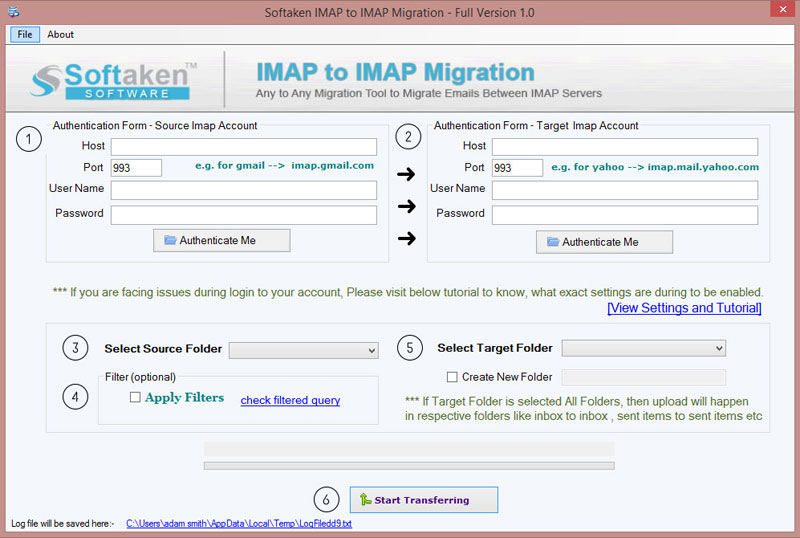
- Now, provide destination Office 365 account login details.
- Choose all or desired folders to migrate from source Office 365 account.
- Select folder of destination Office 365 account.
- Hit the Process button and the data from source Office 365 account is migrated successfully into destination Office 365 account.
Why select this tool for Office 365 to Office 365 tenant migration?
This software simplifies the migration task. Using this software, all data is easily migrated from one office 365 tenant to other Office 365 tenant.
Based on filters, desired data is migrated between Office 365 tenants. Users can easily migrate the data without changing its original database structure. Risk of data loss is nil with this tested utility. The migration with this software is 100% secure. You can migrate the data from source Office 365 tenant email folders to desired folder of destination Office 365 account.
To test the software features & functions, download the free demo first and then immediately get its license keys.
Bottom Lines
This article talks about complete process for O365 to 0365 tenant migration. The solution offered in this post is simple and efficient. No technical knowledge with users is required to use this application. Moreover, users can test the tool with trial version. For any problem, connect to our customer support 24x7.
