Migrate Microsoft Office 365 to Google Workspace
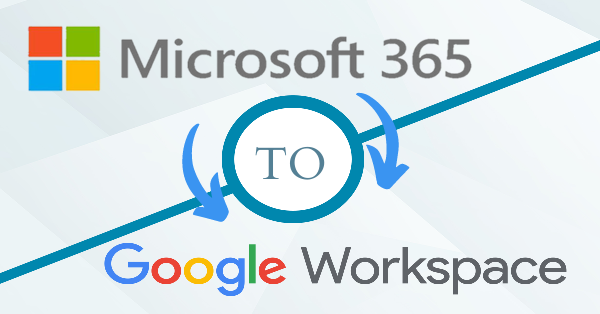
Summary: This article comes with various methods to migrate Microsoft Office 365 to Google Workspace. Among these methods, users can use manual or other quick migration solutions.
Businesses need to change their working way to survive among its competitors hence businesses switch from one application to another in search of better features and benefits. Users are moving a lot towards cloud applications and even are switching from Microsoft 365 to Google workspace.
Here, we are discussing the methods to migrate Microsoft Office 365 to Google Workspace. Before this, let us know some basics about both applications.
Also read: Migrate Office 365 to Office 365 Tenant – Complete Procedure
Know Office 365 and Google Workspace
Both Office 365 and Google Workspace (G Suite) are cloud applications and both have similar functionalities. However, they have differences in them.
Google Workspace saves data by fragmenting into many pieces. The data can be accessed by log in to the account and this brings all fragments together. This makes Google Workspace fast.
Microsoft Office 365 is little different as client select to save their data on a specific site and this slows down the speed.
Now, in the next section, we will know about the methods of migrating Office 365 data to Google Workspace.
Methods for Microsoft 365 to Google Workspace Migration
DMS for MS Office 365 to Google Workspace migration
Google Workspace offers Data Migration option. However, it is not simple to use. First, you have to complete some requirements:
- Create the destination Google accounts
- Set up roles for Microsoft 365 accounts
Here, let us assume that the destination accounts has been already created. Now, let us know how to set up roles for Office 365 accounts.
- Sign in to MS Office 365 account.
- Open Admin Panel.
- In desktop, go to Apps, then on Security & Compliance and then go to Exchange.
- In web version, directly go to Exchange.
- Click on Permissions
- Click on ‘+’ icon and name the field in Roles section. Click on ‘+’ icon and add two roles here – ApplicationImpersonation and ViewOnly Configuration.
- Click on Save button.
- Go to User role and click on ‘+’ button.
- Add one account that is used to connect to Office 365, preferably the admin account. There is no requirement for adding all accounts for Office 365 to Google Workspace migration.
- Wait for 30 mins as this changes will take time.
Actual Migration
- Click on Google Workspace admin console and then hit on Data Migration.
- Select Email
-
Now, fill the following details:
- Migration source – Microsoft Office 365
- Connection protocol – Exchange Web services
- URL – web address of migrating Outlook account
- Role – email address and password of account used in pre-requisite
- Click on Connect
- Choose a migration date and options according to your requirements and click on Select Users.
- Click on specify the source Google Workspace account for migrating data as well as the destination Office 365 to move data into.
- Click on Start.
This task will take some time. So, you need to be patient.
Migrate data using professional tool
If you want to migrate the data in a smooth and seamless manner, then it is suggested to go for professional tool like IMAP Migration Software. This is a good choice to complete the migration quickly.
Key features offered by the software are:
- Direct and safe migration of Office 365 mailboxes into Google Workspace
- Use filters for desired data migration from O365 to Google Workspace.
- No supportive program needed. Only login details of both accounts are required.
- Create an automatic log file
- Migrate Office 365 mailboxes into desired folder in Google Workspace
- 100% safe and instant migration without showing any errors
- Preserve email properties and actual folder hierarchy during the migration.
How data is migrated from Office 365 to Google Workspace by the professional tool?
- Install and Launch Office 365 to G Suite Workspace Migration Software.
- Enter asked details like host address, email id and password of Office 365 account.
- Also, provide same details of Google Workspace account.
- Select all folders of Office 365 account or desired ones to migrate.
- Choose target folder in Google Workspace account.
- Hit Start Transferring button and this will smartly migrate Office 365 mailboxes into Google Workspace account.
The Last Words
Through this post, we have focused on migration of Office 365 mailboxes into Google Workspace and for this, we have disclosed manual as well as professional solutions for the same. Both methods provide desired results. Users can opt any solution as per their requirements.
