Outlook Oversized OST File Problem – Manual Trick to Resolve
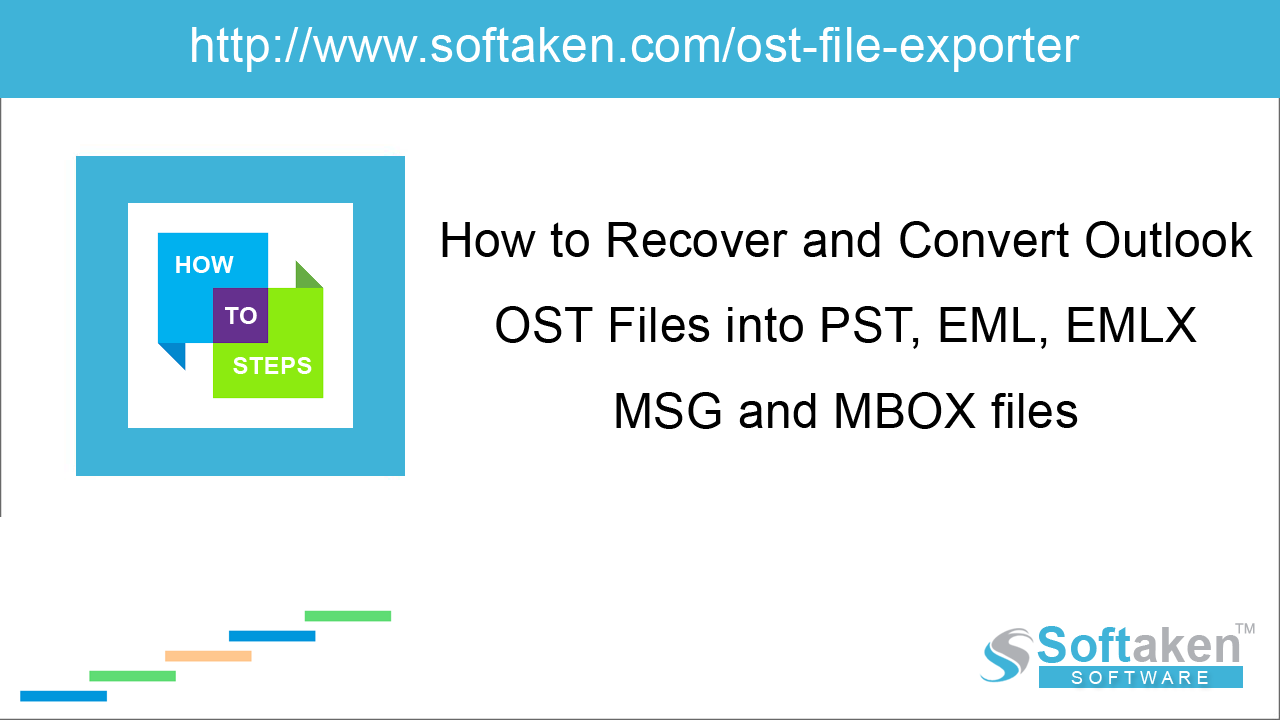
OST and PST are two data files of MS Outlook. Like PST files, OST file also has a certain size limit. You can't store the items more than its size limit. When you try to do this, you may several issues.
Here is the storage capacity of OST file according to the versions of MS Outlook.
| Outlook versions | OST File Size Limit |
|---|---|
| Outlook 2002 and older versions | 2 GB |
| Outlook 2007 | 20 GB |
| Outlook 2010 and above versions | 50 GB |
Instant solution –
Automated tool Softaken OST Repair Tool to resolve OST oversize issue, OST file corruption, virus infection, and several others.
How OST file become oversized?
OST file holds the data since you have activated account on Outlook. It includes various email folders, attachments, calendars, contacts, notes, public folders, hidden items, etc. If you don't deleted unimportant data, it collects a pile of data and exceeds the file storage limit and causes corruption in OST file and create trouble in Outlook. Large-sized attachments are one of the main reasons for oversized OST file.
Issues in Outlook because of oversized OST file
- Cannot open OST file document
- Can't add data to existing Exchange OST file
- Error messages during synchronization process
- Failure in fixing synchronization issue
Manual methods to resolve oversized OST file
Disabling all Add-ins
Outlook add-ins can affect the normal functioning of the system. To improve the performance of Outlook, you should disable add-ins by following the below steps –
-
Open Outlook. Go to File menu > Select Options > Click on Add-Ins.
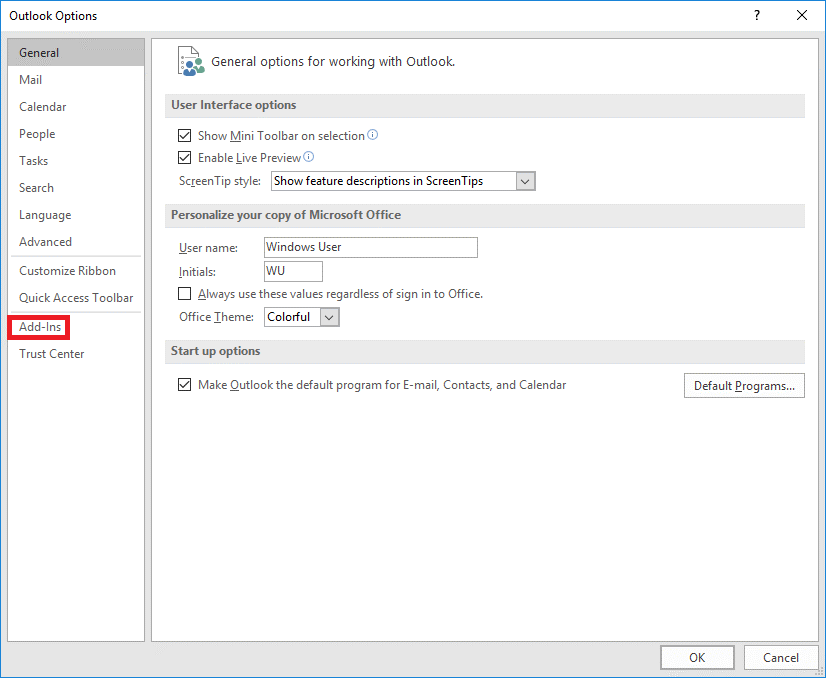
-
Under Manage option choose COM Add-ins and click Go button.
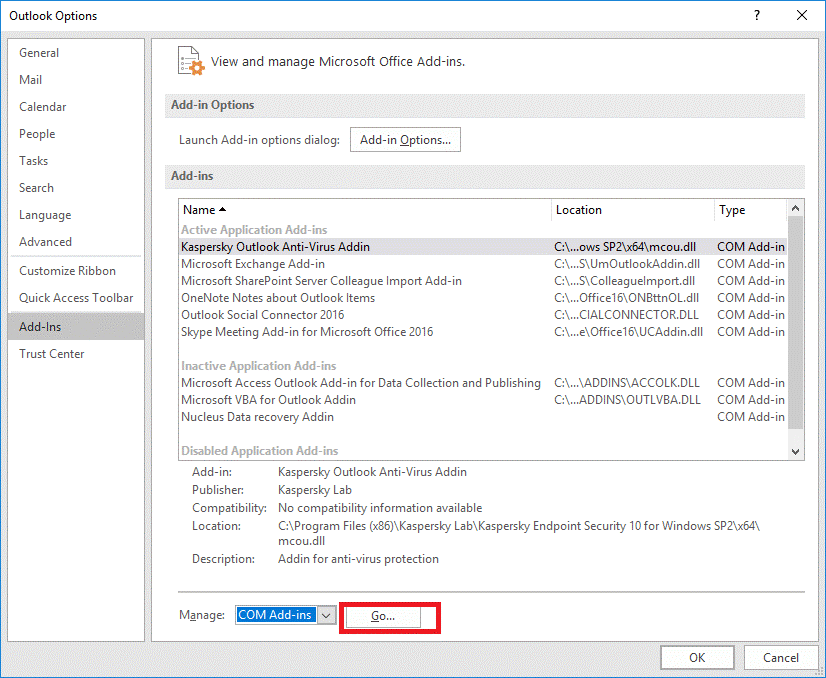
- Uncheck the Add-Ins that you are not using recently
-
Click Ok.
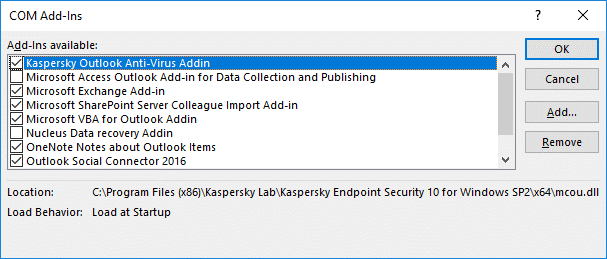
Compressing Outlook data file
You can reduce your OST file size by compressing it. By reducing the size of OST file, the performance of Outlook is improved.
To compact OST file, follow the steps mentioned below –
- Delete those items which are not required
- Open folder list view and right click the folder, clickDeleted Items and click Empty folder.
- In Outlook, click on the File tab and select Account Settings
-
Click on Data files and select the data file to be compressed and click Settings
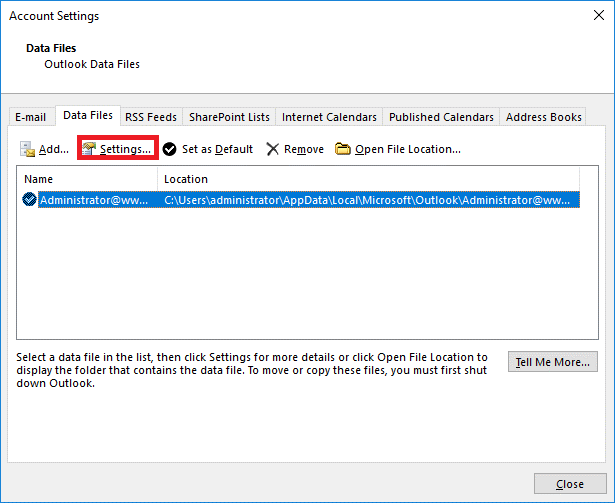
-
Click the Advanced tab and click Outlook Data File Settings
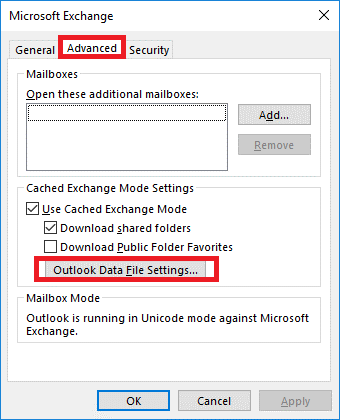
-
Click Compact Now and click OK.
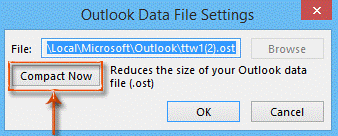
Archiving OST file data
Archiving OST file data may reduce OST file size and clear space occupied on the server. You can alter archive OST file location on your system. Archiving OST file is helpful to keep the size of OST file in its limits. Below are the steps for this –
-
Click on File and click Cleanup Tools. Select Mailbox cleanup.
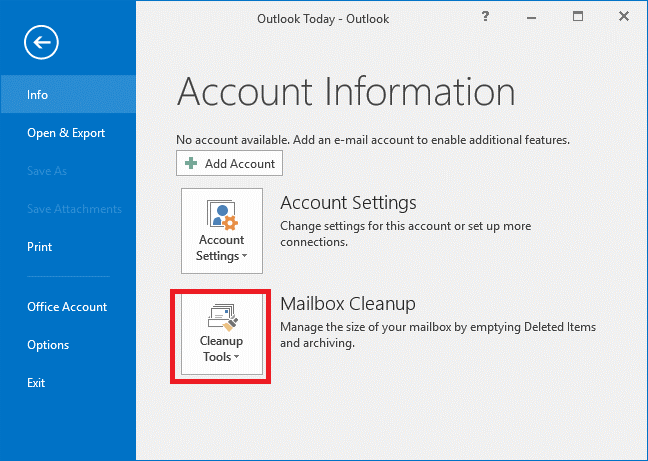
-
Next, you will get two options –
- You can move older items to archive folder by click on AutoArchive option.
- Click Empty and delete items from Deleted items folder.
If the above-discussed methods can't help you in reducing OST file size by moving these files to different location. But if OST files become corrupt due to their size, a third-party tool is helpful in overcoming such oversized OST data file issues.
Softaken for OST to PST Converter is a powerful utility that repairs OST file and converts OST file into PST file format without losing a single bit data. You can download trial edition and retrieve your lost or inaccessible data in different formats. The tool possesses several advanced features – smart filters, preview file, no size limitation, etc. After that, one can apply for the license version.
