How To Remove Duplicates From EML File
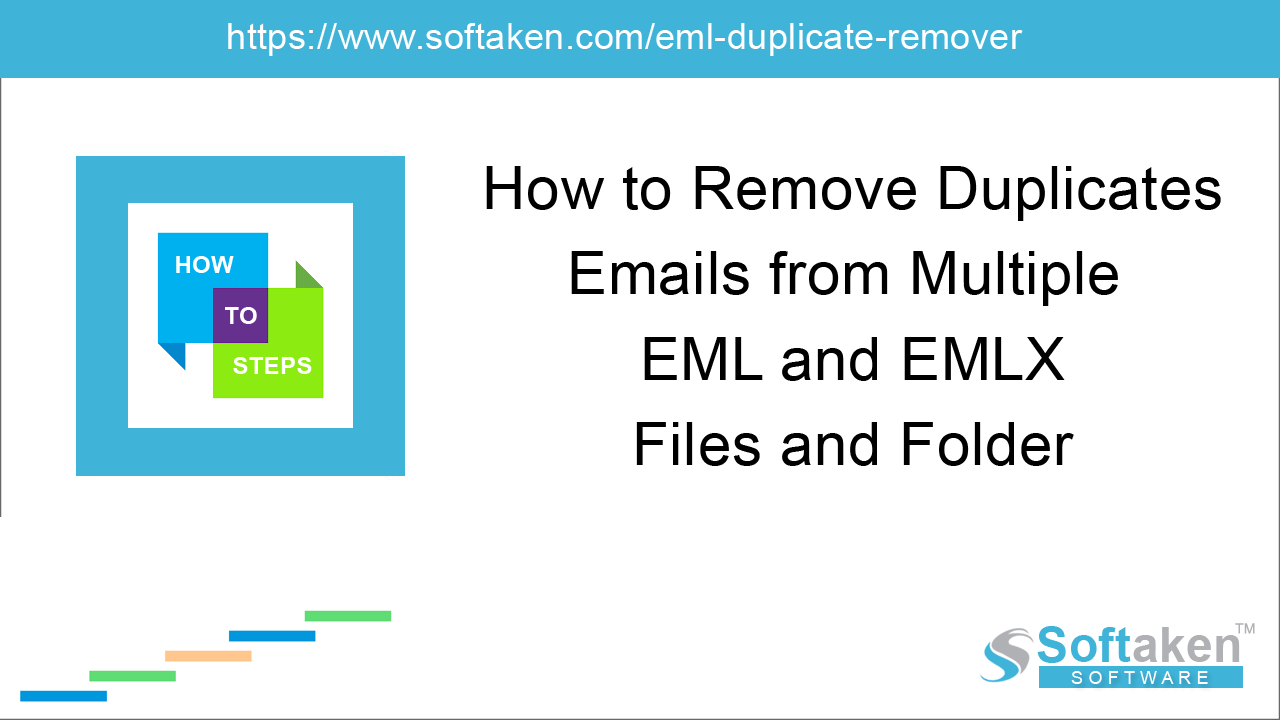
A large number of organizations depend on desktop-based email clients to manage their database as well as to communicate. Lotus Notes, Outlook, Mozilla Thunderbird, Eudora, Apple Mail are some of the commonly used email clients. These are popular email clients because of their advance features.
The benefits of using desktop-based email client are many like data is stored on the server, there is the privacy of data, etc. but these email clients have certain limitations as well. Having duplicate emails in the inbox is one such drawback. And the mail application like Apple Mail, Outlook are not out of the list. Therefore, people often ask questions on tech sites, how to remove duplicates from mail client or mail file.
In this article, we are going to discuss how to remove duplicates from the EML file. So, if you have a similar concern, follow us to fix this issue.
How Does Duplicate Come In Mail Application and Hampers Its Performance?
Duplicate data in mail client means having the same data for more than one time. Sometimes, it is thrice or more than that. The reasons for duplicate data in the account are many, such as
- Faulty synchronization of mail account
- Server synchronization failure
- Configuring mail account for more than one time
- Having antivirus that intercepts with the mail application
- Running more than one same email client on the device
The presence of duplicate data complicates working with the application in the following ways.
Duplicate data creates confusion. Users have the tendency to read top unread mails first. Duplication increases the number of top mails and sometimes push the important mail in the second row. If you forget to check the next page, you might miss important mail. Moreover, if you reply a mail the number of times it has come in your account, then also it will lead to confusion.
- Desktop email clients have a data size limit. When the data size increases to its maximum limit, the chances of corruption or latency issue get higher.
- Email application might also start showing the performance issue with the increase in data size.
- It will become difficult to manage duplicates if the data size will increase beyond a limit.
How To Remove Duplicates From EML File
If you have just received duplicate mails or other data in your account, it is the time to find out the reason for the same and fix the issue. Early action will protect the database. The next step is to remove duplicates. Let’s check the manual method.
Very limited options are available to remove duplicates from EML file manually. One method is open EML file and one by one remove duplicates. This option is feasible only when you have a short and one EML file.
The second option is to turn the EML envelop viewpoint to the tablet mode. Then look for the duplicates. It makes finding duplicates easier. Right-click and remove duplicates.
The Limitations Of Manual Method
The manual method of removing duplicates might seem simple to you, and indeed it is, but only for small size EML files. It is not possible to remove duplicates from the large size or multiple EML files.
The process is not only time taking but also the chances of error in the process are higher. Additionally, there are possibilities that you accidentally delete all the emails with the same data.
Therefore, it is not right to use the manual method even for small files.
Use Professional Softaken EML Duplicate Remover Software
The second method of removing duplicate from EML file is more professional and accurate. The duplicate remover software from Softaken has high accuracy level and delivers quick results.
The most interesting feature of the software is that you can remove duplicates from as many files as you want in a single attempt. The software has an easy interface and well-explained instructions that make duplicate removing process easier and faster.
Here is the step by step guide to removing duplicates using third party software:
- Launch the software on your device - It is important to note, the software is compatible only with Windows OS. So, you have to use a device that has the Windows Operating system.
- Upload the EML file in the software - There are two options present for the same.
- Select folder having EML/EMLX Files - This option allows you to upload the folder of EML file. So, if you have hundreds or thousands of EML file, save it in a folder. Use the browse button to upload folder in software.
- Select single/multiple EML/EMLX Files - If you have EML file saved at different locations, then check the second box to upload EML/EML file one by one.
- After uploading the file, check the second option. Here also, the software gives two options
- Remove Duplicates Across The Folder - If the duplicates are present in multiple folders, then check this option. The wizard will read and remove duplicates from all the folders in a single attempt.
- Remove Duplicates Within the Folder - The option will allow you to carefully check every folder and delete duplicates from it.
- Then select the third option ‘Select output location’. This option will let you save the cleaned file at the desired location.
- Once the software reads entire data, it will show the number of duplicate items present in the file.
- Then click on remove duplicate emails to clean the file.
This simple and quick process of removing duplicates from EML file. The software is compatible to work with EMLX file as well. So, if you have EMLX file, upload the same in the tool, follow the same process and you would receive the same result.
While removing duplicates, the software works only on duplicate data. It doesn’t change the original structure of the file, folder hierarchy and any other details.
