How to backup Exchange Server mailboxes in MSG and EML formats?
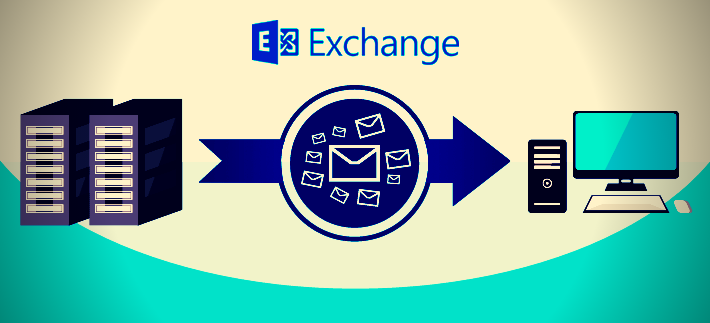
Organizations can’t afford to lose Exchange data items in case of corruption and server crash. Many times, data corruption occurs prior any warning. However, multiple solutions are available for Exchange recovery but still many administrators believe to keep backup of their Exchange data. This backup can be used to restore Exchange data.
With this blog, we provide you how you can backup Exchange Server mailboxes in MSG and EML formats. We provide you three different ways to backup Exchange Server mailboxes.
- Backup using Windows Server Backup
- Manually backup Exchange Server mailboxes
- Automatic way to backup Exchange mailboxes
Backup Exchange mailboxes using different methods
Backup using Windows Server Backup
Before we start the backup process using WSB, let us know about the features and options associated with it.
- The backup can be taken only at the volume level. So for backup, you need to select the entire volume. It is impossible to take backup of the database without selecting the complete volume.
- Remote backup can’t be taken. The backup should run locally on the server.
- The restoration process is direct when you want to restore the database and the log streams to their actual location. The WSB manager and plug-in will care for the complete restoration by copying the database and replaying the transaction logs.
- Only the full backup can run. You can modify the folder after the completion of Windows Server Backup job.
Process to backup Exchange data using Windows Server Backup
WSB provides the facility to administrators to backup complete server, or selected volumes. Here are the steps to backup Exchange data –
- Start Windows Server Backup and select Local Backup. Click Backup Once
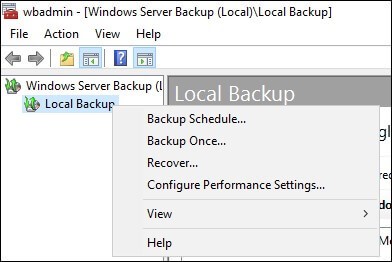
- Select Different Options on Backup Options page and hit Next.
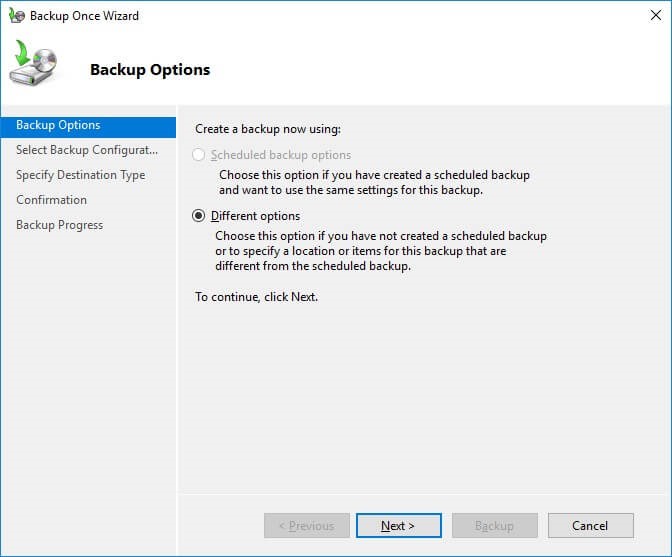
- Select Custom on Select Backup Configuration page and hit Next.
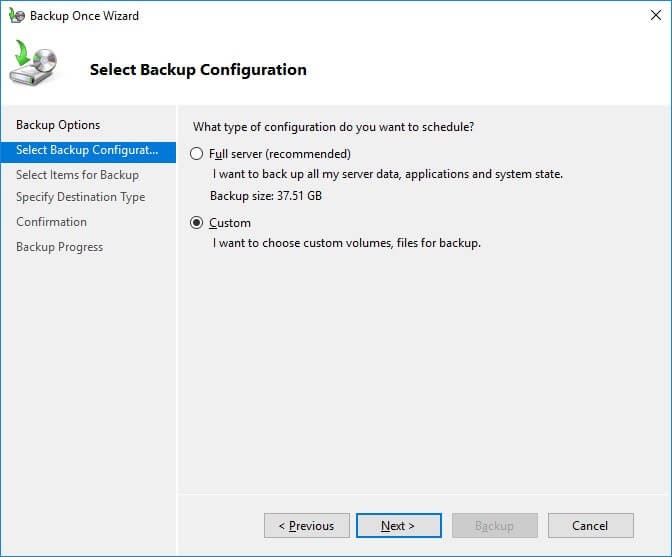
- Click on Add Items on Select Items for Backup Page.
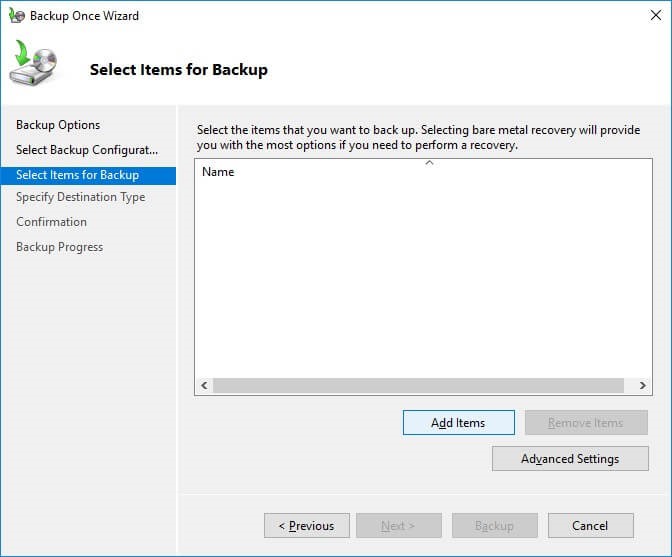
- Select the volume for backup and click OK.
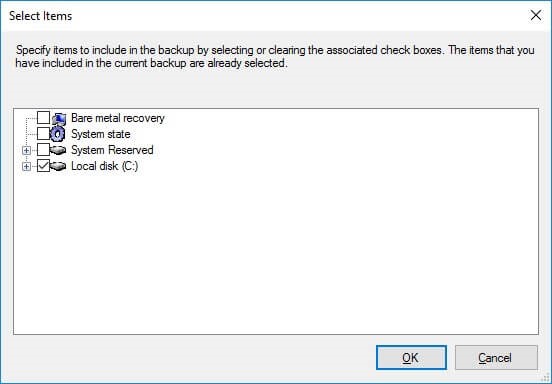
- Now, click on Advanced Settings
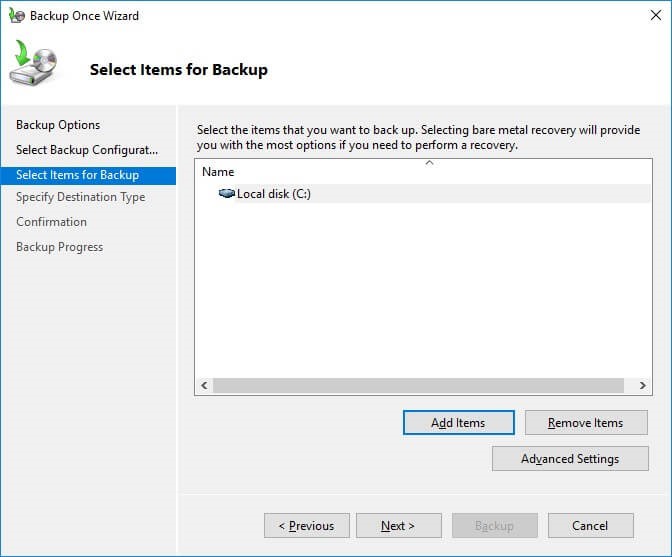
- Go to VSS settings tab and select VSS full backup. Hit OK and then click Next.
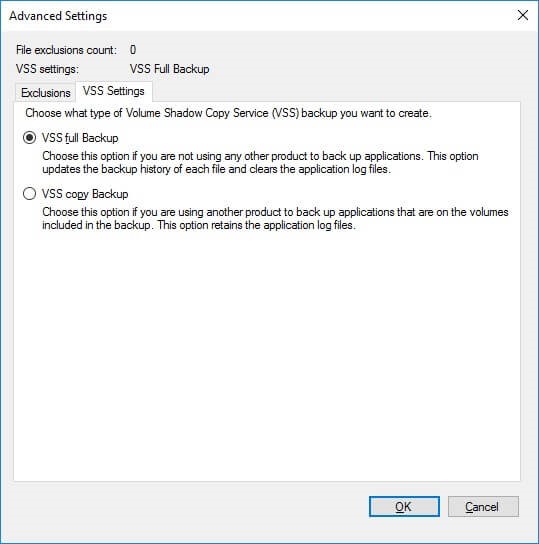
Note: To exclude folder/files from backup, use Exclusion Tab
- Enter the location for saving the backup on Specify Destination Type page and click Next.
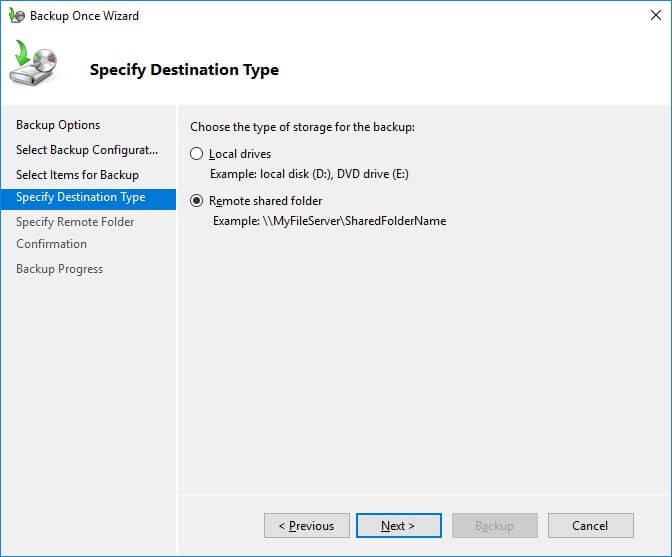
- In case you select Remote Shared folder, Specify Remote Folder page appears. Enter the required details and click Next.
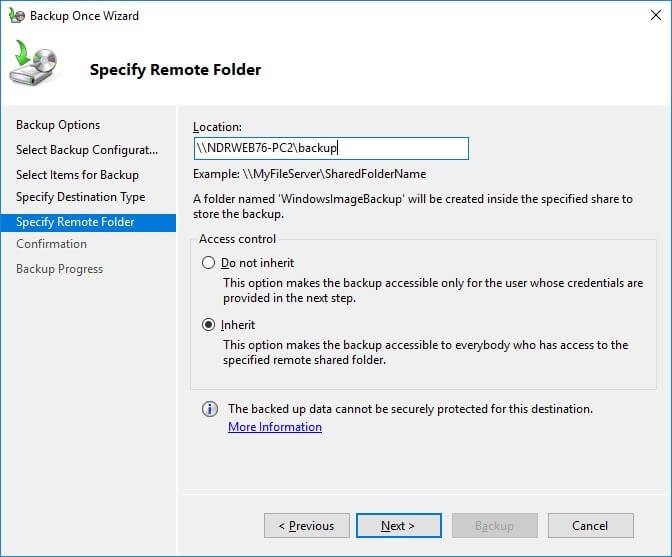
Note: In case you select Local Drives, Select Backup Destination page displays. Select any of the available options in Backup destination dropdown and hit Next.
- In Confirmation page, verify the backup settings and click on Backup.
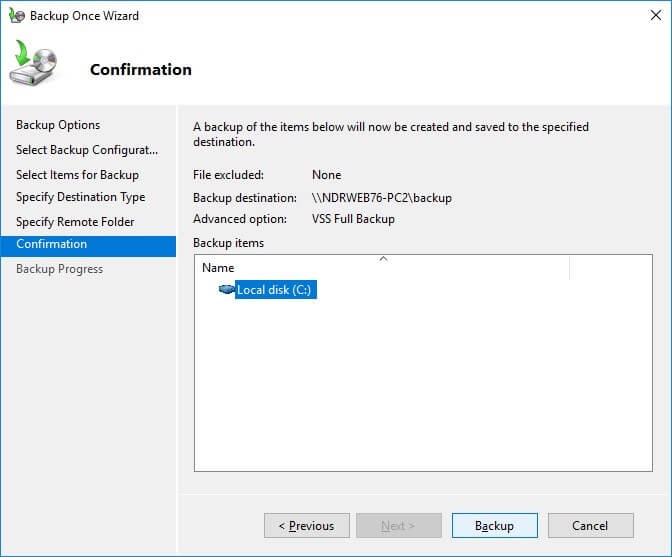
- This will start the backup process. You can see the status on Backup Progress page.
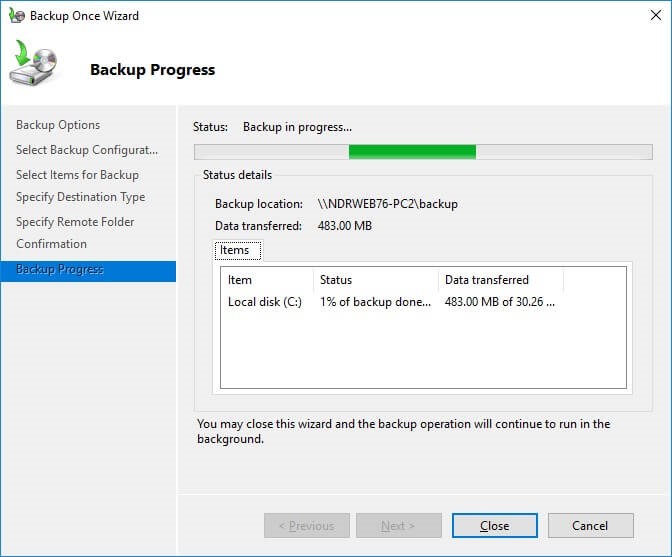
- Once the backup is completed, you can get the details of the backup.
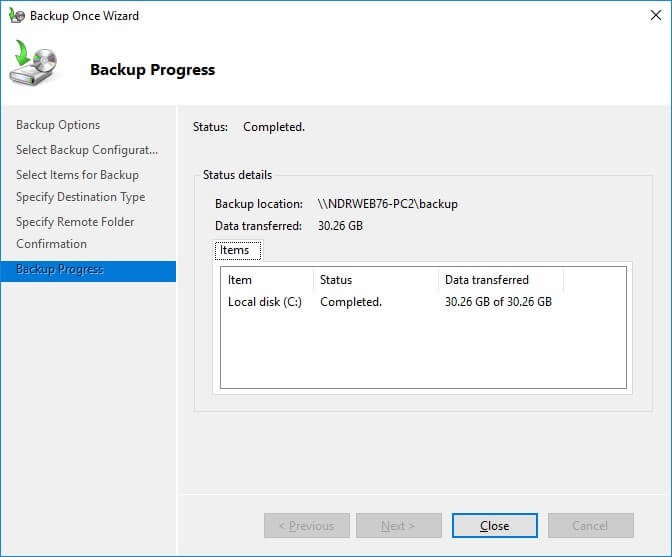
Manually backup Exchange Server mailboxes
Users can backup Exchange data manually using PowerShell scripts and cmdlets. But for this, users must have all necessary permissions and rights. Also, users should have thorough knowledge and understanding about executing PowerShell cmdlets. Otherwise, users may lose some of their mailbox components if the process is not followed appropriately.
Therefore, a single mistake can ruin the entire backup process. In few cases, there is complete deletion of mailboxes.
Automatic way to backup Exchange mailboxes
The above methods to backup Exchange data using Windows Server backup and Exchange Powershell cmdlets are efficient however they have limitations too. Data integrity of items and structure can be compromised while executing manual methods.
In such cases, it is better to opt third-party application that can backup Exchange mailboxes proficiently. Softaken Exchange Backup & Restore is a smooth and efficient application that provides an error-free export of Exchange Server mailboxes in MSG, EML, and other formats. Using this software is much better instead of going through complex methods.
Here, you can backup required mailbox items. No need to necessarily backup complete database of Exchange. You are free to apply filters for Exchange data backup. Single or multiple mailboxes backup is taken by the software. Not only specific data items backup is taken smoothly by the software but also the disk space is saved with it. You will get a lot of advanced features with this software to backup Exchange Server mailboxes.
Offline EDB files can also be migrated by the tool. It is completely independent to use and allows single mail formats like MSG & EML to save backup items so that the data can be accessible to multiple email clients of Mac and Windows machines.
The program supports all editions of Microsoft Exchange such as 2019, 2016, 2013, 2010, 2007, 2003, 2000 and others. Its user-centric interface provides direct backup facility and makes the tool easy to operate by all users. There is no possibility of losing a single piece of information with this professional solution. Also, users can restore mailboxes from backup file to Exchange Server.
Wrapping Up
Professional solutions provide extensive features for Exchange mailbox backup. Users can backup selective items for backup and save space on drive that optimizes system performance.
What you need to do is to analyze your requirements and assess the solution that perfectly matches your demands. Security of your mailbox items is and should be the first priority while choosing any solution to backup Exchange mailbox items.
