Resolve Exchange Mailbox Quarantine Issue – Quick Solution
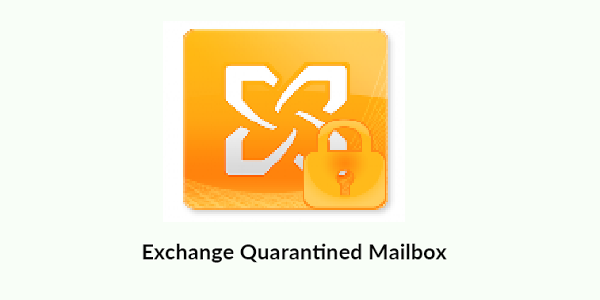
Exchange Server corruption is very common issue that creates trouble for users. Due to this corruption, mailbox items becomes inaccessible. Another issue that leads to inaccessibility of mailboxes but for a period of time is quarantine issue. Let us understand this quarantine issue in easy words.
Reasons to put mailbox in quarantine state
Many clients like Outlook follows MAPI connection and use multiple threads to store procedure while connecting to mailboxes. When these threads get frozen due to any reason, it would lead to store process taking more CPU time to make those threads work again. In this context, mailboxes would be termed as quarantine.
You can understand the state of quarantine with these symptoms –
- If at least three threads stop working for two hours
- If five threads are freeze together for more than a minute
- Outlook Web Access shows error “something went wrong. Cannot get the information.” The mailbox will not send/receive any message.
- Users sending emails to your account receiving error, Your mailbox was not delivered because the recipient’s mailbox is quarantined.
A security setup is needed from Microsoft to release the mailbox from quarantine. But if it is not deployed then you will have to wait for minimum 24 hours. By default, the period of quarantine of mailbox is 24 hrs.
Solution to fix Mailbox Quarantine issue in Exchange Server
1. Check the mailbox is in quarantine or not
To check the quarantine state of mailbox, Exchange 2019/2016/2013 users can use this command in Exchange Management Shell. Get-MailboxStatistics (UserName) | Select DisplayName, IsQuarantined | Format-Table –AutoSize
After running this command, if the output displays value of IsQuarantine as True then the Exchange mailbox is quarantined. For this, you need to follow the next step.
2. Check the duration of quarantine
Move to Registry keys and check for MailboxQuarantineDurationinSeconds Key this will show the total amount of seconds for which the mailbox is in quarantine. Now, it is your choice to wait for the period to over or you can remove mailboxes from this state.
3. Run Disable-Mailbox Quarantine cmdlet.
Disable-MailboxQuarantine cmdlet is used in On-premises Exchange Server and it use multiple attributes to run the method smartly. Example – Disable-MailboxQuarantine –Identity (mailbox-name) -Database (Database-name)
The cmdlet will remove the mailbox from quarantine and later on you can mount it back to Exchange Server. Here is a few important attributes of cmdlet –
- Database:- This will specify the name of the database containing the affected mailbox. You can either mention the name, distinguished name and GUID.
- Identity:- This parameter asks the name of the mailbox that you want to remove from the quarantine. You can use any value like name, email address, GUID, canonical DN, etc.
- IncludeAllDatabases:- This option include all database where your mailboxes are quarantined.
- IncludeAllMailboxes:- This option includes all quarantined mailboxes in the database.
- IncludePassive:- This will include all inactive mailboxes.
Concluding Lines
Quarantine mailbox issue can be resolved using the above method but if your mailbox is facing quarantine issue because of corruption, then manual method can deplete the situation. In case of any Exchange Server related issues where the data is inaccessible, then you can take help of professional solutions that can access the mailboxes from corrupt database by recovering them and save the data in other file format.
