Best Methods to Convert OST File to PST
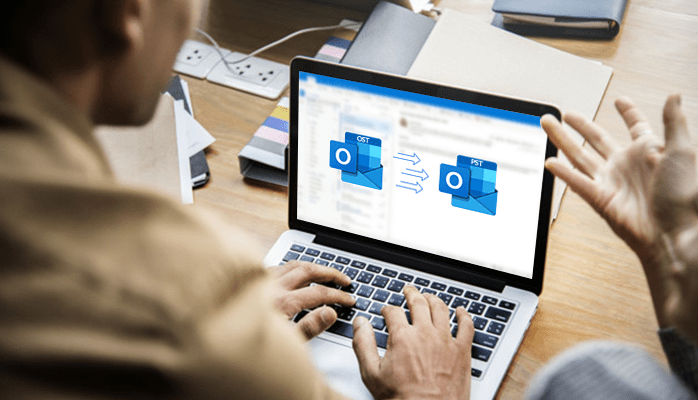
The Outlook Email application saves email data in two types of files, OST and PST. The OST is the offline file saved on Exchange Server, while PST is the online file saved on the device by Outlook. The PST file is the copy of the OST file. The PST file contains every piece of information present in the OST file.
Although OST and PST both files belong to Outlook, yet it is not possible to open OST file directly in Outlook because it is the Exchange Server file. If you have an OST file and you want to access its data in Outlook environment, then you first have to convert it to PST format. The Outlook has some inbuilt tools that allow users to convert data but it is not as efficient as the third-party software.
However, here we are sharing all methods available for users to convert OST file to PST format. But before we proceed to convert data, let’s know the situation in which a user would need to convert OST mailbox to PST.
When Does A User Need to Convert OST to PST?
The OST file to PST Conversion sometimes becomes necessary for users. Some of the situations when data conversion becomes important are
- Users convert OST files to PST format in order to keep the backup of their email data. If data gets accidentally deleted from the Exchange Server, then the user can retrieve the same from the backup file
- When the Exchange server crash happens, data become inaccessible. With OST data to PST conversion, it is possible to access data again.
- After converting OST file to PST, you can save the PST in a safe location.
- At the time of Exchange server maintenance, OST files become inaccessible. To access the file, you need to export OST mailbox to PST and then import the same to the MS Outlook application
Different Methods To Convert OST File To PST
Converting OST file to PST format is not very challenging until you have multiple OST files. For single OST file and the limited data migration, the manual method also works well. However, with third-party software, data migration becomes way easier.
Convert OST File To PST Manually
There are three methods present to convert OST file PST
Import and Export Method
- Create a folder on the device to save PST.
- Start MS Outlook application in your device.
- Go to the “File” menu and there choose the option “Import and Export”.
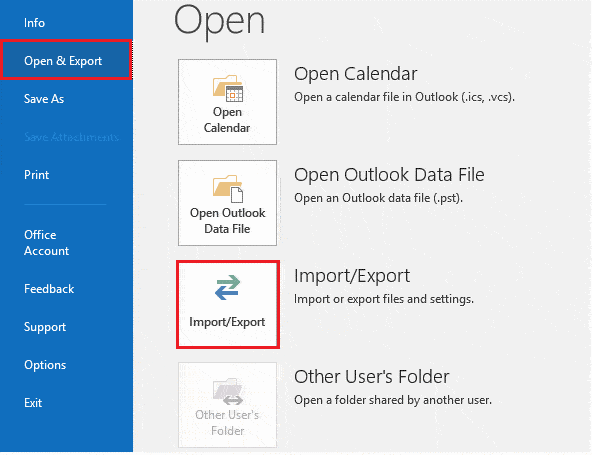
- In this window, click on the option “Export to a file” and then tap the “Next” button.
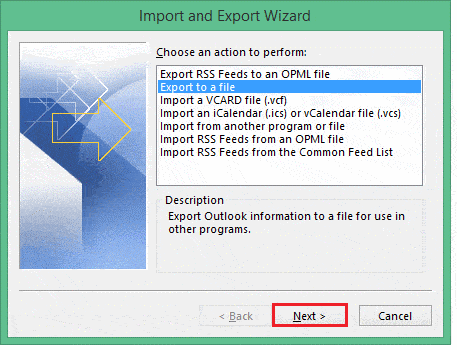
- Choose Outlook data file (.PST) and then click on the “Next” button.
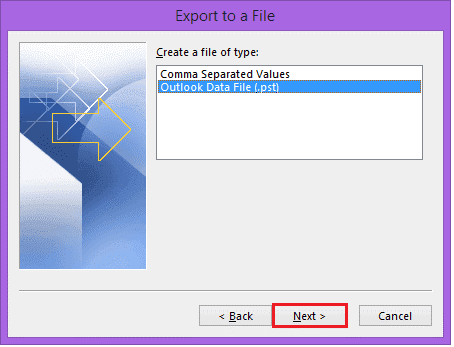
- Select the mailbox folder from where you want to export the file.
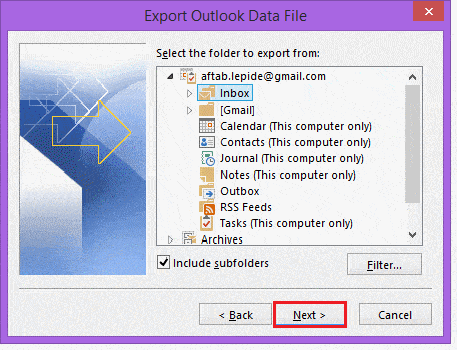
- Select the folder in which you want to save PST and then click on the “Finish” button.
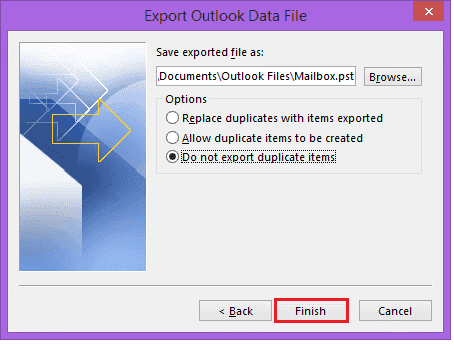
Note: To convert OST to PST using this method, you must have an Exchange server connection and Outlook presence in your device.
Archive Method To Move Mailbox Item To PST
- Create a folder on the device to save your PST file.
- Open your Microsoft Outlook application.
- Click on the option “File” and then the Archive button.

- Select the file/folder to archive
- Locate the place to save the archived file
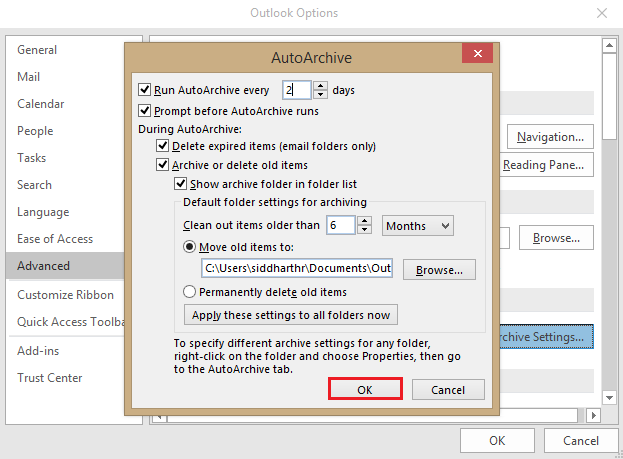
- Click on the Finish button after that.
Note: Archive method allows you to convert all the data except the contacts.
Drag and Drop Method
- Using this method you would be able to convert the OST mailbox items to a new PST file.
- Start MS Outlook application in your device
- Create a new PST file in your Outlook Profile
- Select, drag all the mailbox folders you want to move and drop into the new PST file
Note: This method will not allow you to drag and drop default folders into a PST file.
The manual methods are the free methods and anyone can use it to convert OST into PST. This method is effective and delivers results. However, the manual method has certain limitations. Some of them are
- The manual method takes time to do the conversion.
- You need a certain level of technical expertise to work with it as it involves some complex steps as well.
- There is a risk of data loss.
- It doesn’t guarantee a hundred percent data conversion.
- There is a size limitation with it.
- The is email item limitations as well with it.
If you are facing any trouble with the manual method, try the advance method. Most of the professionals use the Softaken OST to PST converter tool to convert data safely. It is a reliable software for the job.
How To Convert Data With Softaken OST Converter Software
The Softaken OST to PST converter software is an amazing tool that let you convert data without any hassle. It is embedded with multiple features that allow you to convert data with a hundred percent accuracy. You can add multiple files in the software to execute the conversion. The step by step guide on how software work is here.
- Create a folder to save the resultant PST file.
- Add PST in the software. You get two options to do that. The options are
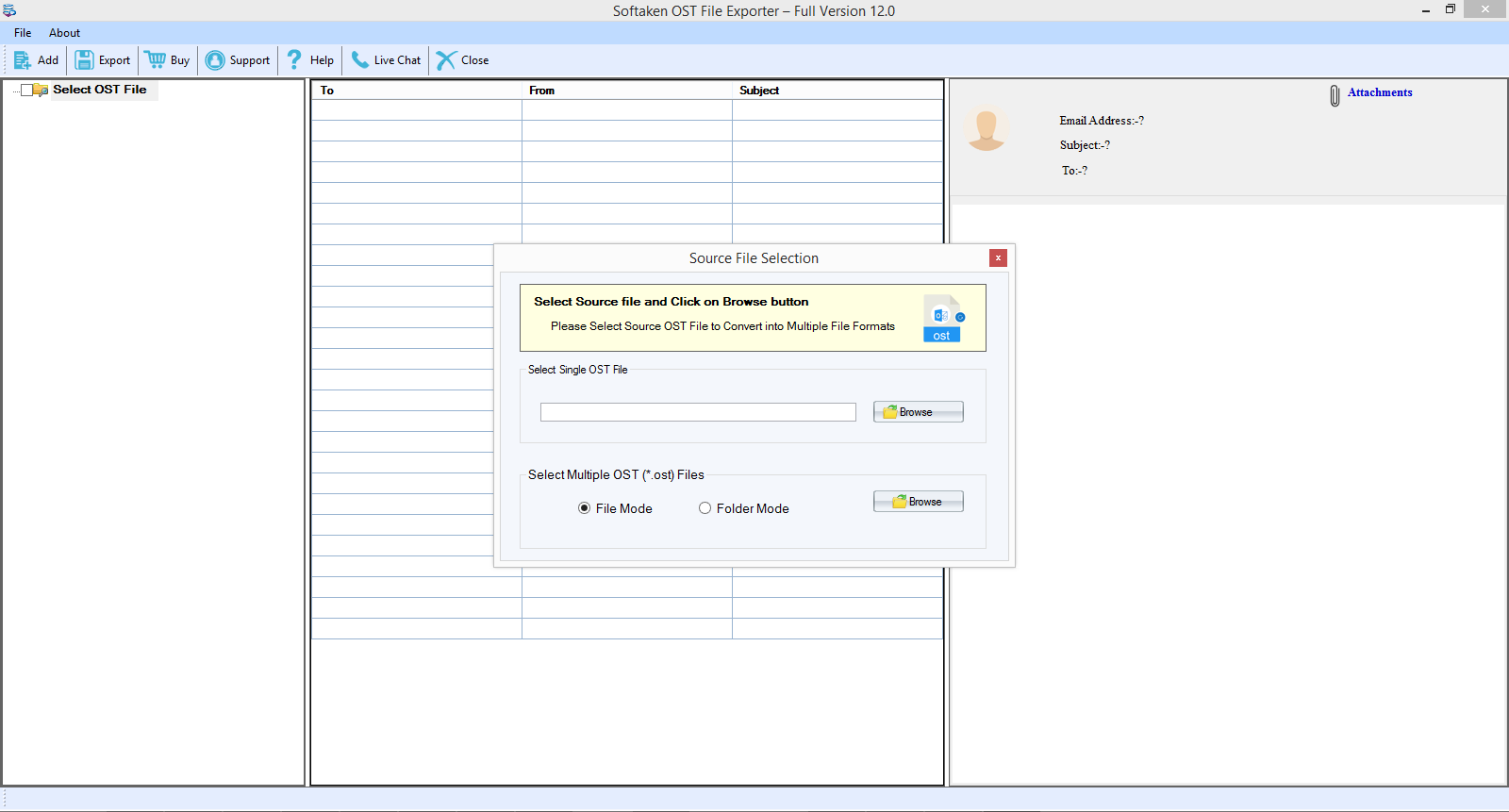
- Upload file - When you have one file to export, use this option.
- Upload folder - When you have multiple files export, use this option.
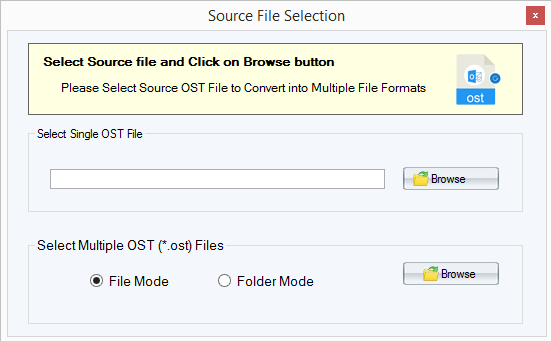
- In the preview window, check the file.
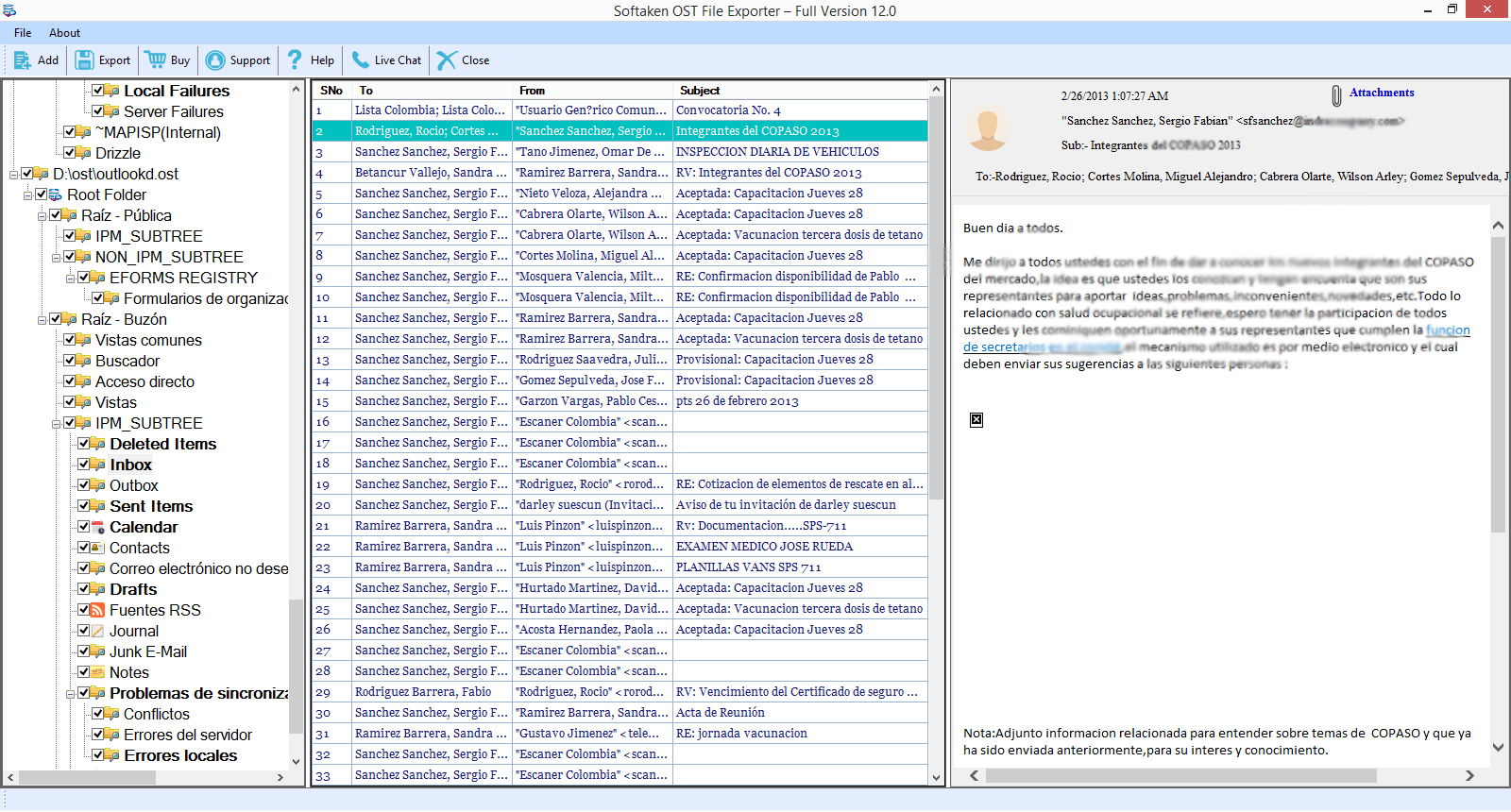
- After clicking on the Export button, you will get multiple options to export data. If you want selective migration, select folders that you want to export or select all.
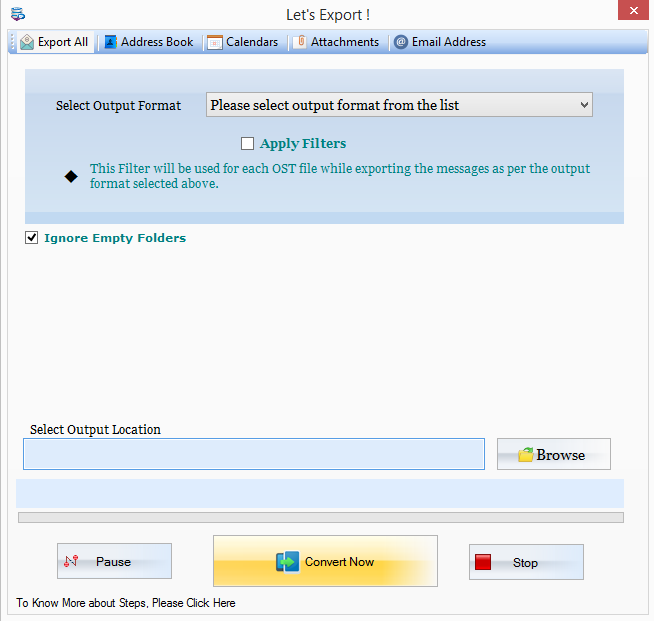
- Select the location where you want to save the file.
- The software gives you multiple options to extract the file. It allows you to save data in file formats like PST, NSF, EML, EMLx, MSG, MBOX, HTML, MHTML, TGZ, PDF and Office 365.
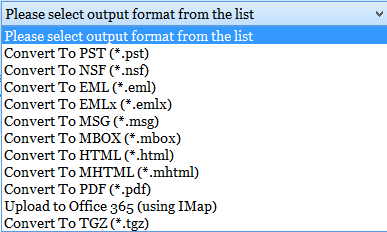
- It has advanced filter options that let you convert data based on the date range.
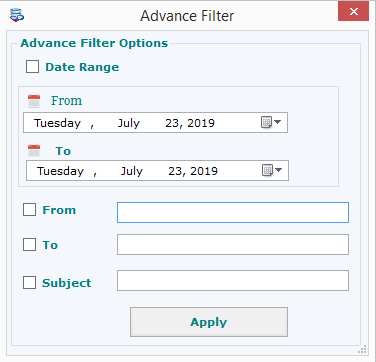
- If the address book is there to export, then the software gives you the option to save contacts in VCF, MSG and CSV formats.
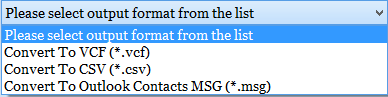
- It also you to convert and save the calendar in ICS and MSG format.
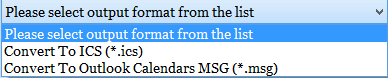
- If you want to export only attachments from mail, tick attachment box to do the same.
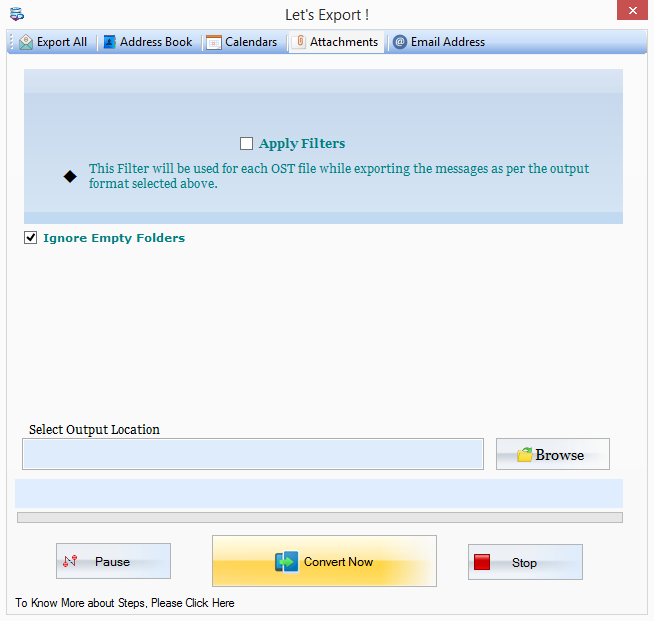
- The software allows you to export email addresses into the text file.
- It doesn’t convert the duplicate items in the OST file.
Some Silent Features Of OST File Converter Tool
- Able to convert multiple OST files.
- Selective conversion is possible with the tool.
- It retains the folder hierarchy.
- Users get round the clock technical support from the team.
- It can convert any size of OST file.
If you are interested in this software and want to know more about it, you can down its demo version. The version of the software will let you convert ten emails of OST file to PST. It is embedded with all the feature except the limitation that it doesn’t allow to save all converted data.
