'Outlook Not Responding Error' - Fix This Error With Easy Solutions
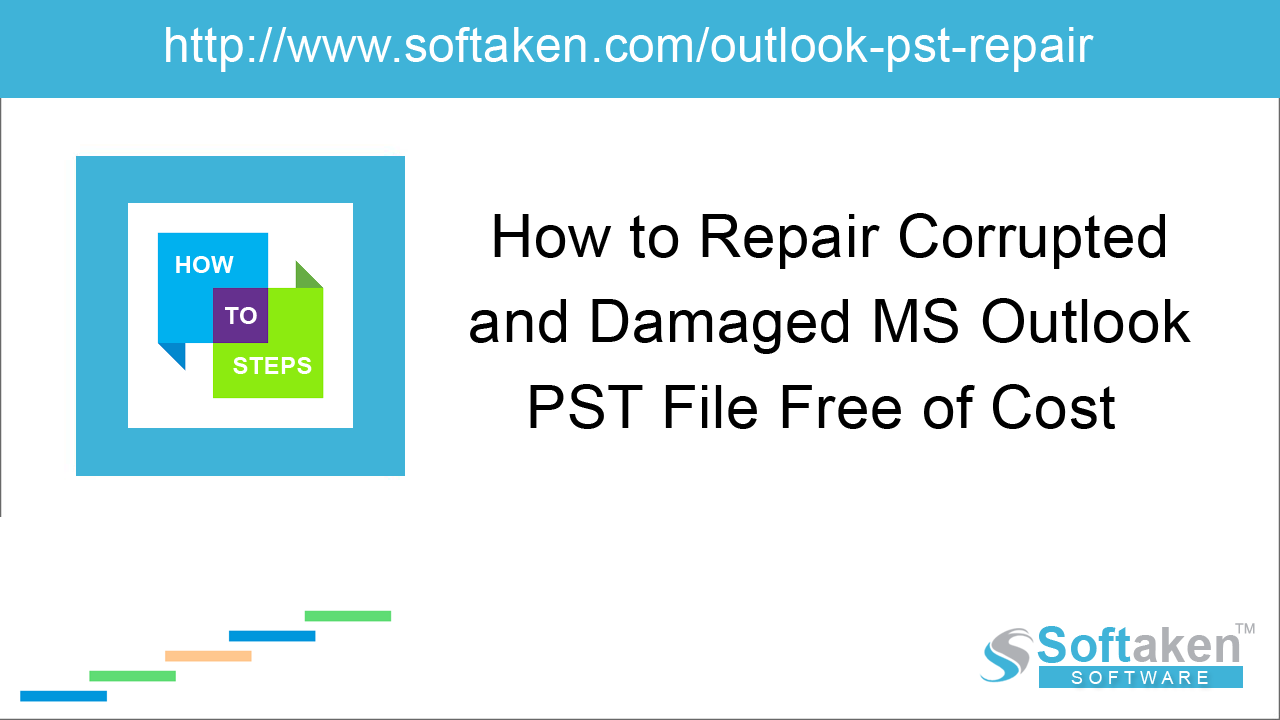
If you have used MS Outlook, you may come across issues like 'Outlook not responding', freezing, crashing, etc. This is quite frustrating for Outlook users. In this post, we have come with the causes and solutions to resolve this issue. According to Microsoft, there could be several reasons behind 'Outlook not responding error.' –
- When the latest updates are not installed
- When Outlook is trying to add an attachment to the user's mail
- Outlook is in use by other process or program
- The mailbox reached its maximum capacity
- Issues due to an antivirus
- User profile has become corrupt
- A conflict between Outlook and another program
- Issues due to Outlook add-ins
- Hardware issues
Though the reasons are not clear and there could be several other factors that throw this error in Outlook. Here we are sharing some easy solutions that help you to overcome a situation where Outlook starts not responding.
Solution 1. Exit Outlook via task manager
Sometimes, you try to close Outlook and it does not shut down in the first attempt and hence starts hanging. In this situation, you can run Task manager, select Outlook and hit End process.
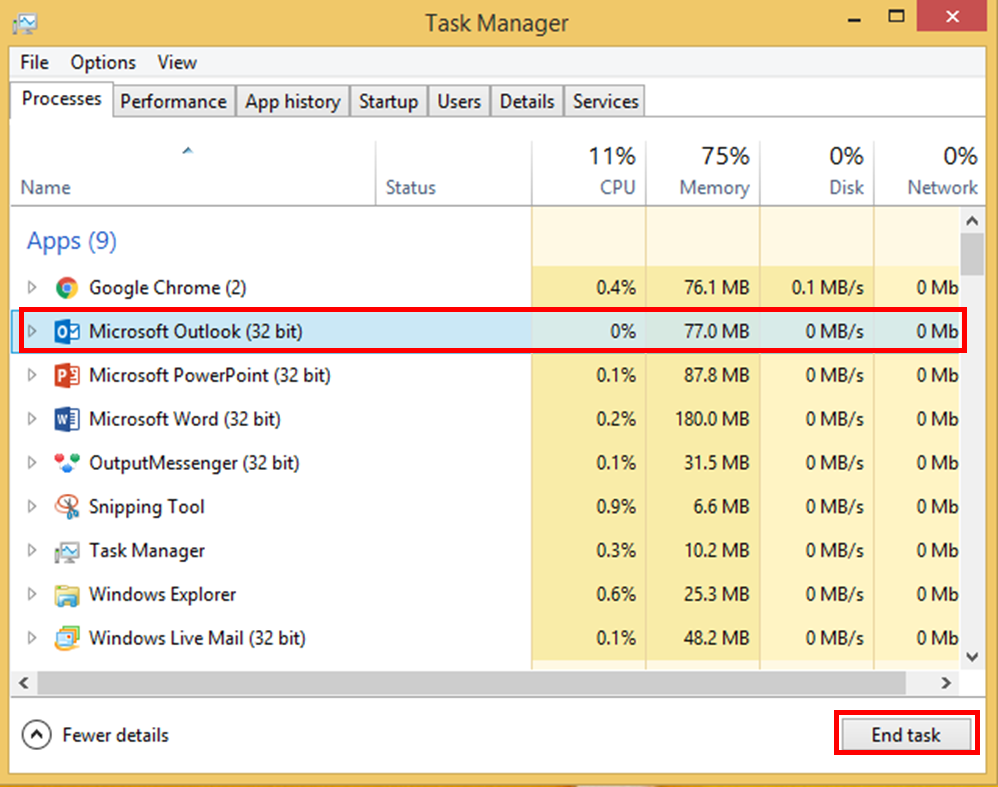
Solution 2. Run Outlook in safe mode
You can run Outlook in safe mode. For this, hold CTRL key and left-click the Outlook icon. When you open Outlook in safe mode, you will see Outlook (safe mode) is mentioned in the title bar.
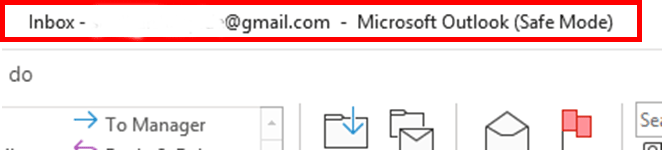
Solution 3. Disable Outlook add-ins
Disabling Outlook add-ins might help you to get rid of Outlook error. For this, open MS Outlook, click on File> Options. This will open Outlook options. Click Add-Ins > Go. You can check/uncheck add-ins one by one to find add-in causing the problem.
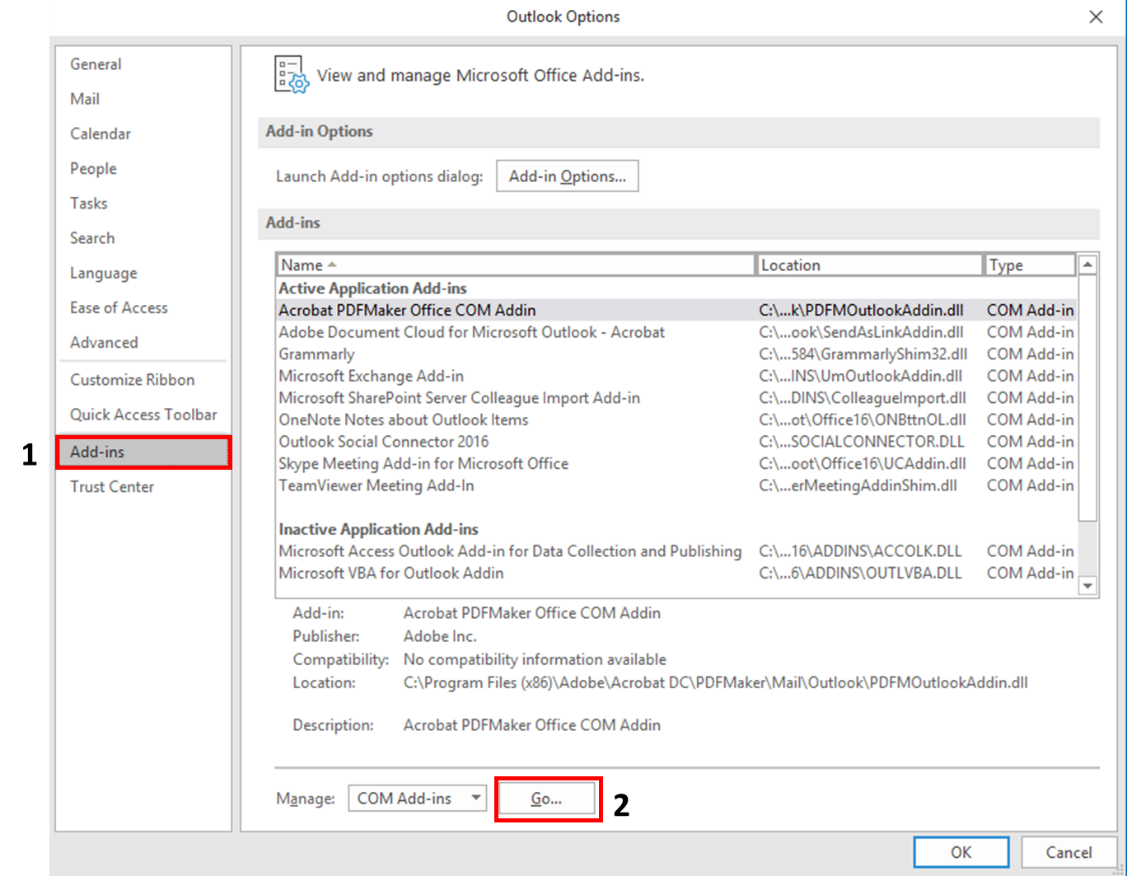
Solution 4. Repair PST file
Damage PST file can be one of the reasons responsible for Outlook error and this can be resolved using Inbuilt Inbox Repair Tool known as scanpst.exe. This tool scans and repairs the damaged Outlook PST file.
Follow the steps to run scanpst.exe –
- Close MS Outlook application
- Go to Office folder
- Find scanpst.exe and double-click on it
- Use the Browse button and select PST file
- Go to options and select scan
- Click the Start button
-
Start PST Repair if any error is detected
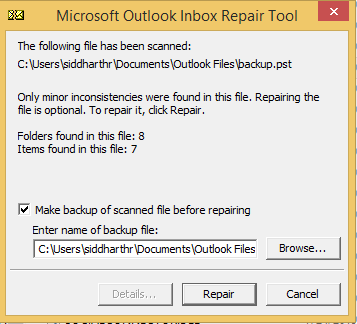
Solution 5. Repair MS Office Suite
If there are errors in MS Office, you can repair MS Office to solve the issue.
- To recover corrupted/damaged MS Office files
- Close MS Office applications
- Go to Start menu > Go to Control Panel > Choose Programs and Features
- Now, right-click on installed MS Outlook application and click on Repair
-
Close all open applications and programs
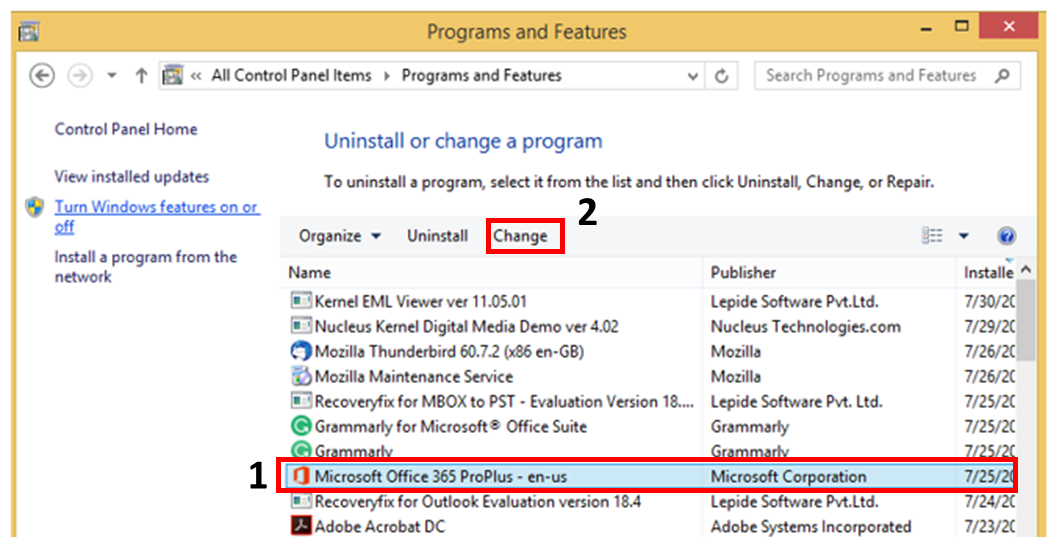
Solution 6. Reduce PST mailbox size
When mailbox size increases, it may create performance issues. For this, follow the steps –
Open Outlook, go to File menu, edit view toolbar at the top of the window. Select Tools and then select Mailbox cleanup. Within the mailbox cleanup window, select view mailbox size.
If Outlook mailbox size is large, it may cause Outlook error 'Outlook not responding'. You can move some of the large folders from mailboxes to archive.
Solution 7. Disable anti-virus program
If an anti-virus is installed on your system and it is not updated then Outlook may respond improperly. If you want Outlook to work smoothly, then disable your antivirus program and download the updated antivirus software.
Solution 8. Create a new user profile
If the user profile is corrupted or damaged then you need to remove that profile and create a new profile to resolve Outlook not responding error. Follow the mentioned steps to create a new user profile –
- Go to Start, go to Control Panel > Mail and go to Show profiles
- Choose the profile which you want to remove and then go to Remove button
- Click on Add button to create a user profile
- Enter the name of the profile and hit Ok
Solution 9. Softaken Outlook PST Repair
If you have tried all the above methods and didn't get any solution then consider a reliable third-party tool such as Softaken Outlook PST Repair. It can repair large PST files without any issues. Later on, you can save the retrieved PST in various formats. The software can easily recover complete data of PST file without changing them.
Conclusion
We have discussed various solutions to resolve 'freeze and hang' issues of MS Outlook. If the manual solution does not work for you, you can go for a third-party tool such as Softaken Outlook PST Repair Tool.
