Change or Recover Outlook PST Password – Simplified Technique
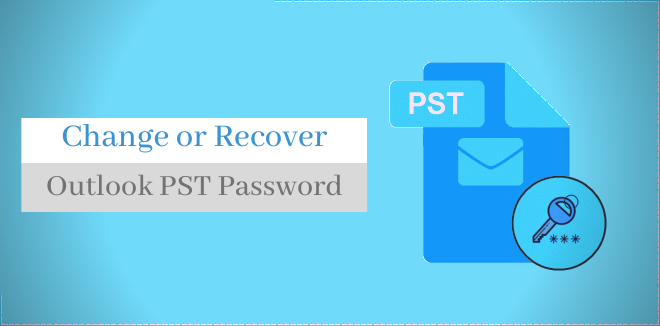
Outlook data is stored in PST file can be protected by applying a password. This password is applied generally to avoid its unauthorized or unknown user access. Suppose, your data is saved into PST file and all can access it then somebody may steal it from your system. He/she can access the data if it is not protected with a password. This would lead to loss of complete data. But when it is protected, then users can’t access it until the correct password is entered. He even can’t change or remove the old password without knowing the old password of PST file. So, it is better to have a protected PST file to avoid all these situations.
Many times, users who have set a password to PST file need to change or recover this password. This blog is all about how users can change or recover PST password.
Why need to change and recover Outlook PST password?
Outlook PST file has all database of users like emails, contacts, notes, calendars, and much more. Some information could be confidential so users need to protect it through password. Once the password is set, it might need to be changed, removed or recovered depending on the situations or needs of users.
Change Outlook PST Password
Outlook users need to change the PST file password if he wants to set a password which is simpler and easy to remember. Or, the users wants the file to be more secured with change of passwords. A user can change or remove PST file password by knowing the old password of PST file.
Recover Outlook PST password
If Outlook user has forgotten the password of PST file and he is trying to access protected PST file, he can’t access that file. This makes PST file inaccessible for users then they need to recover the original PST password to access that PST file again.
Also read: How to Find your Outlook Password Location?
How to change Outlook PST file password?
With Outlook interface, one can change the password of PST file. The main thing for this is users must know the old PST password to change it to new one.
Here are the steps to change password of Outlook PST file:
- Launch MS Outlook email client. Go to File, choose Info, choose Account Settings and finally select Account Settings.
- In Account Settings page, go to Data Files tab and choose your Outlook PST file from the given list. Then, click on Settings option.
- On Outlook Data File page, click on option Change password.
- Now, provide the old password in provided option. Then, add a new password which should be 15 characters long and case-sensitive. Verify the password by re-entering it. Click OK.
- This is how Outlook PST password is reset or changed. Now, start MS Outlook email client again and try to open PST file to confirm the password is now changed successfully.
- Note this new PST file password to a secure location so that you won’t forget it in future. For older Outlook versions like 2003 and earlier, we have another way to recover password from protected PST files if it is forgotten. Take help of inbuilt utilities i.e. ScanPST.exe (Inbox Repair Tool) and pst19upg.exe for password recovery.
Note: It is advised to take backup of Outlook PST file before you use these utilities as chances of data loss & file corruptions are there.
How to recover Outlook PST file password?
- Download ScanPST.exe and pst19upg.exe on your system and extract it there after installation.
- Run ScanPST.exe application and click on Browse to provide location of PST file. Click Start and this starts the process of scanning.
- Once the scanning is over, errors are displayed. Click on Repair to perform repair task.
- Wait for the process to complete and then click OK.
- Type cmd in Windows and open Command Prompt as an administrator.
- Suppose that pst19upg.exe saving location is C:\backup\. Run this command to convert .pst file into .psx file format. C:\backup\pst19upg.exe -x C:\backup\outlook-copy.pst
- The next command is C:\backup\pst19upg.exe -i C:\backup\outlook-copy.psx This will create a password free PST file at the same location.
- Run ScanPST.exe utility for password-free PST file to fix its errors and then copy this file to original PST file location to open it in MS Outlook without any password prompt.
In Outlook 2007 and later editions, the above process is helpful to access old and forgotten PST files.
How to recover Outlook PST file password by professional software?
There could be a situation where the old PST file password is not in user’s mind. In this case, Microsoft does not offer any solution and when users try to access that PST file with incorrect password, it says “The password entered is incorrect. Retype the password”
To handle this situation and make PST file accessible again, users need a quick and reliable tool like PST Password Recovery Software. It is an advanced program that instantly recover password from PST file. It supports all types of Outlook PST files with strong & complex passwords. Password recovery is done in a few minutes using this software.
Important features of this professional software are:
- Recover all kinds of password of Outlook PST file
- Recover Outlook PST file password in few easy clicks
- Compatible with all newer & older Outlook editions – 2019, 2016, 2013, 2010, 2007, 2003, etc.
- Work without configuration of MS Outlook in the system
- Provide simple graphical user interface
- No harm to database of Outlook PST files
- Bulk loading of PST files to recover password
- Provide option to reset PST file password
- Trusted application that provides accurate results
- Removal of all kinds of passwords without knowing original password
- Installed on Windows latest and previous versions
Hence, users can get both solutions i.e. to change PST file password and recover PST file password in one professional tool.
Concluding Lines
Users protect PST file with desired password but in certain situations users need to change or remove password from Outlook PST file. This can be done manually by following the steps mentioned in this post. But if the Outlook PST file password is unknown or forgotten by users, take help of professional tool for instant password recovery within few simple clicks.
