How Convert OST to EML Format Manually?
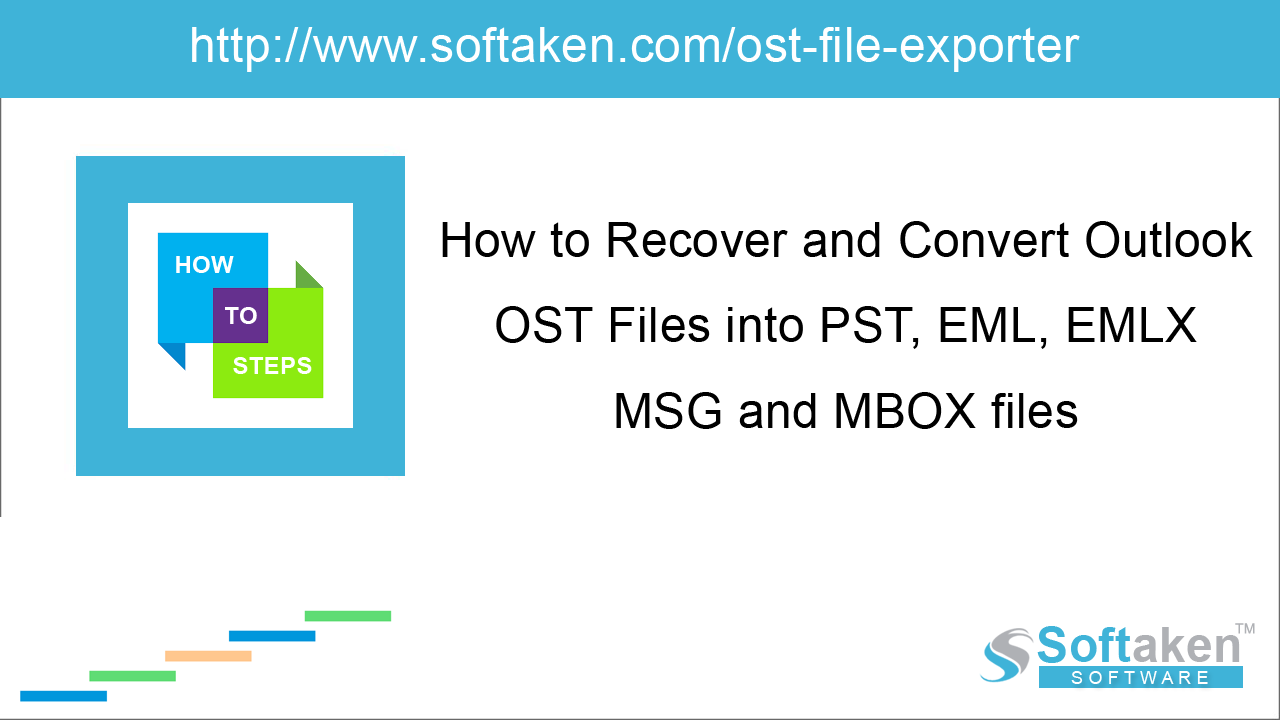
Do you want to convert OST file to EML format manually and unable to get it then you are at the right spot. We will discuss the complete manual process for the conversion. Many users want to switch from one email client to another and this is not too easy. Outlook OST file saves all mailboxes items in it such as emails, contacts, notes, tasks, journals, calendars, & much more. While EML is a flexible file format. Thus, users want to export OST files to EML file format.
Prior performing the conversion, let us first know what is OST file and EML file.
OST i.e. Offline Storage Table is created by Microsoft Outlook when it is connected with Exchange Server. OST file saves all emails, contacts, calendars, notes, tasks, etc. With OST file format, users can easily work even when the internet connectivity is not available.
EML is a common file format that stores a single email message and attachment. Multiple email clients support EML files to save email items such as Windows Live Mail, Thunderbird, Outlook Express, Zoho Mail, etc.
Now, let us know the reasons to convert OST to EML.
Reasons to convert OST to EML
Migration from one email client to another email client is one reason to export OST file to EML file format but this is the not only reason for the migration. Find other reasons below –
System Failure: Due to virus attacks on MS Exchange Server, it occurs system failure and crash. Thus it becomes tough for users to handle the situation and this generate multiple errors in Outlook. In such case, having a backup of OST file will help users to restore the data.
Sudden deletion of data: If the data is deleted accidentally from Exchange Server, then users can recover the data by converting archived OST file to EML format.
Migration of data: If the organization is shifting from Outlook OST mailboxes to Windows Live Mail, Thunderbird, Dreammail, Sea Monkey, etc. then by converting OST to EML format, users can access OST files in the desired email client.
Security issue of Exchange Server: Data in Exchange Server is not fully secure. If any security threat takes place, the data stored in the mailbox can be lost. To overcome these threats, users can save a backup of OST file that help users to restore data.
How to convert OST to EML file format?
When it comes to convert OST file to EML file format, there is no direct way for the same. In addition, there could be 2 cases that you can use to export OST file to EML format.
Case 1. When OST file is connected with Exchange Server
Case 2. When OST is disconnected
In these two cases, methods are also different.
When Outlook is connected with Exchange Server
If Outlook profile is connected with Exchange Server, then Outlook OST to EML Conversion is completed into two parts. Before commencing the conversion, there are few requirements that should be fulfilled. Here are the requirements –
- IMAP configured Gmail account in Outlook is must. If it is not then do it before you start the conversion!
- An email client must be installed in the system that supports EML format. For example, Thunderbird, Windows Live Mail, etc.
Steps for manual conversion of OST to EML file format
As we mentioned above, no direct way is there to convert OST file to EML file format. The manual conversion of OST emails to EML is divided into three categories –
- Copy OST file data to Gmail account:- To begin the conversion, users first need to copy or move OST file data to configured Gmail account. To do this, simply drag and drop the data.
- Configure same Gmail account in Mozilla Thunderbird:- Then, users need to configure the same Gmail account in Thunderbird. After the configuration, you will get all Gmail data in Thunderbird account. It means OST file data is present now in Thunderbird.
- Extract EML files from Thunderbird:- After the configuration process, users can simply export EML files from Thunderbird. After simple drag & drop, EML files are automatically created on the destination location.
Know drawbacks of manual OST to EML Conversion
Note: The main thing is the manual method won’t work in case of disconnected OST file.
Limitations: In case of large size OST file, the manual method becomes lengthy. However, the drag and drop method is not a feasible way to convert OST to EML format. Thus, looking at the limitations, a user needs to find for some other alternative.
How to convert disconnected OST to EML format?
To convert disconnected OST file to EML format, the manual approach will not work. Therefore, to deal with such situation, one should move towards third-party applications and one such tool is OST to EML Converter by Softaken Software to convert OST mailboxes to EML file. Users can easily export OST file to EML format in a few minutes using this software.
Quick view to features offered by OST to EML Converter
- Export damaged/inaccessible/orphaned OST file data items
- Filters to export OST data to EML format
- Compatible with all Outlook and Windows versions
- Provide a free OST to EML Converter trial edition
- Export Office 365/Exchange/IMAP/Hotmail OST files to EML file.
Guide to perform OST to EML Conversion
- Install and Run the software.
- Add OST file using the Browse button.
- Preview OST file data items and select items to export
- Select Convert to EML format.
- Use the Browse button and mention location to save EML file.
- Hit the Convert Now button and this will export OST emails into EML file format.
Conclusion
Every user wants a safe and error-free solution when it comes to OST file conversion. This blog states users two ways to convert OST to EML. Depending on type of OST, users can choose between manual or professional OST Converter for OST file to EML conversion.
