Reasons and Solutions For OST File Corruption
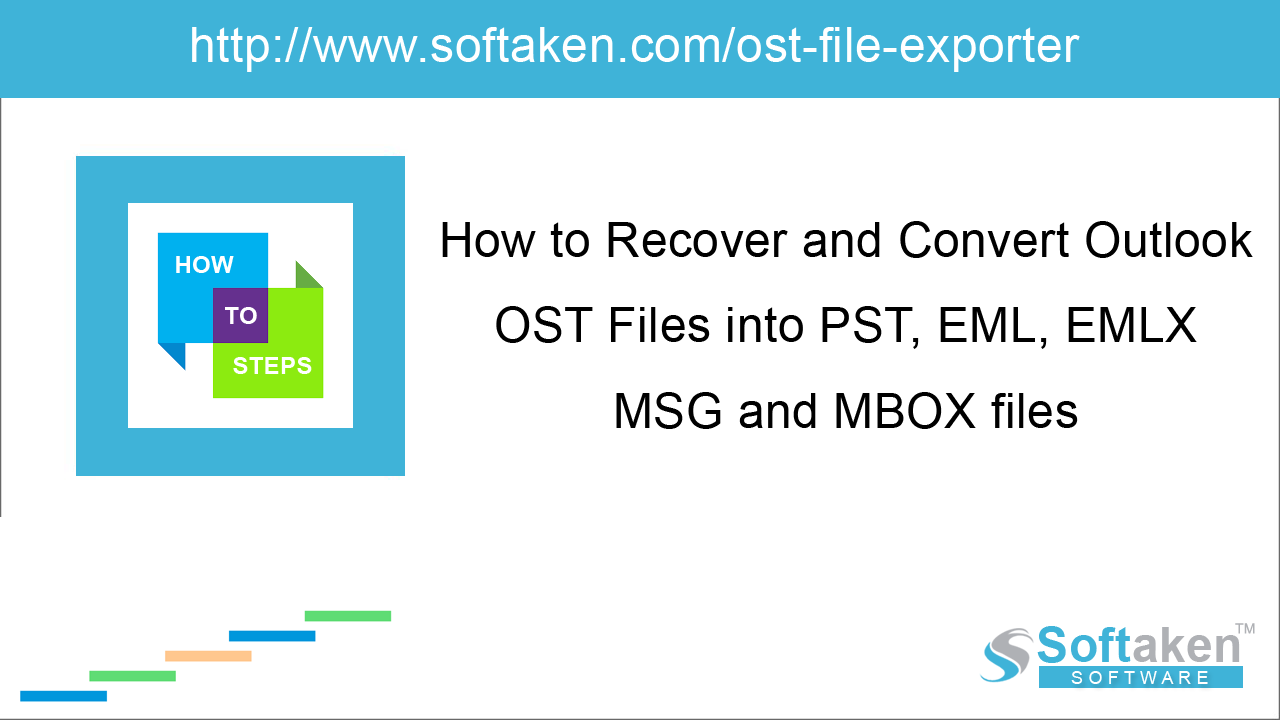
One of the commonly searched queries is corruptions of OST file. Therefore, we have come up with the reasons and solutions for OST file corruption in Outlook 2019, 2016, 2013, 2010, 2007, and
others.
OST and PST are two types of data files used by Microsoft Outlook. OST file allows users to work offline and it is a replica of the mailbox content stored on Exchange Server.
Here is the default location of OST file - drive:\Users\\AppData\Local\Microsoft\Outlook
OST File Corruption Reasons
Due to the synchronization process of OST, there is interruption due to poor internet connectivity, it is possible that OST file may get corrupt. Once there is an interruption in OST files, Outlook functionality gets affected. Also, there are several reasons behind corruption of OST file.
Virus Infection
One of the most frequent reasons for corruption of OST file is virus. Virus can affect your file in many ways such as deleting some parts of the file, make it inaccessible, etc. Virus infection is possible when you don't have a good antivirus in your system.
Improper shutdown of MS Outlook
When you close running applications abnormally, it may affect the software application and its associated files. For example, you are working on Outlook and OST file is opened and after sometime, you close Outlook improperly. Next time, when you open the file, you may find it corrupted.
Sudden Power Failure
Sudden power failure affects the application and the files associated with it. If the synchronization process is going on and the system suddenly shut down due to power failure. This may corrupt OST file.
Oversized Outlook data file
Outlook has some limited size for the storage of data. When the Outlook file reaches its maximum size, it starts creating performance issues. Sometimes, OST file gets corrupted.
Poor Network connection
Poor internet connection while OST file is synchronizing with Exchange Server, you may face corruption of OST file.
Incompatible Outlook Add-in
Some installed plugins can slow down Outlook performance and may lead to Outlook data file corruption. This generally happens when you are using some plugins that are not compatible with your Outlook version.
Solutions to fix OST corruption issues
Solution 1. Disable Anti-virus and firewall settings
Enabled antivirus can block the normal functioning of Outlook. You can turn off antivirus and other firewall settings to work Outlook in normal mode.
Solution 2. Start Outlook in safe mode
You may disable add-ins and run Outlook in safe mode. This allows you to work safely without affecting the file and the performance of MS Outlook.
Solution 3. Compress OST file
A large size OST file may create trouble. By compressing the size of OST file, one can decrease the size of file. Also, you can delete some of the items that are not required. Compact or compress OST file is the best way to reduce extra space.
Solution 4. Recreate OST file
If there is some issue with OST file, you need to delete the old one and recreate (download) it again from the server. Use this Recreate OST file procedure wisely, only if your OST file is not usable.
Solution 5. Use Scanost.exe tool
OST Integrity Checker (Scanost.exe) can be used to fix minor issues of OST file. This inbuilt tool helps users to manually fix the minor corruption issues present in OST file.
Unfortunately, OST Integrity Checker has been discontinued in later Outlook versions. You can use Inbox Repair tool to repair OST & PST files in later editions of MS Outlook.
Drawbacks of Scanost.exe tool
- Only fix minor corruption issues
- Unable to recover missing emails
- Not available in Outlook 2010 and above versions
- No data safety assurance
Time to end up
Corruption is very common in Outlook data file hence we have provided several solutions to deal with OST file corruption issues. Moreover, by using a third-party tool like OST Repair Software, users can recover OST files and convert OST to PST file quickly.
