Free Ways to Extract Outlook Attachments to Local Folder
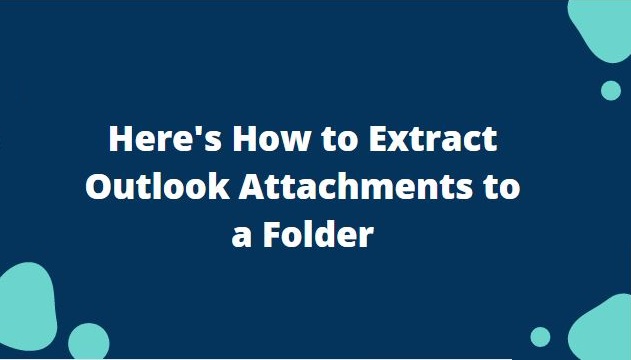
There are many Outlook users who don’t have any idea how to extract all Outlook attachments to local folder. If you are one of them and stuck at the same problem then discover free solution by following this guide and know the complete process to extract Outlook PST attachments to local folder.
PST files are used by Microsoft Outlook to store all emails, notes, calendars, contacts, tasks, and much more. It is very common to exceed the defined size limit of PST file due to large attachment files. As a result, users want to extract Outlook PST attachments. This seems to be very easy but practically it is not simple to remove all attachments from bulk PST files.
No need to panic. Just read out this post to get the solution to extract Outlook attachments to local folder.
Solutions to extract Outlook attachments to a folder
1. Download attachments from single email message
This is a common method to extract Outlook email attachments. This way is simple but extract attachments from a single email at once. Let us how it is done -
- Start MS Outlook application.
- Open that email that you want to extract attachments
- Place the cursor to linked attachments and right-click on it. Now, select Save all attachments from the list.
- In the opened window, click OK
- Now, specify the folder to save these attachments. Then, click OK to complete the process.
As we mentioned earlier, this process is very simple but extract attachments of a single email at a time. Hence, users need to repeat the process again and again which would be too tiresome.
2. Export attachments from PST emails using VBA Script
Outlook users use VBA Script to extract attachments from Outlook emails. It needs VBA Macro code and VBA Script to move all attachments from emails to a folder. This process seems to be lengthy. Moreover, it needs technical skills to understand this method.
Drawbacks of manual (free) solutions:
Both free solutions have their drawbacks. Here are the problems faced by users with above-discussed manual methods –
- Slow process and complex in nature
- Lengthy and time-taking
- Need technical assistance to understand them
3. Bulk extract Outlook attachments with professional solution
To extract attachments from Outlook PST file, we suggest a professional utility i.e. Softaken Outlook Attachment Extractor. It helps to extract Outlook attachments in bulk. You can easily load multiple PST files to extract attachments from emails. Moreover, you can extract desired attachment types from Outlook PST emails using this program. Not only attachments, but users can extract contacts, calendars, and email addresses from Outlook PST files using this application. It is designed in a manner that it can support OST files as well to extract attachments. You don’t depend on MS Outlook to extract PST email attachments with it.
How does the software extract Outlook attachments to a folder?
Following are the steps to extract Outlook file attachments to a folder –
- To begin with, install and launch the software on any Windows machine.
- Now, add your Outlook PST file using the browse button.
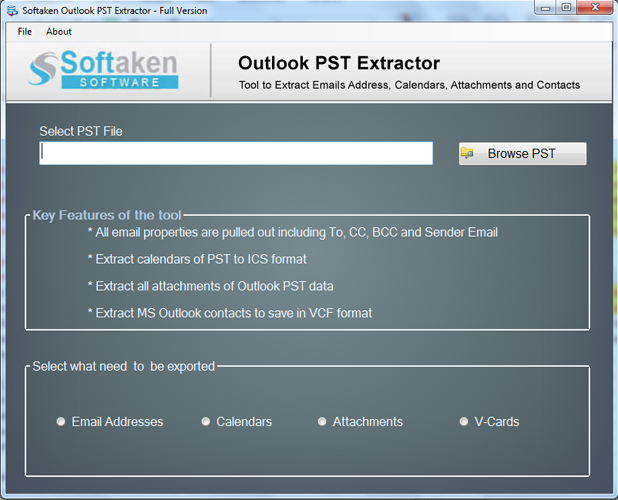
- Select attachments option. Choose all or desired attachments for extraction.
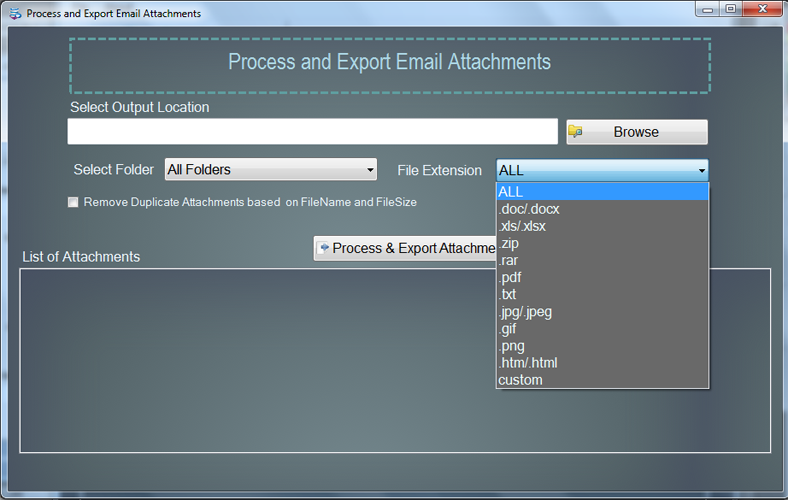
- Click on the Browse button and set location to save the extracted attachments from Outlook PST file.
- Finally, hit the Process Now button to begin extracting Outlook email attachments.
The Bottom Line
To keep Outlook normal working, it is necessary to extract Outlook PST attachments to keep its size at an optimum level. We have explained different techniques to extract Outlook attachments and save it to specified location by users. To overcome the limitations of manual solution, go for automated tool which is simple to use and provides100% effective results.
Frequently Asked Questions by Users
Yes, the software easily extract OST and PST attachments to any folder specified by users.
Yes, the software extract attachments from all Outlook email folders and save them to local folder.
Yes, of course. The software can easily browse multiple PST files at a time to extract email attachments.
