Export Emails Data from Google Takeout to Outlook
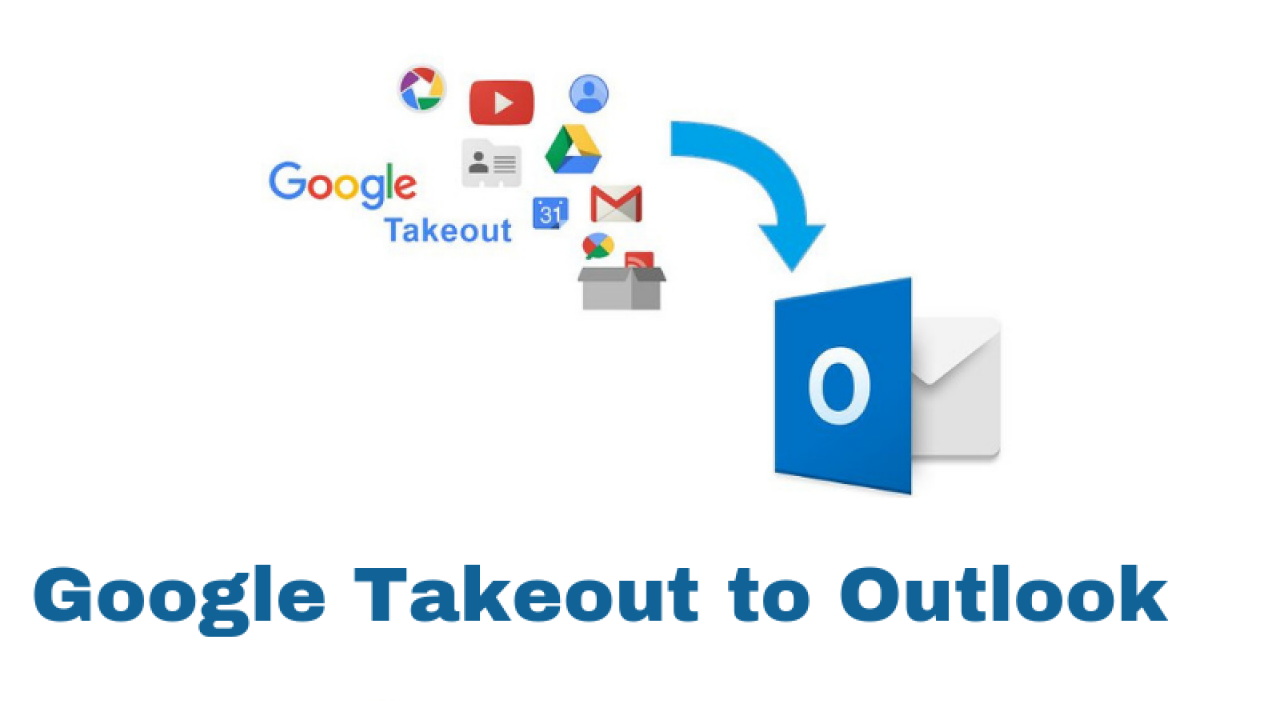
If you have download Gmail backup using Google Takeout service and want to export Google Takeout data to Outlook then for this, you need to convert the file format (in which Gmail data is exported) to Outlook supported PST file.
Here, we will provide you the easiest ways to successfully export emails data from Google Takeout to Outlook file format. Before discussing the solution, let us know about Google Takeout and Outlook.
About Google Takeout and Outlook
Google Takeout is offered free of cost for Google account data backup. It allow users to create backup of Google data items like emails, contacts, calendars, etc. The data is downloaded in a zip file format.
This .zip file contains a separate folder for each data item that is selected to export. It allows to take backup of all or selected items of Gmail data.
MS Outlook is a well-known desktop-based email client which is highly in demand due to its security options and multiple advanced features. All data such as emails, contacts, notes, calendars, etc. in Outlook is stored into PST file format. Users can directly import/export PST file in Outlook.
How to use Google Takeout Service for backup?
Google Takeout service will allow users to save backup of Google account data. To use this service, follow these simple steps -
- Go to https://takeout.google.com and log in to your Gmail account.
- Choose the data items that you need to backup.
- Choose the archive file type - .zip or .tgz
- Click on Create archive to start the process
- It may take time to download the data depending on the size and speed of internet. Once, it is downloaded, you will get it into .zip format.
Reasons to export email data from Google Takeout to Outlook
We have discussed the steps to download Gmail data via Google Takeout. After downloading the archive file, users can see all data items into MBOX file.
Users who want to open this Google Takeout file into Outlook are unable to do so as only PST file format is supported by Outlook. MBOX file format is not directly supported in Outlook. In such situation, users need to convert Google Takeout mailbox data into PST file format.
Outlook is widely used and preferred by business users because of its multiple features to manage and secure data.
How to export Google Takeout emails data into Outlook file?
How to convert emails data from Google Takeout to Outlook? This is very common query asked by users who wants to access Google Takeout files into Outlook email client.
So, what to do in this situation is to convert MBOX file to PST file format. To make the conversion simple, error-free and smooth, we would suggest automated tools like MBOX to Outlook Converter.
The software will export Google Takeout MBOX data items into PST file format.
Here are the complete steps for this conversion -
- Firstly, download & Install this Google Takeout to Outlook Converter Tool.
- Now, select MBOX files from your system by click on the Browse button.
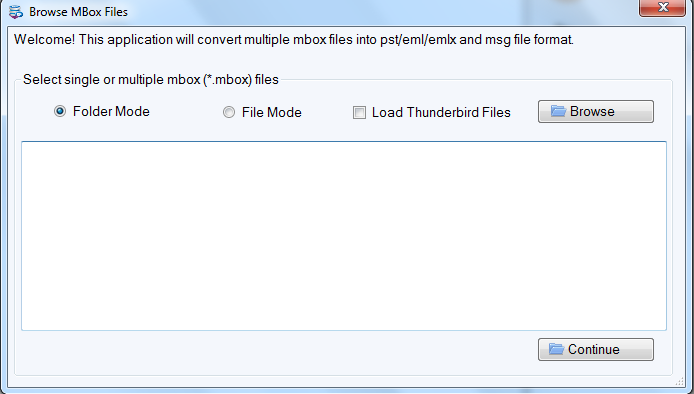
- You can check MBOX files data in preview panel.
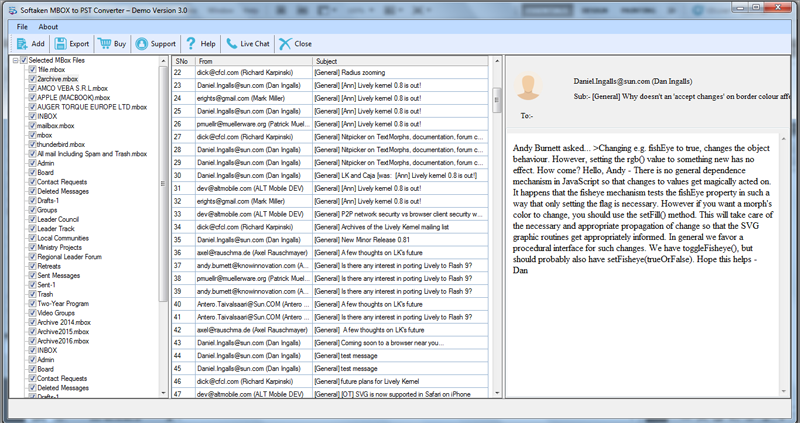
- Make sure to choose PST format. Also, you can select single or multiple PST options.
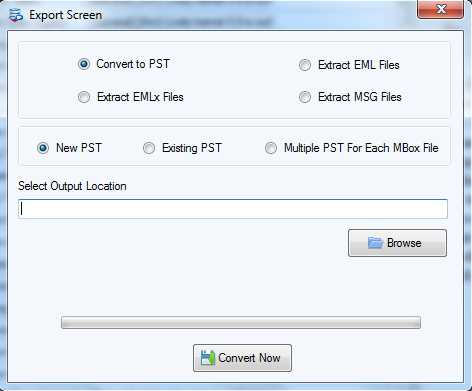
- Here, you need to click on the Browse button for specifying a location to save the converted PST file.
- The final step is to hit the Convert Now button and this will take a few minutes to provide you data in PST file.
Steps to import the PST file to Outlook 2019/2016/2013
- Run Outlook on your system. Select File option from the top ribbon.
- Choose Import/Export option followed by Open & Export.
- In Import/Export wizard, select Import from another program/file and click Next.
- Choose Outlook supported PST format and click Next.
- Use the Browse button and select PST file. Then, choose desired options to manage duplicates. Click Next.
- At last, click on Finish button to open the converted PST file in Outlook.
Final Thoughts
This is how this article offers overall process of exporting Google Takeout emails into Outlook. We have discussed the steps for downloading data from Google account with Google Takeout services and then a simplified professional software is explained to export emails from Google Takeout to Outlook 2019, 2016, 2013, etc. The software we discussed for the data conversion is fully safe and standalone. It has no bugs and comes with friendly interface so users can effortlessly handle it. Take a free trial of the software before you invest in it.
