Tricks to Perform Lotus Notes to Office 365 Migration?
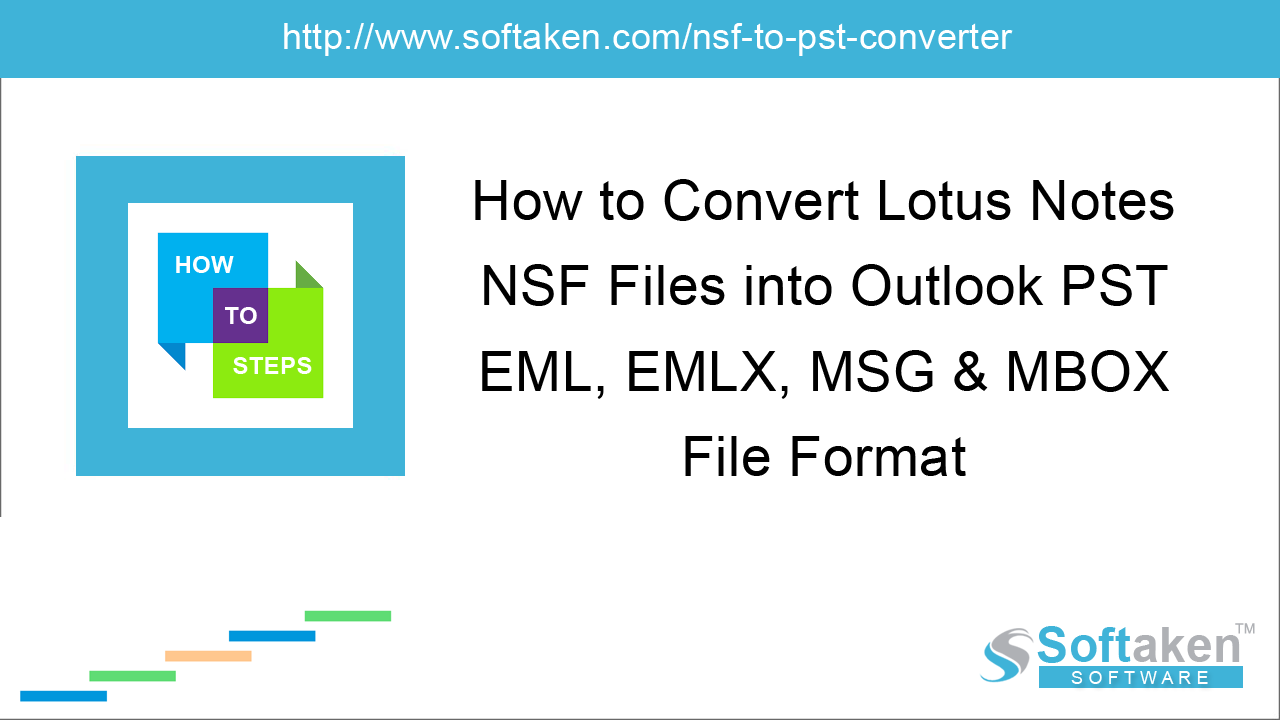
Nowadays, MS Office 365 is gaining popularity due to its several benefits. So, both large and small business users wish to migrate to Office 365 from various platforms. One such migration is Lotus Notes emails to Office 365. The reason being, cost efficiency and several other reasons.
IBM Notes to Office 365 Migration
Managing Lotus Notes email client is not easy for every user. Moreover, its maintenance is high so naturally many Lotus Notes users are migrating to Office 365. Also, Office 365 provides various benefits to users. This blog will explain how to migrate to Office 365 from Lotus Notes.
Simplified solution – Try Softaken Lotus Notes to Office 365 Migration Tool to export IBM Notes and Domino Server NSF files to Office 365 (Exchange Online). Get the demo and migrates 10 emails free from each NSF to Office 365.
Reasons to migrate Lotus Notes emails to Office 365
- High cost of Lotus Notes
- Technical expertise needed
- Office 365 has a cost-effective environment
Migration from Lotus Notes to Exchange Online using IMAP Connector
One can migrate Lotus Notes data to Office 365 or Exchange Online with the help of IMAP Connector. Below are the steps to complete this migration –
1. Backup NSF files
The first thing you need to do is backup NSF files. There are chances that your files may corrupt during this migration. By creating a backup, you can recover your mailbox data.
2. Create new mailboxes for every NSF user
Now, create new mailboxes for each user having account in IBM Lotus Notes.
3. Enable IMAP TCP/IP Port
Enable IMAP TCP/IP Port for each user account. Follow the steps for same –
- Open Domino Administratorin Lotus Notes.
- Go to Configuration tab.
- Open server document which executes IMAP service.
- Click Port>Internet Port>Mail tab.
- Change TCP/IP port value status enabled.
- Click Save button to make the changes.
4. Sync with IMAP Connector
Use IMAP Connector to synchronize mailboxes of Lotus Notes and Office 365.
Manual method IMAP Connector disadvantages
The manual migration has various disadvantages –
- If Lotus Notes client is behind firewall and proxy, it will not connect to the internet.
- Lotus Notes client is in disabled status, it will not permit IMAP connection.
- Takes too much time to complete the migration.
- Technical experts can perform the migration.
- Calendar items needs to be migrated manually.
Quick method for NSF to Office 365 (Exchange Online) migration
A quick and easy method for migration to Office 365 from Lotus Notes is Softaken Lotus Notes to Office 365 Migration Tool. The utility easily migrates Lotus Notes NSF files to PST file format and later on the resultant PST can be imported to Office 365 account.
Remarkable features of Softaken NSF to Office 365 Migration Tool
-
Unlimited migration
One can easily migrate unlimited NSF files to Office 365 using this application. The utility easily export complete Lotus Notes data like emails, contacts, notes, calendars, and many more. -
Preview NSF data
The tool offers preview of the database before migration. Users can view the complete data before its conversion. -
Friendly GUI
The tool is designed with a friendly interface so that every user can effortlessly handle it. -
Multiple saving formats
With this application, users can export NSF emails in different file formats – EML, EMLX, MSG, and MBOX file format. -
Desired folders migration
One can easily migrate desired folders like Inbox, outbox, drafts, contacts, calendars, etc. from Lotus Notes to Microsoft Office 365.
How to export NSF files to Office 365 easily?
Let us know how to migrate IBM Notes emails to Office 365 in an effortless manner. Use the software and easily migrate data of both Notes and Domino Server to Office 365 account.
- Launch Softaken Lotus Notes to Office 365 Migration Tool.
-
Browse NSF files using the Browse button.
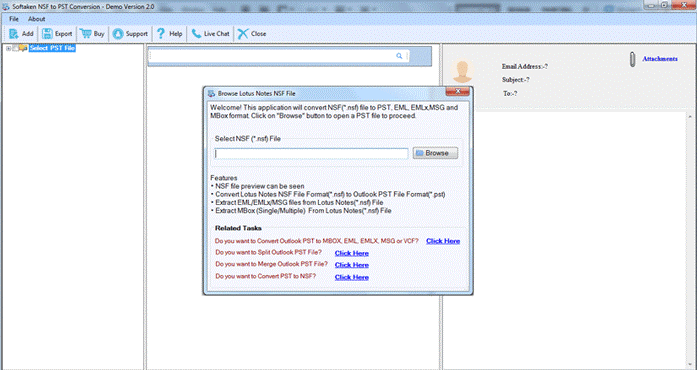
- Preview items and select items to export.
- Select desired file format for saving. (Choose PST file format to export into Outlook and Office 365)
- Provide a location to save the resultant file.
-
Click Convert Now.
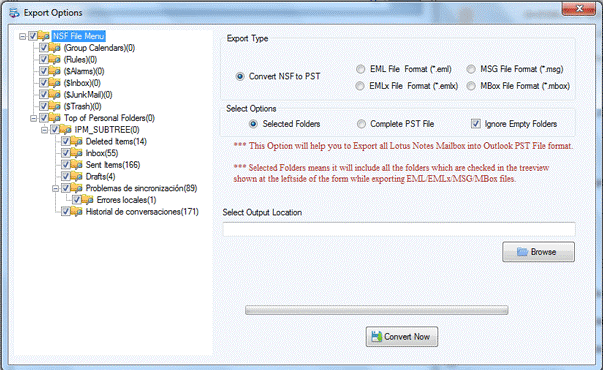
By exporting Lotus Notes files to PST file format, one can directly import PST file to Office 365 account using manual as well as third-party solutions.
Final Words
We have mentioned both manual as well as third-party solutions to migrate Lotus Notes data to Office 365 account. Both methods are effective to complete the migration. If you are technical user, you may use both methods but if you are a novice user the go for the third-party tool.
