Find All the Methods to Export MBOX File Data to PST Format
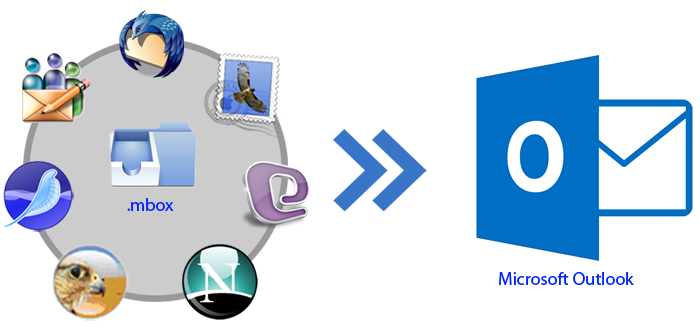
At present, the use of Email is not limited only to the professional world. It has become an important part of our life. After calls and chat, email is the most used communication methods. Looking at the importance of Email communication, many players have come in the market and are providing user-friendly, feature-based Email applications.
Now, there is a long list of email platforms available having a different set of features making the present communication requirement hassle-free. Talking about which email application is good or which is bad, then it would be a wrong comparison as each platform has some distinct features that make it separate and better from others. However, users choose an application based on their business work need.
Thunderbird and Outlook are also the email platforms having a distinct set of features that attract users. The Thunderbird Email platform offers features like message management, junk filtering, open-source, follows the industry standards and supports, provides cross-platform support, etc. to users, while Outlook Is best known for is user-oriented features, like contacts, calendar, journal, tasks, and events. Additionally, it is easy to install on Windows OS. Now Outlook is also available for other operating systems like Android, MAC, iOS. And most importantly, because of being a product of Microsoft, it gets more weightage. It provides better safety features and data security.
When it comes to using an email client for business or professional work, people rely more on Outlook than any other applications. And therefore after a time Thunderbird users also moves to Outlook.
Nevertheless, switching from one account to a different is not as simple as baking a cupcake. To shift an email account, you need proper planning because a whole lot of data migration is involved in it. No one wants to lose the important emails, contact, calendar, schedule meeting while migrating from one platform to another. With proper planning, you can a certain loss of data during migration from Thunderbird to Outlook. If you are switching from Thunderbird emails to Outlook, here we give you some method how you can migrate your Thunderbird account data to Outlook without any error or loss.
Way to Export Thunderbird Data to Outlook Latest Version
The Email application saves data in MBOX file format, while Outlook uses PST format to save email content. Because both platforms use different file formats to save data, it is not possible to migrate Thunderbird email file data to Outlook just exchanging the file. You first need to convert Thunderbird file that is MBOX file to PST format to make it compatible with Outlook. There are two methods present to execute this task. The first method is taking the help of third party software and the second is doing it manually.
First Manual Method
There are two manual methods.
- Export Thunderbird mail account to Outlook using a webmail account
- Drag and drop method
Export Thunderbird Mail Account to Outlook Using Webmail Account
Phase 1
- At first log-in to the Webmail Account. Check the Gear icon and click on the same to open the webmail setting pate.
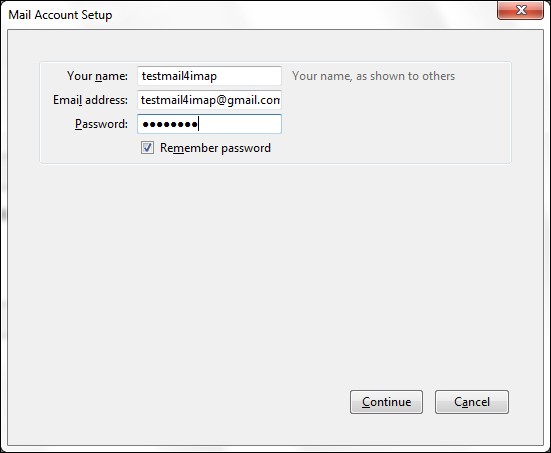
- Choose option Forwarding and POP/IMAP and then Enable IMAP option.
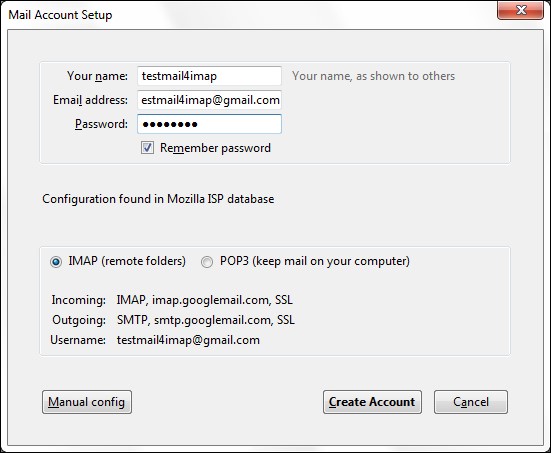
- Configure the IMAP account, save changes.
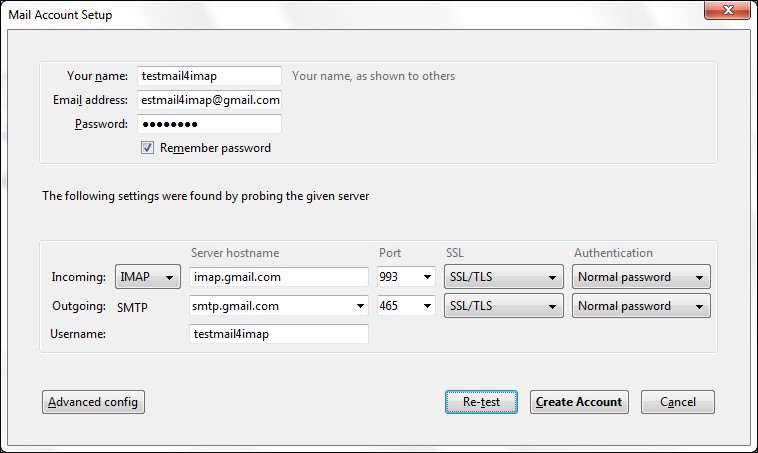
- Open Thunderbird email, enter the name, email address and password of the Thunderbird account and then tap on Continue button to open it.
- Open IMAP checkbox and enter all important information. After that press the Re-test button.
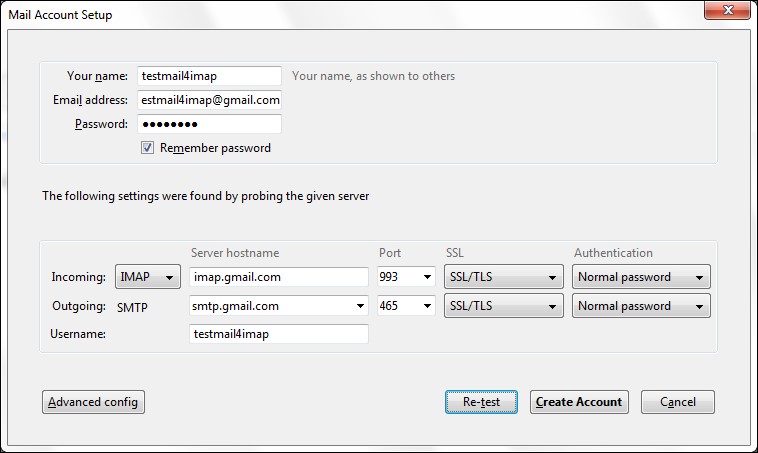
- Select option Create a new account after entering all information correctly.
- Verify Thunderbird account, open any email message.
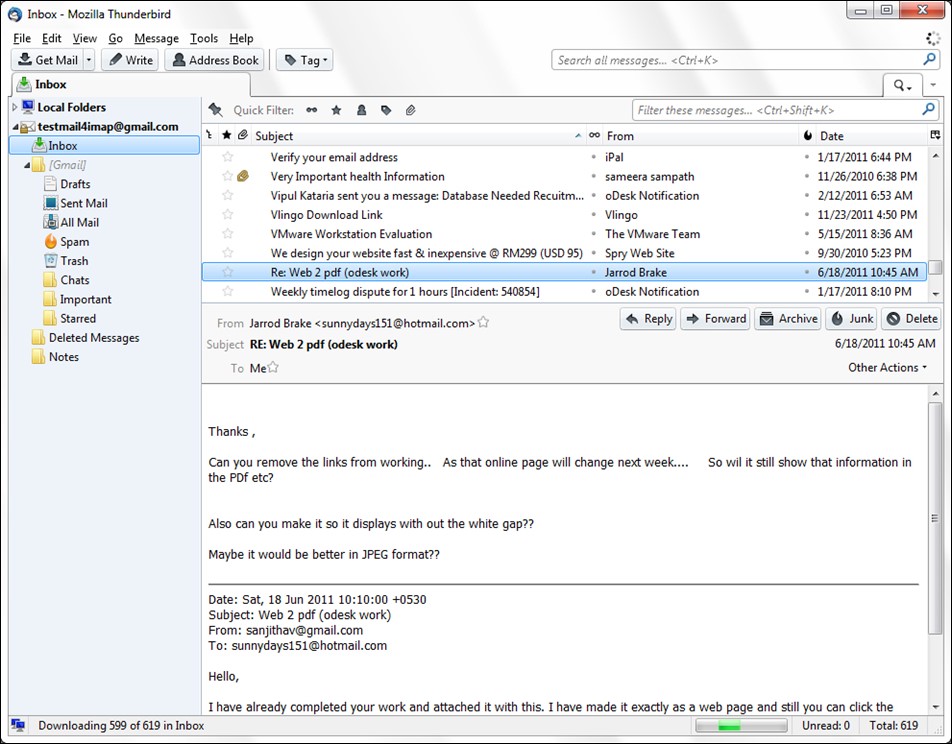
Phase 2: Configure Webmail Account to Outlook
- At first, open the File menu & then click on option Add Account.
- A dialog box will appear after that. Choose the option Manually Configure Server Settings or Additional Server Types, and then tap on the Next button.
- Click on the Internet Email option and then the Next button to proceed.
- In the dialog box, enter your email address and password.
- In the account type option choose IMAP for the IMAP mail account.
- Here, type imap. (servername).com and smtp. (servername).com for the Incoming and Outgoing server sequentially.
- Click on the option More Setting.
- Move to Outgoing Server and click on select the My Outgoing Server (SMTP).
- Click on option Use Same Settings as My Incoming Server.
- Under the Incoming Server Port enter the 993 port number.
- Select option This Server Requires an Encrypted Connection.
- In the next step, for outgoing server enter 587 port number.
- Click the Ok button and exit the dialog box.
- Then tap on the option 'Test Account setting' to check the account setting.
- You will receive a message “your account setting are correct” after this step. Click on the Next Button.
- Now import Thunderbird MBOX files to Outlook 2016.
2nd Manual Method
Export Thunderbird to Outlook Using Drag-Drop Method:
In this method, we will first save Thunderbird email file data in EML format.
- First, create a folder on the desktop and give it a name to save EML file moved from Thunderbird.
- Then run the Mozilla Thunderbird program.
- After that open the messages folder that you want to export from Thunderbird to Outlook.
- You choose single or multiple messages both
- Right-click on the selected messages and choose Save As option. Save the file in EML format.
- Choose the folder you created at the beginning to save the EML file.
- Run the Microsoft Outlook program
- Click on the folder you saved the EML files.
- Now drag and drop the file content in Outlook.
- All Thunderbird emails will be exported into Outlook.
Limitations of Manual Method
The manual method of exporting Thunderbird email data to Outlook is effective when you have to export only a few emails. For the Organizational export purpose, the manual method is neither feasible nor a safe option. It is time taking and there is always a possibility of error. Using the first method you can migrate a decent number of Thunderbird email data to Outlook but with the second method, you could only be able to migrate email content, not other folders.
When it comes to data migration from one platform to another, a user needs all his data saved in an email account to the new platform. Third-party software is a better option for this purpose.
Use Professional Softaken MBOX to PST Converter Tool For data Migration
Why take the pain and waste time in manual method when you have smart, reliable, professional MBOX converter software to help you. The Softaken MBOX to PST converter tool or wizard developed by best brains to make the migration process safe, error-free and less time taking. When you use this tool for data migration, you are not confined to migrate only email, contacts, calendar or other folders. The software helps you with complete data migration. This includes every piece of information present in MBOX.
With the Softaken advance migration tool, importing MBOX data to PST format is just a three steps process. Here is a step guide on how you can convert MBOX file data to PST format using this software.
To begin with, first, save the MBOX file on your device. If you have multiple MBOX files, create a folder and save entire data in the same. If you have saved EML files at different places, let it be.
- Run the software on your device
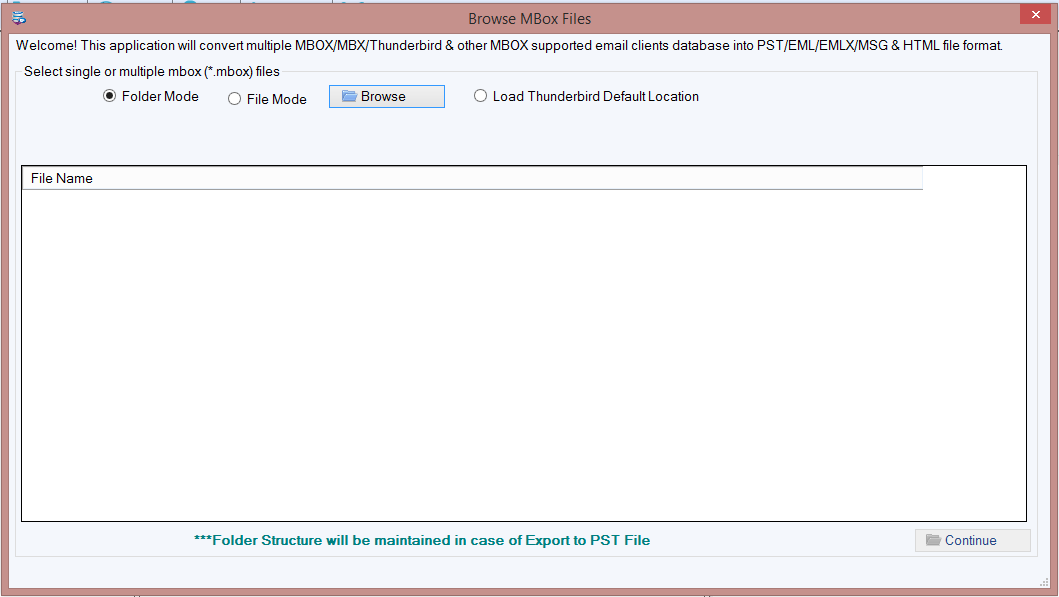
- Upload MBOX file. The software provides you with two options for the same
- Upload folder - The option allows you to upload the entire folder.
- Upload file - The option allows you to upload the file one by one.
- You can also upload the Thunderbird file directly in the software. Use option
- Load Thunderbird default location
- Load Thunderbird manually
- Check the preview of the file loaded and then select a location where you want to save the converted file. Click on the browse option for the same.
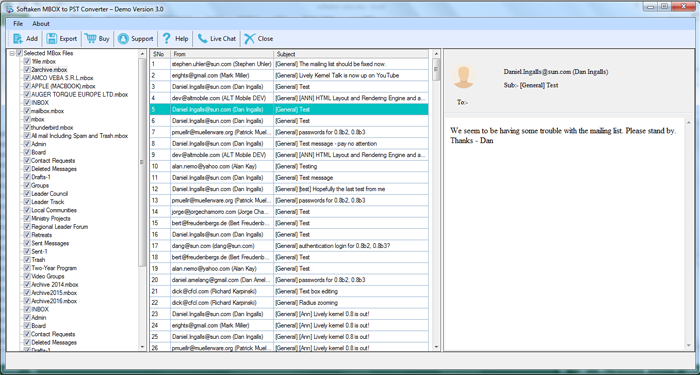
- Click on the Convert Now button to start conversion.
- The software allows you to extract file in five different formats. PST, EML, EMLx, MSG, HTML.
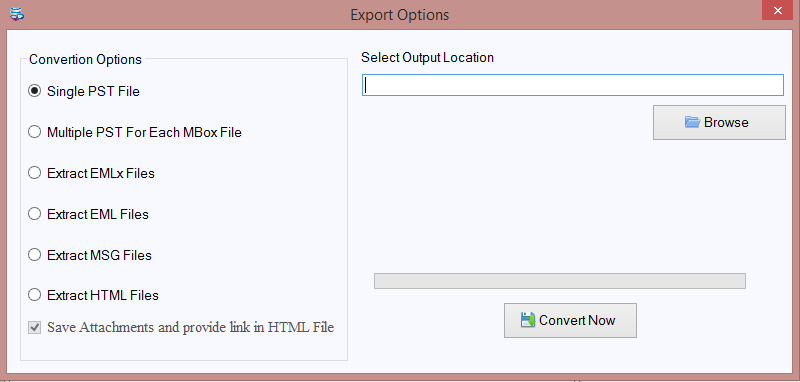
- Select PST format to save data as PST is Outlook compatible file format.
- Allow the software to complete the process.
Open PST File In Outlook
The Softaken MBOX to PST Converter Tool allows you to save PST in two different ways.
- Create a single PST for all MBOX files
- Create multiple PST for each MBOX files.
You can choose any of the options looking at your convenience. After that.
- Open your Outlook account
- Click on the import/export option to import PST file in Outlook.
- Follow the step by step guide and soon a new PST file will be there in your Outlook.
- Click on the same to open and read its content.
Silent Features of Softaken MBOX Converter Tool
- The Software export any number of Thunderbird emails to Outlook along with its Properties, and other attributes without altering its original structure.
- It exports all types of data, including attachments, contact, folders, etc.
- You can export MBOX file created on any email client that supports MBOX file format to Outlook like Pocomail, Eudora, Opera Mail, Entourage, Webmail and others.
- The software has a very easy interface that makes the conversion process much faster and easier.
- It keeps the folder hierarchy, meta details and other information present in MBOX file intact.
