Transfer .mbox to Gmail account in 5 easy steps

Gmail is widely used email application and is preferred by most of users. Therefore, a lot of users who want to transfer their MBOX files into Gmail account and are searching for a reliable solution to transfer MBOX to Gmail account. So, in this article, we will discuss the simple and reliable method to perform this task.
Why need to transfer MBOX file to Gmail account?
MBOX file format is widely used by most of the available email clients such as Thunderbird, Eudora, Opera Mail, Netscape, Apple Mail, etc. With MBOX file, users can easily move from multiple email clients of Windows and Mac OS. On the other hand, Gmail is a cloud-based email service where users can access their data anytime and anywhere. Therefore, users need to transfer MBOX files to Gmail account. Apart from this, users have their business needs to transfer MBOX file into Gmail account.
Also Read: How to Convert Gmail MBOX to PST File
Manually transfer MBOX file to Gmail account
You can transfer MBOX to Gmail account by following manual method. There is no direct way to transfer MBOX files to Gmail account. Therefore, you first need to export MBOX file to PST file format and then easily import PST file into Gmail. These are the steps that you need to follow for importing MBOX files into Gmail account.
- MBOX save into PST file
- GAMMO Tool to import PST file to Gmail
Step 1. Export MBOX to PST file format
As mentioned earlier, there is no direct manual way to export MBOX file into the Gmail account. Therefore, you need to first convert MBOX to PST and once the data is exported into PST file, import this file to Gmail account.
Step 2. Export saved MBOX as in PST file to Gmail with GAMMO
Now, to perform the migration, you need GAMMO Tool (Google App migration for Microsoft Outlook). This will let users export PST file to Gmail in few easy steps. Given are the steps:
- First, download and install GAMMO Tool from the official website of Google.
- Now, login to the application with correct login details.
- Under user profile or PST file to migrate option, select From PST option.
- Select Migrate all data option to import emails from PST file to Gmail. Click Next.
- You can select the data items that you want to migrate to Gmail and click on Migrate button to start the process.
After performing all the steps, GAMMO Tool will start exporting all items from PST files to Gmail account. When the process is completed, you can easily access exported MBOX files in Gmail application.
A direct way to transfer MBOX file into Gmail account
The software i.e. Mail Importer is one such program that direct transfer your MBOX files into Gmail account. The software allows bulk transfer of MBOX files into user-selected Gmail account. This is an efficient tool that can import MBOX files with attachments within a few clicks. It smoothly migrate MBOX email clients to Gmail account. You can try out the demo version of this program. The software generates a complete report of the import process.
5 easy steps to directly transfer MBOX to Gmail account:
- Install and Launch MBOX to Gmail Importer Software on your Windows system.
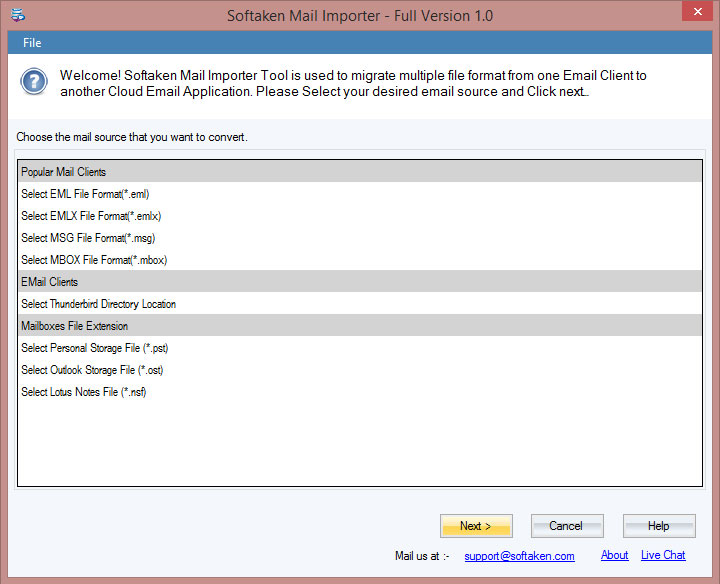
- Select MBOX file and add MBOX files using Browse button.
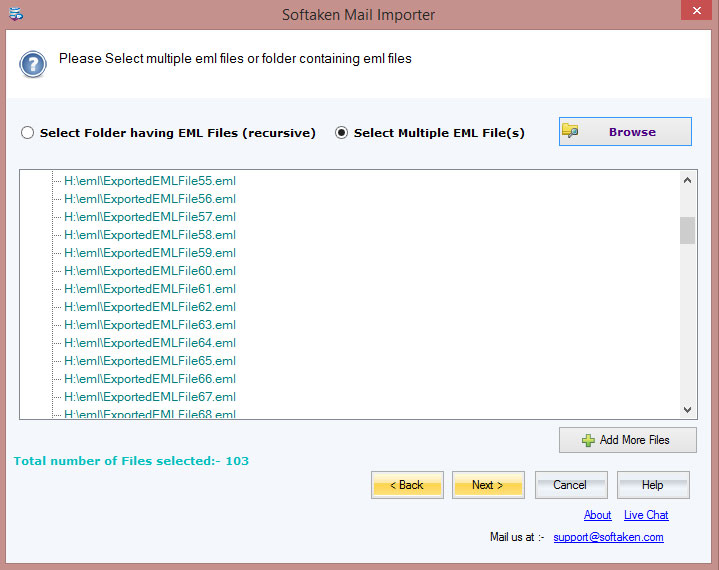
- Click Next and choose Gmail account. Provide Gmail account login details.
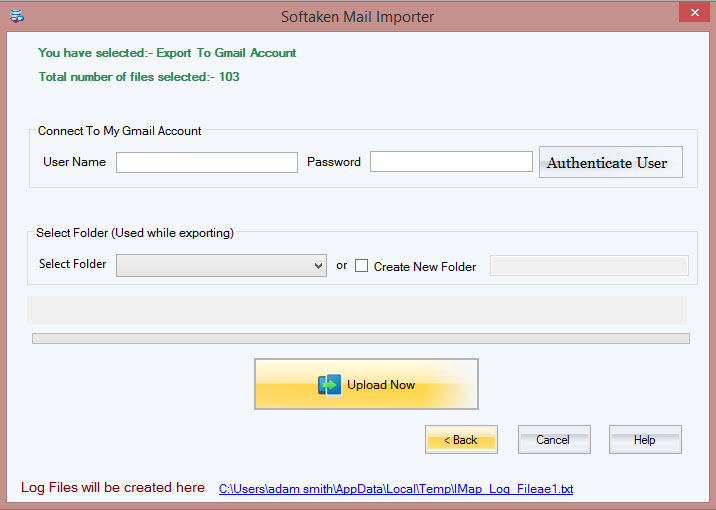
- Select folder or create a new folder in Gmail account.
- Hit Upload Now button and this will import the added MBOX files into Gmail account.
Concluding Lines
This guide has described methods to transfer MBOX file to Gmail account. As the manual method is lengthy and time-consuming and does not directly transfer MBOX to Gmail account. It first saves MBOX file as PST file then import PST file to Gmail account. Therefore, it is suggested to go for an automated tool that directly transfer MBOX file into Gmail. This is a smart and effective tool. Now, it’s your choice to select the right solution for you.
