Recover Missing Emails in Outlook – Complete Solution
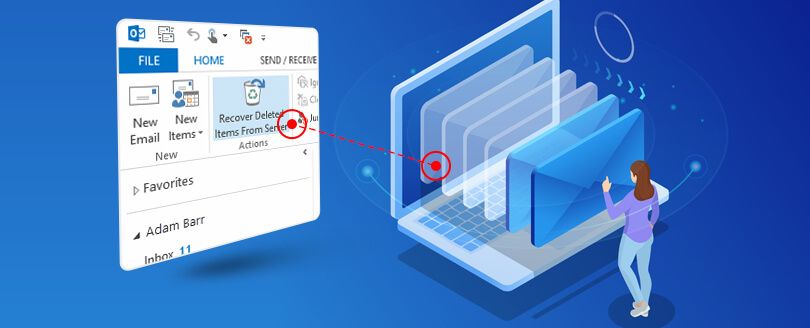
Summary: In this article, we will discuss steps to recover missing emails in Outlook that are even not available in Deleted Items Folder. It helps to recover deleted email items in Outlook 2019, 2016, 2013, 2010, etc. This guide is applicable for both Outlook Online and Cached Exchange mode.
Data deletion is the main reason behind data loss situations. Deletion is divided into two ways – Soft deletion (Delete key or Right-click > Delete) and Hard deletion ( Shift + Delete). Based on data deletion ways, users can opt the correct option for them to recover data such as Outlook emails.
In MS Outlook, if you soft delete emails from any mailbox folder like Inbox, Sent Items, Drafts, etc. the deleted items are moved into Deleted Items folder.
However, hard deletion of data permanently delete data from the mailbox. It also empty Deleted Items folder.
With this article, we will discuss steps to recover missing emails in Outlook 2019, 2016, 2013, 2010, and earlier versions. The steps may vary as per versions of Outlook. Also, we will discuss an effective tool i.e. Softaken PST Recovery to recover deleted emails.
Helpful article: 'Outlook Not Responding Error' - Fix This Error With Easy Solutions
Solution to recover emails in Outlook 2019, 2016, 2013, 2010, etc.
To recover soft deleted emails or emails that are not permanently deleted from Outlook 2019/2016/2013/2010. follow the given steps -
- Open Microsoft Outlook and go to Deleted Items folder. You will see the deleted items on the right panel of the application.
- Right-click on the emails that you want to recover or restore.
- From the list, choose Move and then select Other folder.
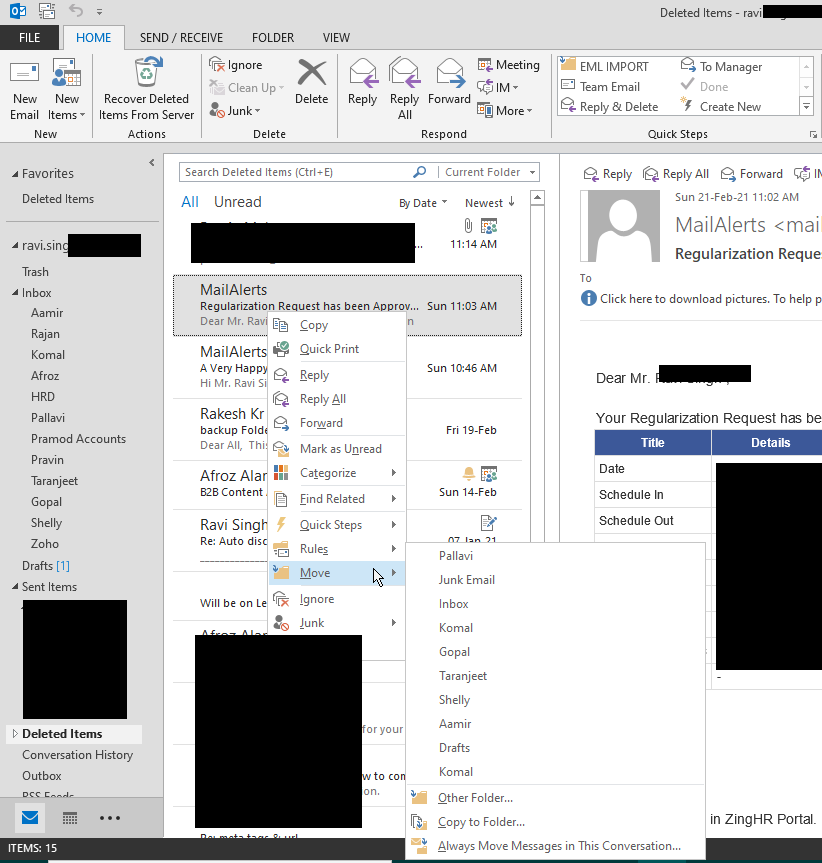
- Move Items window appears, choose a folder from the list of folders which you want to delete. Click OK to restore the selected emails.
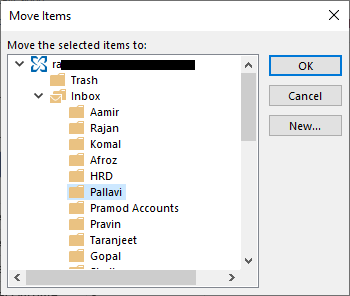
This recovers and restore disappeared emails in Outlook. To restore multiple deleted emails, repeat the step. You can use CTRL key while selecting multiple deleted emails and then restore them at once to any folder.
To recover permanently deleted emails that are not present in Deleted Items folder in Outlook 2019, 2016, 2013, etc. Follow the given steps -
- Click the Folder and select Recover Deleted Items option under Home tab.
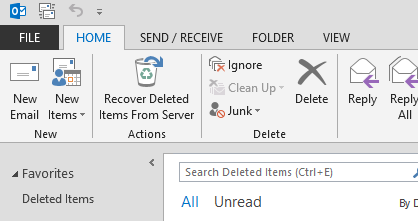
- Select the emails and click OK
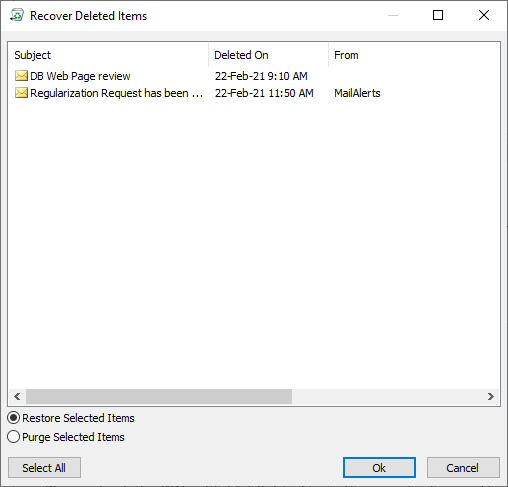
Recover Disappeared emails in Outlook 2010
To recover deleted emails in Outlook 2010, follow the given steps -
- Open Outlook and go to Folder tab.
- Click on Recover Deleted Items and this will open a new Recover Deleted Items window.
- Select the emails that you want to recover from the deleted email list.
- Now, click on Recover Selected Items. This will restore the selected items to their actual location.
Recover missing emails in Outlook 2007
Given below are the steps to recover deleted emails in Outlook 2007 -
- Highlight the desired folder from where emails items were accidentally deleted.
- Click on Tools and then click on Recover Deleted Items.
- A new window will appear showing you list of items recently deleted from your selected folder. Select the emails that you want to restore and click on Restore Selected Items icon.
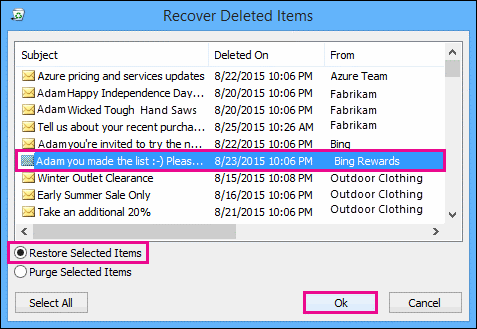
- To select multiple email messages from the window, press and hold CTRL key while selecting emails.
Note: If the email folder is unknown, you need to repeat the procedure mentioned above for every individual mailbox folder.
MS Outlook automatically delete items from Deleted Items folder once you exit the application. To prevent automatic deletion of items from Deleted Items folder, follow the given steps -
- Click on File tab. Click on Options and then click on Advanced.
- Under Outlook start and exit section, make sure to uncheck ‘Empty Deleted Items folder when exit Outlook’
- Click OK to apply the changes made.
Can deleted or lost emails in Outlook be recovered using ScanPST.exe?
There is no way to recover hard deleted items from Outlook. Even the inbuilt ScanPST.exe is unable to recover permanently deleted items from MS Outlook.
However, if Outlook is configured on Exchange Server, users can make use of Dumpster feature to recover and restore permanently deleted items. This can be only possible if the data is still within ‘Retention Period’.
The retention period is the time period for which Exchange Server retains data items. Exchange administrator have rights to change this. There is a policy to retain deleted items for 30 days in Deleted Items folder. Also, the policy allows to recover the deleted items within 14 days of retention. To know more, contact the server administrator.
Recover missing Outlook emails using professional tool
Using a professional tool like Softaken PST Recovery Software, corrupt and damaged Outlook data files are repaired without losing data integrity. The recovered data is restored in its original hierarchy with 100% accuracy.
The software fix all damages and corruptions from PST files. Also, it helps users to recover deleted email items in a matter of clicks. It scans Outlook PST file to recover both soft deleted and hard deleted email with attachments, calendars, contacts, tasks, etc. Users can preview all items of added PST file with this tool.
Steps to recover missing emails in Outlook using professional software
Follow the given steps to recover deleted email items in Outlook with professional software even the file is corrupt or inaccessible -
- Download and Launch PST Recovery Software on your Windows system.
- Click on the Add file option and load PST file.
- The software scans PST file and display PST data items.
- Click on Repair PST option.
- Select file format to save the recovered items.
By following these steps, users can save the selected deleted email items at their defined location in new PST or other file formats. After this, users can import this resultant PST to any Outlook profile.
Final Words
Recovering missing emails in Outlook is needed by many users so we have discussed complete process to manually recover disappeared emails in Outlook. However, the manual process is tedious and chances of errors are there with it therefore it is recommended to use professional solution like Softaken PST Recovery Software. This smartly repair & recover all Outlook mailbox items which are deleted or missing from Outlook.
