How to Remove Duplicated Messages in Outlook? Know Top Solutions

Summary: This guide covers top solutions to remove duplicated messages in Outlook. We provide you multiple solutions to get rid of duplicates from Outlook PST file.
It is very clear that Outlook is the most popular email client hence a large number of users are using it on daily basis. Due to daily use, users are facing duplicate email messages. This seems not a big problem in the beginning but having a lot of duplicate messages can create problems for users.
Let us know the problems due to duplicate emails in Outlook and how one can get rid of these duplicated messages.
- Duplicated occurance in Outlook
- Reasons for duplicate emails in Outlook
- Solution to remove Outlook duplicate emails
- PST Duplicate Remover Software
What happens when emails are duplicated in Outlook?
Following challenges are faced by users due to duplicated emails in MS Outlook:
- The overall performance and productivity of Outlook application is affected and it becomes necessary to delete duplicated emails in Outlook.
- This will increase the mailbox size as this results in data file corruption and Outlook hanging.
- Business users have to deal with multiple email messages and reply to every message, having duplicated emails may result in duplicate effort.
Reasons responsible for duplicate emails in Outlook
Here are some common reasons that created duplicate emails in Outlook 2019, 2016, 2013, 2010, 2007, etc. -
- Creation of multiple accounts:- If you have configured the same email account on multiple systems then this may cause incoming data synchronize repeatedly. Due to this, multiple copies of a single email message are created in Outlook.
- Incorrect Configured Rules:- Incorrectly configured rules in Outlook can result in email duplication in Outlook mailbox.
- Improper setting of mailbox:- Due to incorrect settings of mailbox while creating a user account, one can receive same email message and other items again.
- Third-party anti-virus scanner:- When an anti-virus scanner is installed on the system where Outlook is installed. Chances are there that it will interrupt Send/Receive requests. When Outlook sends and receives a message, it is not communicating with the server. It is actually communicating with anti-virus scanner. This means the virus scan solution is responsible for closing down connection to the mail server. If the connection is not shut down properly, the email message is not flagged as received. This results in the possibility of receiving already received messages in next Send/Receive cycle.
- Short Send/Receive Intervals:- When the frequency of sending and receiving of data is set for short time, you may face email duplication issue in Outlook. The problem arises because when Outlook is processing the request to send/receive first email uploaded in the server, the next send/receive process gets started before finishing the earlier one.
Solution to remove Outlook duplicate emails
Given are the steps to remove duplicate messages in Outlook.
Step 1. Configure Rules Correctly
Check out Outlook rules to configure correctly as they can create confusion among various email folders.
Step 2. Set Inbox Update Frequency
You can increase Inbox update frequency with the give steps –
- Open MS Outlook
- Click on Send/Receive
- Select Define Send or Receive Groups
- Set ‘schedule an automatic send/receive every’ value between 15-30 minutes
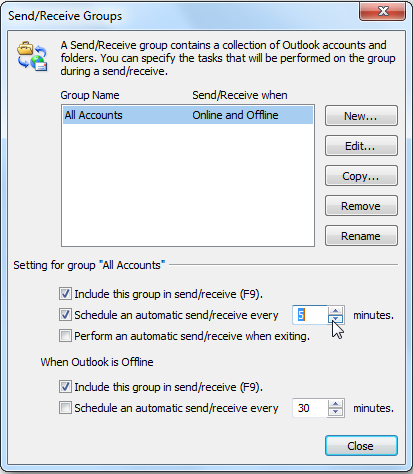
Step 3. Run Inbox Clean Up
Clean up will help users to remove duplicated inbox email messages. Given are the steps –
- Open Outlook application.
- Select Inbox folder containing duplicate emails.
- Click on Clean Up option. Select an option based on occurrence of duplicate items.
- Clean up conversation: This will delete and move duplicate emails in deleted items folder.
- Clean up folder: This will delete duplicate messages of a particular folder.
- Clean up folder and subfolders: This will delete duplicates from folder as well as subfolders.

Step 4. Disable Virus Scanner
As discussed above, a virus scan solution can interrupt send/receive request. To resolve this, one can disable email protection. Once it is done, wait for previous send/receive cycles to complete. Then, make sure that duplicate messages are no longer received and check if the anti-virus is running as expected.
Step 5. Use a professional solution
Use Softaken PST Duplicate Remover Software, an efficient solution to eliminate duplicate emails in Outlook. It not only remove duplicate emails but also duplicate contacts, calendars, notes, journals, tasks, etc. No data is compromised while removing duplicate emails from Outlook.
It works without Outlook installation and helps resolving multiple Outlook mailbox issues. It can be easily downloaded on all versions of Windows operating systems. The program works suitably with all MS Outlook versions like 2019/2016/2013/2010/2007/2003.
Final Thoughts
Outlook email duplication is a serious issue that can occur in any edition. It affect functionality and productivity so it becomes necessary to remove Outlook duplicate emails.
To fix duplicated emails in Outlook, we have provided many manual ways in this post. You can simply follow them. If they don’t work for you, no worries. Still a professional solution is there for you to remove duplicate email messages in Outlook 2019, 2016, 2013, and others. You can understand the software working by downloading a free trial version.
